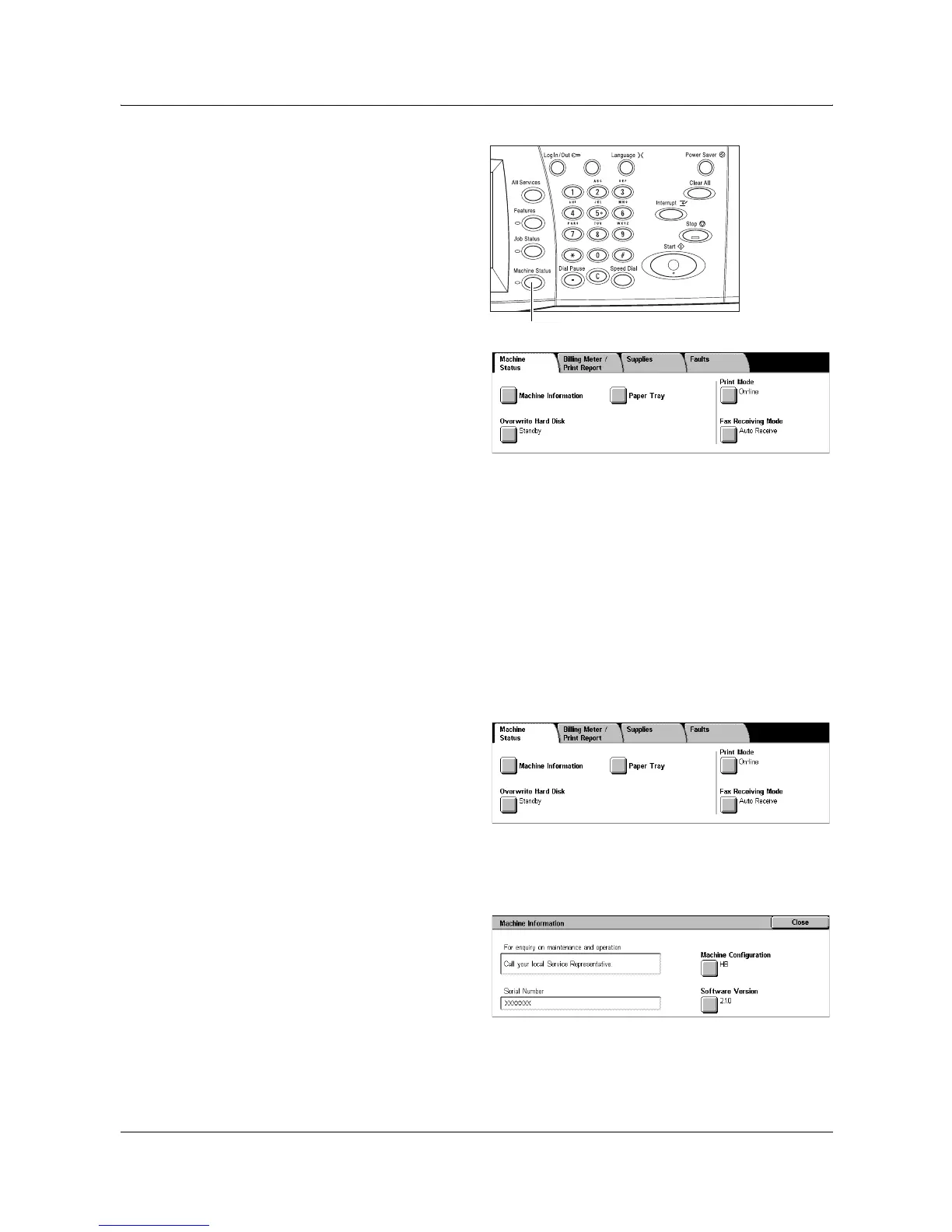2 Product Overview
26 Xerox WorkCentre 7132 System Administration Guide
1. Press the <Machine Status>
button on the control panel.
Press the <Features> or <All
Services> button at any time to
exit.
2. Select the required option.
Machine Status
This section describes how to view general information about the machine, the status
of paper trays and the hard disk, and how to change the print mode or fax receiving
mode.
For more information on the features available, refer to the following.
Machine Information – page 26
Paper Tray – page 27
Overwrite Hard Disk – page 27
Print Mode – page 27
Fax Receiving Mode – page 28
1. Press the <Machine Status>
button on the control panel.
2. Select the [Machine Status] tab.
3. Select the required option.
Machine Information
This feature allows you to view user support information and the serial number of the
machine as well as the machine configuration and the software version.
1. Select [Machine Information] on
the [Machine Status] screen.
2. Select the required option.
• Machine Configuration – Displays the [Machine Configuration] screen. You can view
the status of the machine components. The list displays the hardware components
and the options supported on the machine.
<Machine Status> button
