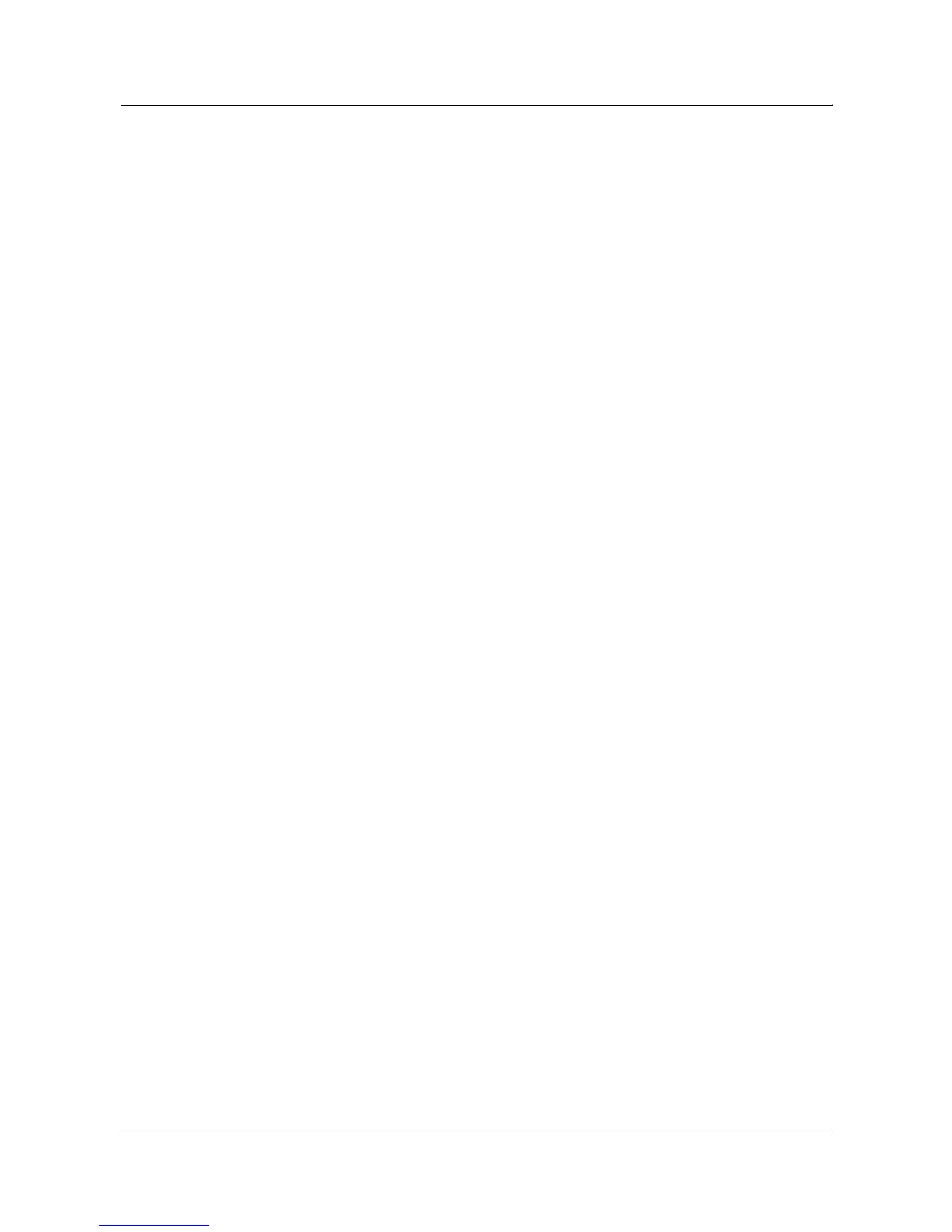2 Product Overview
30 Xerox WorkCentre 7132 System Administration Guide
– HP-GL/2 Stored Programming List
– HP-GL/2 Palette List
– Font List
– PCL Font List
– PostScript Font List
• Scan Mode Settings – Displays the [Scan Mode Settings] screen. Select a report
option and press the <Start> button on the control panel to print the report.
– Settings List: [Setting List - Common Items] – Lists common settings, such as
hardware configuration, network information, and print and copy feature settings.
[Extended Features Settings List] – Lists settings specific to fax and scan
features. [Domain Filter List] – Lists domains registered for domain filtering.
– Job Template List – Lists the job templates that can be used on the machine. For
more information on job templates, refer to Services in the CentreWare Internet
Services chapter of the User Guide.
– Address Book – Lists the contents of address books and relay stations for the 50-
address selections on the right-hand side of the screen. Multiple selections are
supported.
• Fax Mode Settings – Displays the [Fax Mode Settings] screen. Select a report option
and press the <Start> button on the control panel to print the report.
– Settings List: [Setting List - Common Items] – Lists common settings, such as
hardware configuration, network information, and print and copy feature settings.
[Box Selector List] – Lists the settings for sorting into mailboxes. [Extended
Features Settings List] – Lists settings specific to fax and scan features. [Domain
Filter List] – Lists domains registered for domain filtering.
– Address Book – Lists the contents of address books and relay stations for the 50-
address selections on the right-hand side of the screen. Multiple selections are
supported. Check boxes are available to select group send settings and to select
all address numbers.
– Comments List – Lists the comments saved for use on cover notes.
– Billing Data List – Lists the billing data for fax jobs.
NOTE: The Billing Data List option is displayed with Key Operator access.
• Mailbox List – Displays the [Mailbox] screen. Select a report option and press the
<Start> button on the control panel to print the report.
– Mailbox List – Lists the mailbox settings and procedure when storing data in the
mailbox.
• Job Counter Report – Displays the [Job Counter Report] screen. Select a report
option and press the <Start> button on the control panel to print the report.
– Job Counter Report – Lists the job counter reports for each feature.
• Auditron Administration – Displays the [Auditron Administration] screen. Select a
report option and press the <Start> button on the control panel to print the report.
When Auditron is [Off]:
