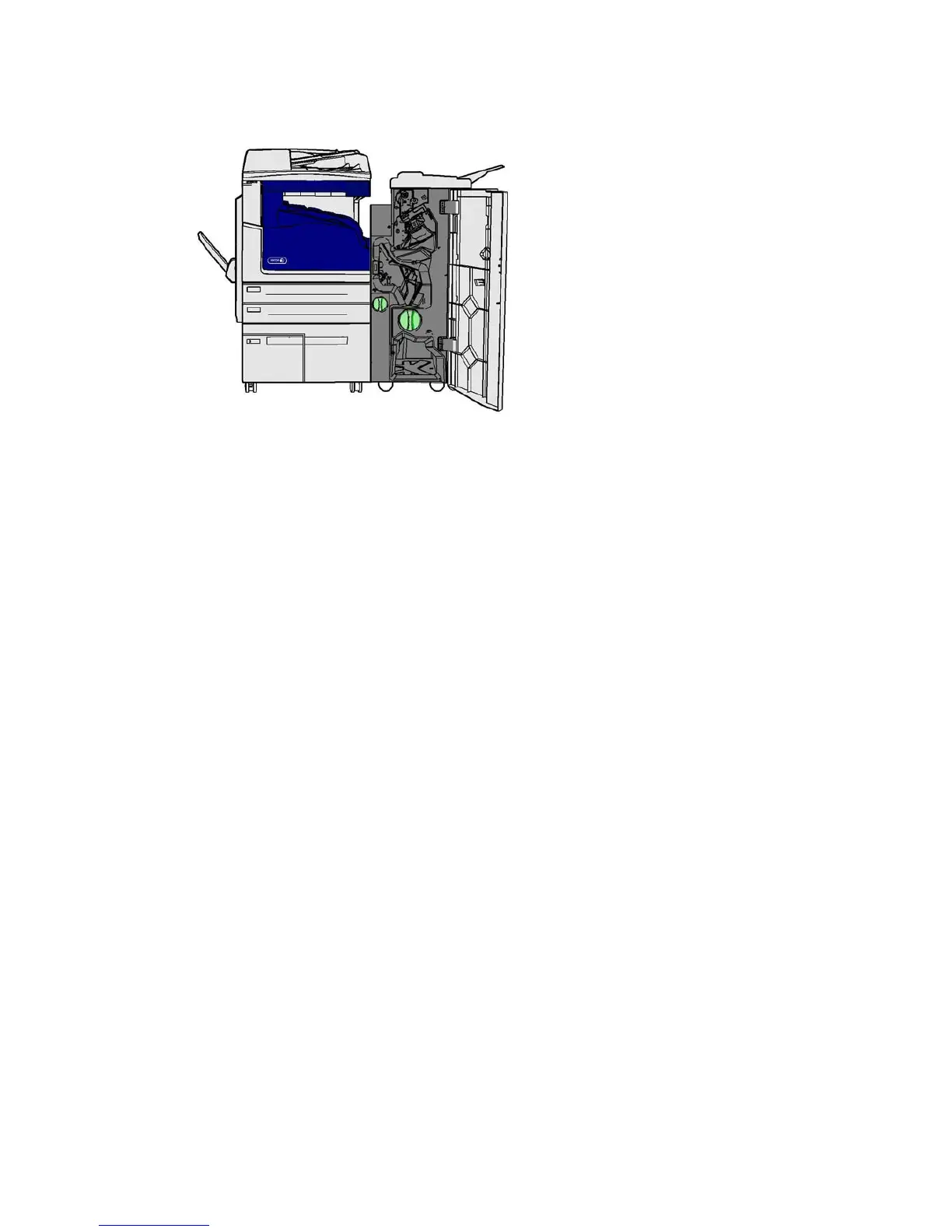General Care and Troubleshooting WorkCentre
®
XXXX
User Guide 697
This finisher and some of its’ components are optional and may not be fitted to your device.
If you are unable to resolve the problem, contact the Xerox Support Center.
1. Open the finisher front door.
2. Rotate the indented green knob above label R8 anti-clockwise until the handle is in the
unlocked position.
3. Pinch catch 6 and move it to the left to release any pages trapped in the finisher (pages may
be trapped in both the top and bottom of this area).
4. Remove any jammed pages.
Note: If the page tore while it was being removed, re-assemble the sheet and any pieces to
confirm that nothing has been left in the device.
5. Move catch 6 to the right until it clicks back into position.
6. Rotate the indented knob above label R8 clockwise until the handle is in the locked position.
7. Close the finisher door.
8. If the door does not shut easily check you have returned all the latches to their original position,
then close the door.
More Information
Identifying the Parts of Your Device
Repeated paper jams, misfeeds or multi sheet feeds
Clearing Jams in the New Office Finisher Booklet Maker
Clearing Jams in the Top of the New Office Finisher Booklet Maker
Clearing Jams in the Output Tray of the New Office Finisher Booklet Maker
Clearing Jams in the Booklet Maker Area of the New Office Finisher Booklet Maker
Clearing Jams in the Booklet Maker Area of the New Office Finisher Booklet Maker
The device displays the status code 12-636-03.
The message on the device touch screen reads: Paper Jam in Finisher. Open the Finisher Front
Door.
