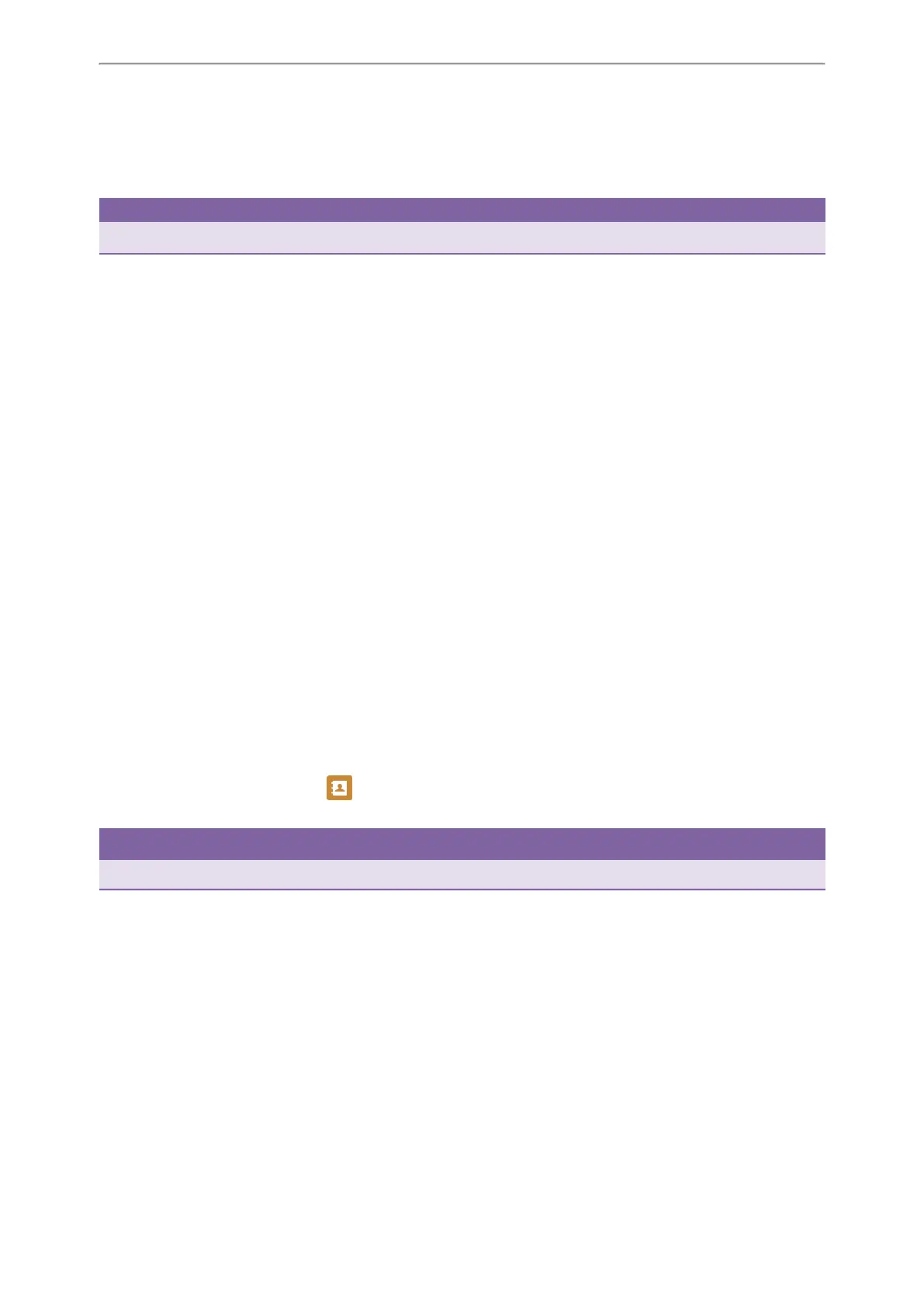Call Features
43
l When you hear the ringback tone, press the TRANSFER key or Transfer (Trans) to finish a semi-attended trans-
fer.
l After the contact answers the call, press the TRANSFER key or Transfer (Trans) to finish an attended transfer
(consultative transfer).
Tip
If you are using a handset, the transfer can be completed by hanging up the handset.
Performing Transfer with a Transfer Key
By default, you can transfer a call to a specific contact directly using a Transfer key during a call.
Your system administrator can also set your phone to perform attended transfer when using a Transfer key.
Topics
Setting a Transfer Key
Performing a Blind Transfer Using a Transfer Key
Performing a Semi-attended/Attended Using a Transfer Key
Performing a Call Transfer by Selecting a Transfer Mode
Setting a Transfer Key
You can set a line key as a Transfer key, and specify a contact you want to transfer a call to for this key.
Procedure
1. Navigate to Menu > Features > Dsskey.
2. Select the desired line key.
3. Select Key Event from the Type field.
4. Select Transfer (Trans) from the Key Type field.
5. Do one of the following:
l (Optional.) Enter the string that will appear on the phone screen in the Label field.
Enter the contact number you want to transfer the call to in the Value field.
l On the T46S/T46G phones, highlight the Label or Value field. Press Directory (Dir) and select a desired contact
from the Directory list.
On the T48S/T48G phones, tap , and then tap the desired contact.
6. Select Save.
Tip
By default, you can long press the desired line key to set it.
Performing a Blind Transfer Using a Transfer Key
After you have set a Transfer key with a specific contact, you can perform a blind transfer by using it.
Before You Begin
Confirm with your system administrator that the transfer mode has set to perform a blind transfer.
Procedure
1. Press the Transfer key during a call.
The call is transferred to the specific contact directly.
