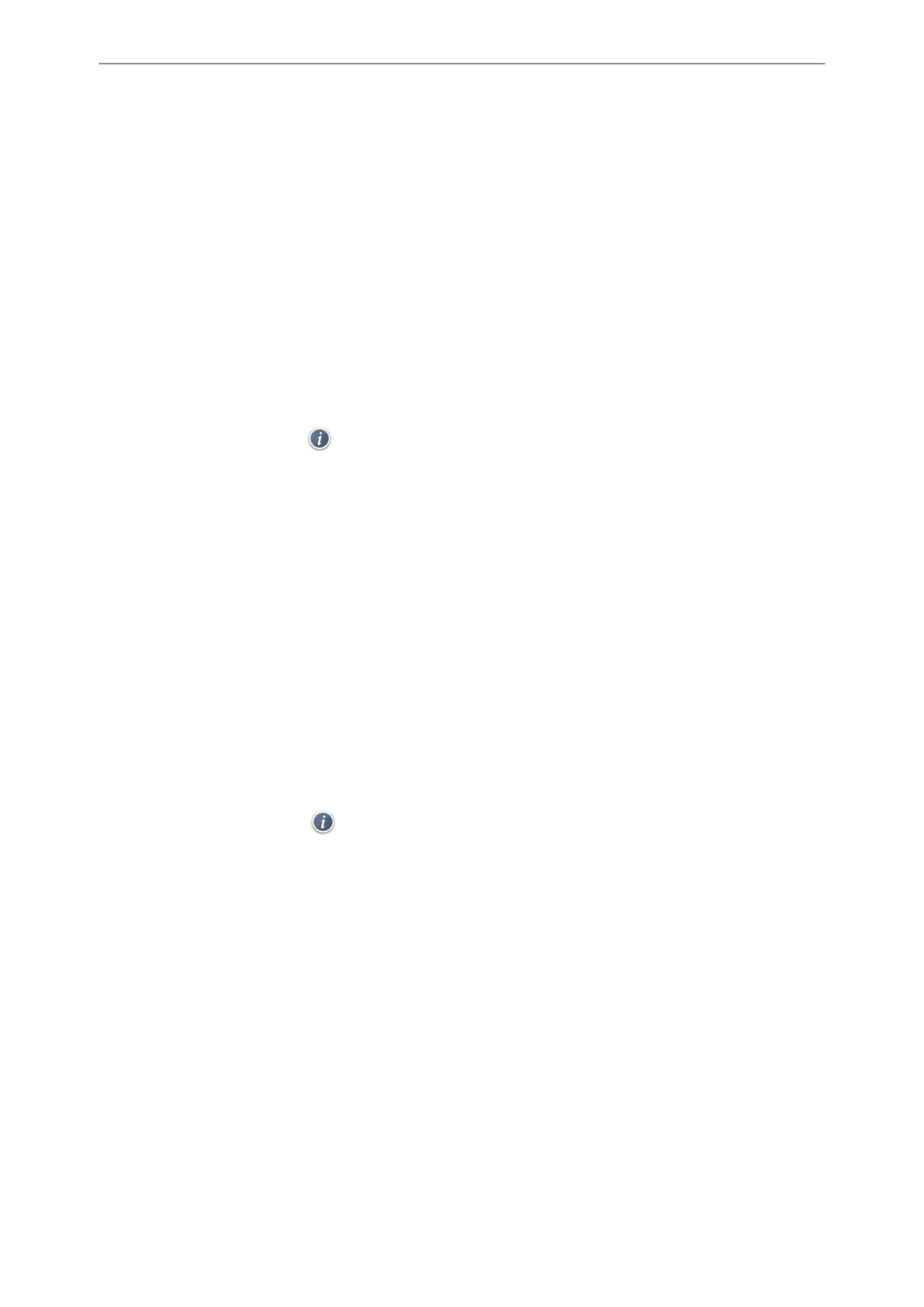Directory
89
Viewing Blacklist Contacts
You can view the blacklist contacts from the Blacklist on your phone.
Procedure
1. Navigate to Menu > Directory > Blacklist.
On the T48S/T48G phones, you can also tap Directory > Blacklist.
Editing a Blacklist Contact
You can update your blacklist contacts' information.
Procedure
1. Navigate to Menu > Directory > Blacklist.
On the T48S/T48G phones, you can also tap Directory > Blacklist.
2. Highlight the desired blacklist contact, and select Option > Detail.
On the T48S/T48G phones, tap after the desired entry.
4. Select Save.
Deleting Blacklist Contacts
You can delete one or all blacklist contacts. If a contact is removed from the blacklist, you can answer the call from the
contact normally.
Topics
Deleting a Blacklist Contact
Deleting All Blacklist Contacts
Deleting a Blacklist Contact
If you want to answer a call from a specific contact, you need to remove it from the Blacklist.
Procedure
1. Navigate to Menu > Directory > Blacklist.
On the T48S/T48G phones, you can also tap Directory > Blacklist.
2. Select the desired blacklist contact.
On the T48S/T48G phones, tap after the desired blacklist contact.
3. Select Option > Delete.
On the T48S/T48G phones, tap Delete.
The phone prompts you whether to delete the contact.
4. Select OK.
Deleting All Blacklist Contacts
You can delete all contacts from the Blacklist when you are ready to answer calls from them again.
Procedure
1. Navigate to Menu > Directory > Blacklist.
On the T48S/T48G phones, you can also tap Directory > Blacklist.
2. Select Option > Delete All.
On the T48S/T48G phones, tap Settings > Select All > Delete.
