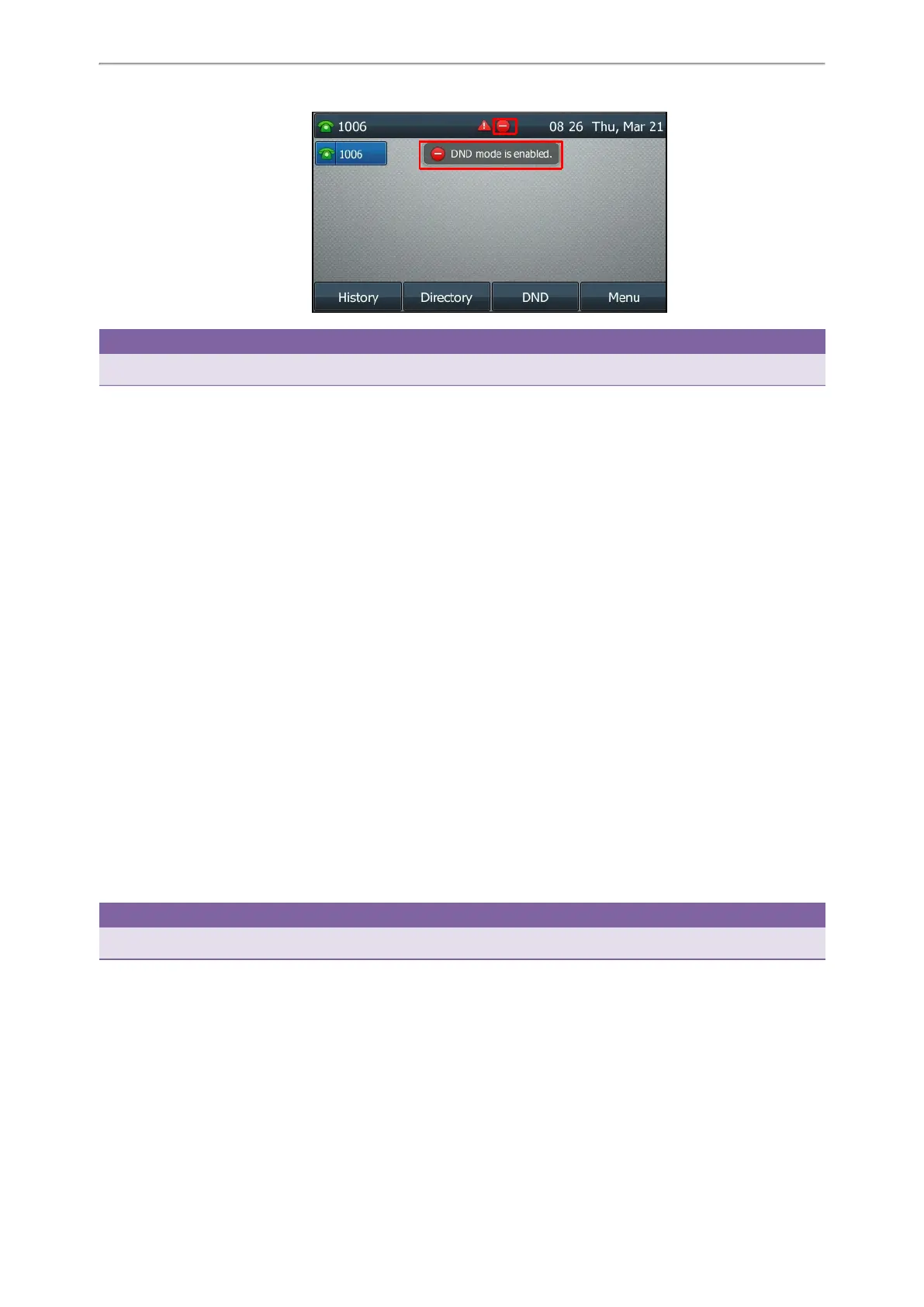Call Features
35
Tip
To activate or deactivate DND quickly, press the DND soft key when the phone is idle.
Related Topics
Deactivating DND
Redirecting Incoming Calls
Rejecting Calls with DND on a Specific Line
By default, the DND feature applies to all lines on your phone. Your system administrator can change the DND mode to
Custom so that you can enable DND for specific lines.
Before You Begin
The DND mode is set to Custom. Check with your system administrator if the DND on code or off code is required. If
required, get it from your system administrator.
Procedure
1. Navigate to Menu > Features > DND.
2. Select the desired line.
3. Set DND Account to On.
On the T48S/T48G phones, select On from the DND Status field.
On the T42S/T42G/T41S/T41P/T40P/T40G phones, select Enabled from the DND Account field.
4. (Optional.) Enter the DND on code or off code respectively in the On Code or Off Code field.
5. Select Save.
The DND icon appears on the desired line.
If you activate DND on the default line, the DND icon will appear both on the line and in the status bar. For
T48S/T46S, the phone also prompts you that DND is enabled.
Tip
You can press the All On soft key to activate DND for all lines.
Related Topics
Deactivating DND
Line Key Icons
Deactivating DND
You can deactivate DND when you are ready to resume receiving calls again.
