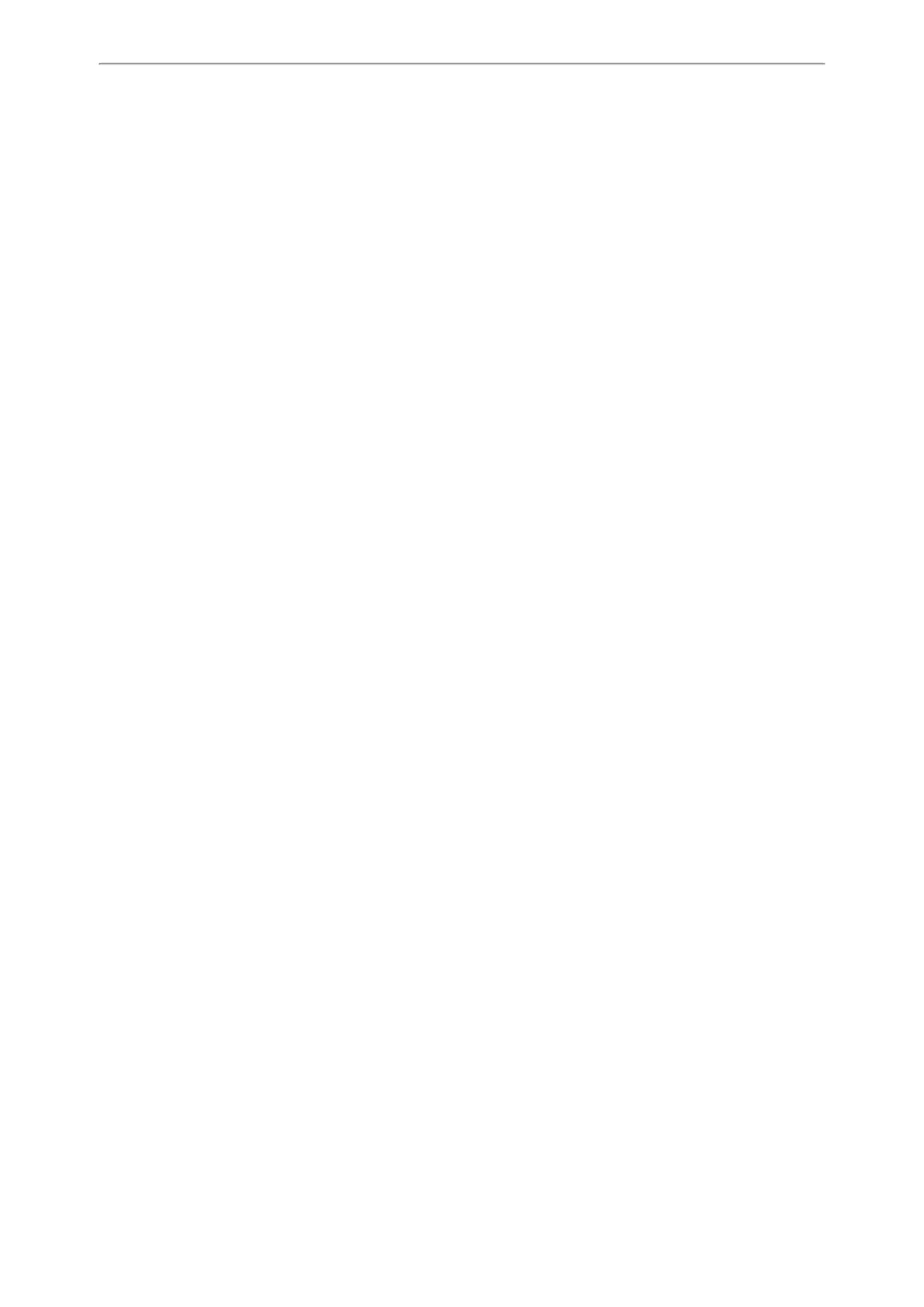Customizing Your Phone
101
We recommend that you add a picture less than 2.0 megapixels for T48S/T48G, 1.8 megapixels for T46S/T46G. Either the
smaller or larger picture will be scaled proportionally to fit the screen.
Before You Begin
Make sure that the picture is in the root directory of your USB flash drive, and the USB flash drive is connected to your
phone successfully.
Procedure
1. Navigate to Menu > USB > Browse Photo.
2. Highlight the desired picture, and select Preview.
On the T48S/T48G phones, tap the desired picture to preview.
3. Select Set as > Set as screensaver.
4. Select OK.
Setting the Screen Saver Type
The screen saver can start with different types and you can set it manually.
For T48S/T48G/T46S/T46G phones, you can choose one of the following screen saver types:
l System
l Custom
l Server XML (shows custom information on the screen saver)
The T42S/T42G/T41S/T41P/T40P/T40G phones can only display custom information that is preset by your system admin-
istrator as the screen saver.
Before You Begin
If you want to set a custom picture as the screen saver, make sure that the custom picture has been uploaded by your
system administrator.
If you want to show custom information on the screen saver, make sure that the custom information has set by your
system administrator.
Procedure
1. Navigate to Menu > Basic > Display > Screensaver.
2. Select the desired screen saver type from the Screensaver Type field.
l If you select System.
The phone automatically set the built-in picture as the screen saver.
l If you select Custom.
The phone automatically set the custom pictures as the screen saver, and display these pictures alternately.
l If you select Server XML.
The phone automatically displays the custom information (for example, notifications or company logo) on the
screen saver.
3. Select Save.
Changing the Backlight and Time
You can change the brightness of the phone screen during phone activity and inactivity. The brightness automatically
changes after the phone has been idle for a specified time.
You can change the screen backlight and time in the following settings:
