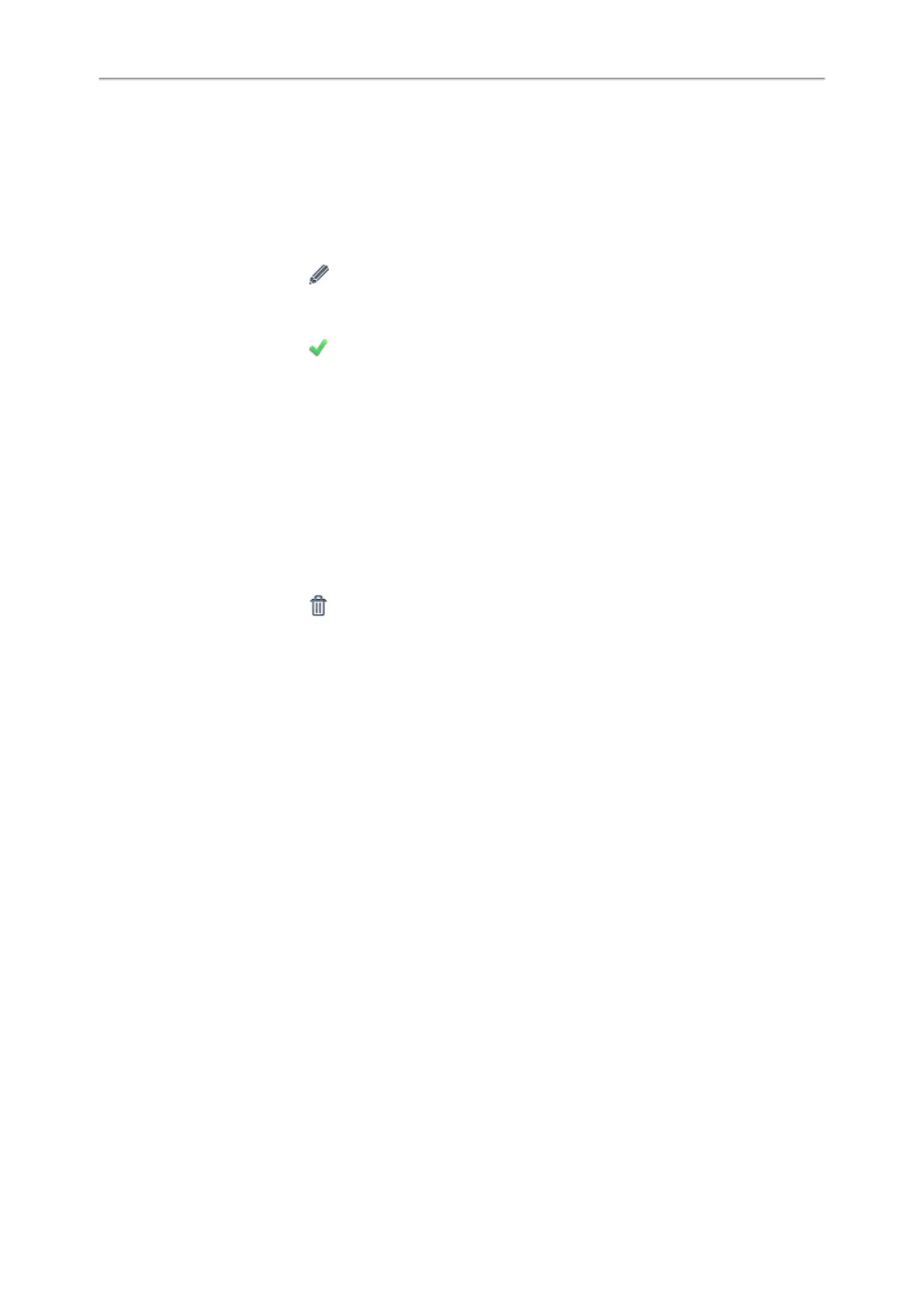Yealink T4 Series IP Phones User Guide
84
Procedure
1. Select Directory (Dir) or navigate to Menu > Directory > Local Directory.
On the T48S/T48G phones, tap Directory or navigate to Menu > Directory.
2. Highlight the desired group.
On the T48S/T48G phones, tap Settings, and select the desired group.
3. Select Option > Detail.
On the T48S/T48G phones, tap after the group name.
4. Edit the group information.
5. Select Save.
On the T48S/T48G phones, tap .
Deleting Contact Groups
When you delete a contact group, the contacts in the group will not be deleted. You can view the contacts in All
Contacts list.
Procedure
1. Select Directory (Dir) or navigate to Menu > Directory > Local Directory.
On the T48S/T48G phones, tap Directory or navigate to Menu > Directory.
2. Highlight the desired group.
On the T48S/T48G phones, tap Settings, and select the desired group.
3. Select Option > Delete.
On the T48S/T48G phones, tap before the group name.
The phone prompts you whether to delete the group.
4. Select OK.
Managing the Local Directory Contacts
You can manage the Local Directory contacts when the phone is idle.
Topics
Adding Contacts
Viewing Contacts
Editing Contacts
Deleting a Contact
Deleting All Contacts
Adding Contacts
When you add a contact to your Local Directory, you can choose how much information you want to enter for your
contact. You are required to enter a contact name at least for each new contact.
Procedure
1. Select Directory (Dir) or navigate to Menu > Directory > Local Directory.
On the T48S/T48G phones, tap Directory or navigate to Menu > Directory.
2. Select the desired contact group or All Contacts.
3. Select Add.
4. Enter your contact's information.
