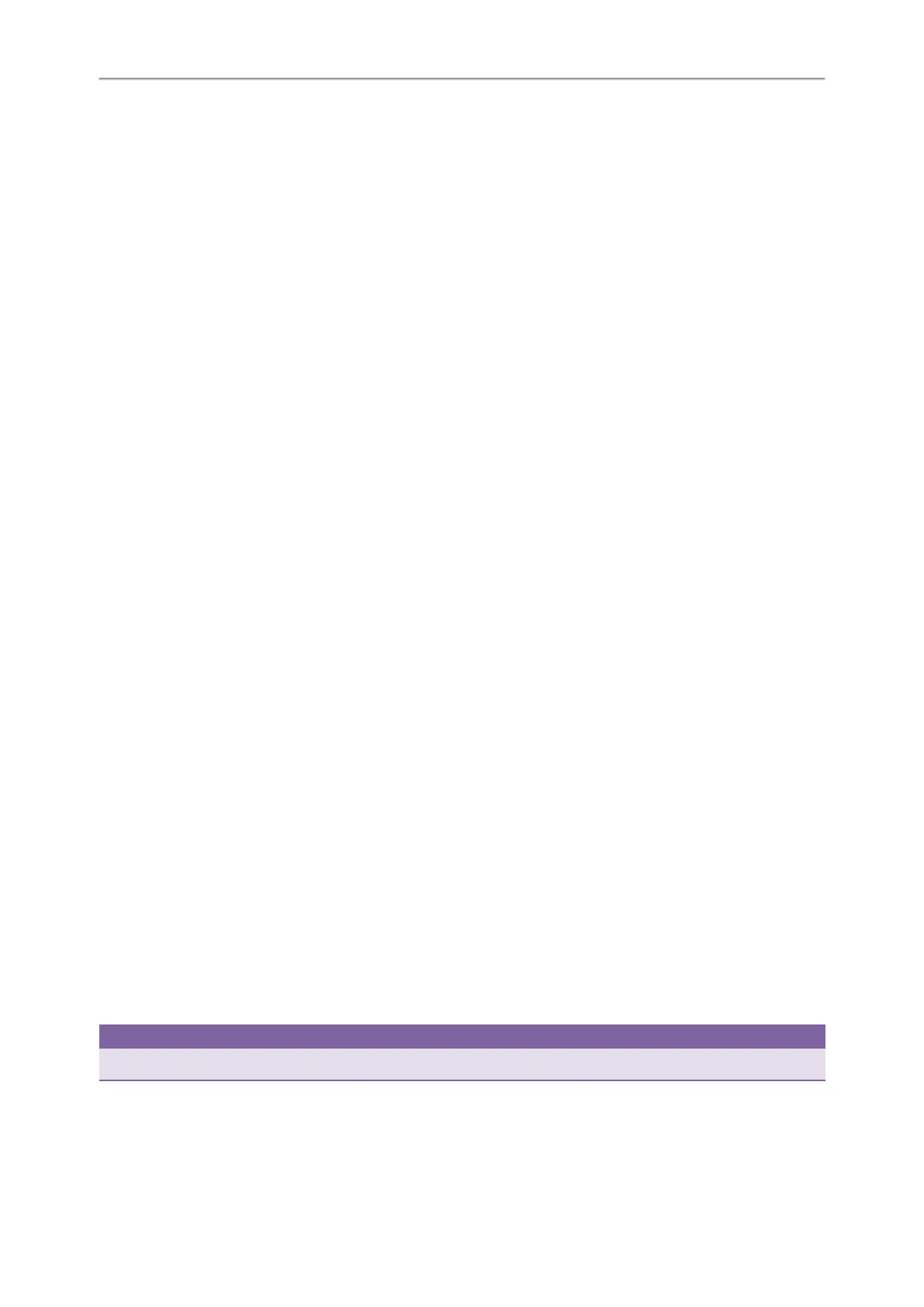Yealink T4 Series IP Phones User Guide
123
Procedure
1. Navigate to Menu > Status > Warnings.
2. Select Auto-p credentials failed > Re Provision.
On the T48S/T48G phones, tap Auto-p credentials failed.
3. Enter valid provisioning credentials, and select Save.
The phone prompts you whether to provision now.
4. Select OK.
Clearing Warnings
For the T42S/T41S phones, you can temporarily remove the warning message from the idle screen; for other phones,
you can temporarily remove the warning icon from the status bar. You can temporarily remove the warning icon from
the status bar.
However, the warning icon/message appears again after the phone reboots or the phone has a new warning if the
issue is not solved.
Procedure
1. Navigate to Menu > Status > Warnings.
2. Select Clear Icon.
Diagnosing the Network
When network problems occur on your phone, you can use the "ping" or "trace route" method to troubleshoot net-
work connectivity problems.
Procedure
1. Navigate to Menu > Features > Diagnostics > Network.
2. Do one of the following:
l Select Ping, then enter the desired IP address or URL in the Ping IP or URL field.
l Select Trace Route, then enter the desired IP address or URL in the Trace Route IP or URL field.
3. Select Start.
The screen displays the network status information.
Rebooting Your Phone
The improper operation may cause malfunction. If the malfunction occurs, your system administrator may ask you to
reboot your phone.
Procedure
1. Navigate to Menu > Basic > Reboot.
On the T42S/T42G/T41S/T41P/T40P/T40G phones, navigate to Menu > Settings > Basic Settings > Reboot.
The phone prompts you whether to reboot the phone.
2. Select OK.
Tip
You can also long press the Cancel key on the keypad when the phone is idle to reboot the phone.
