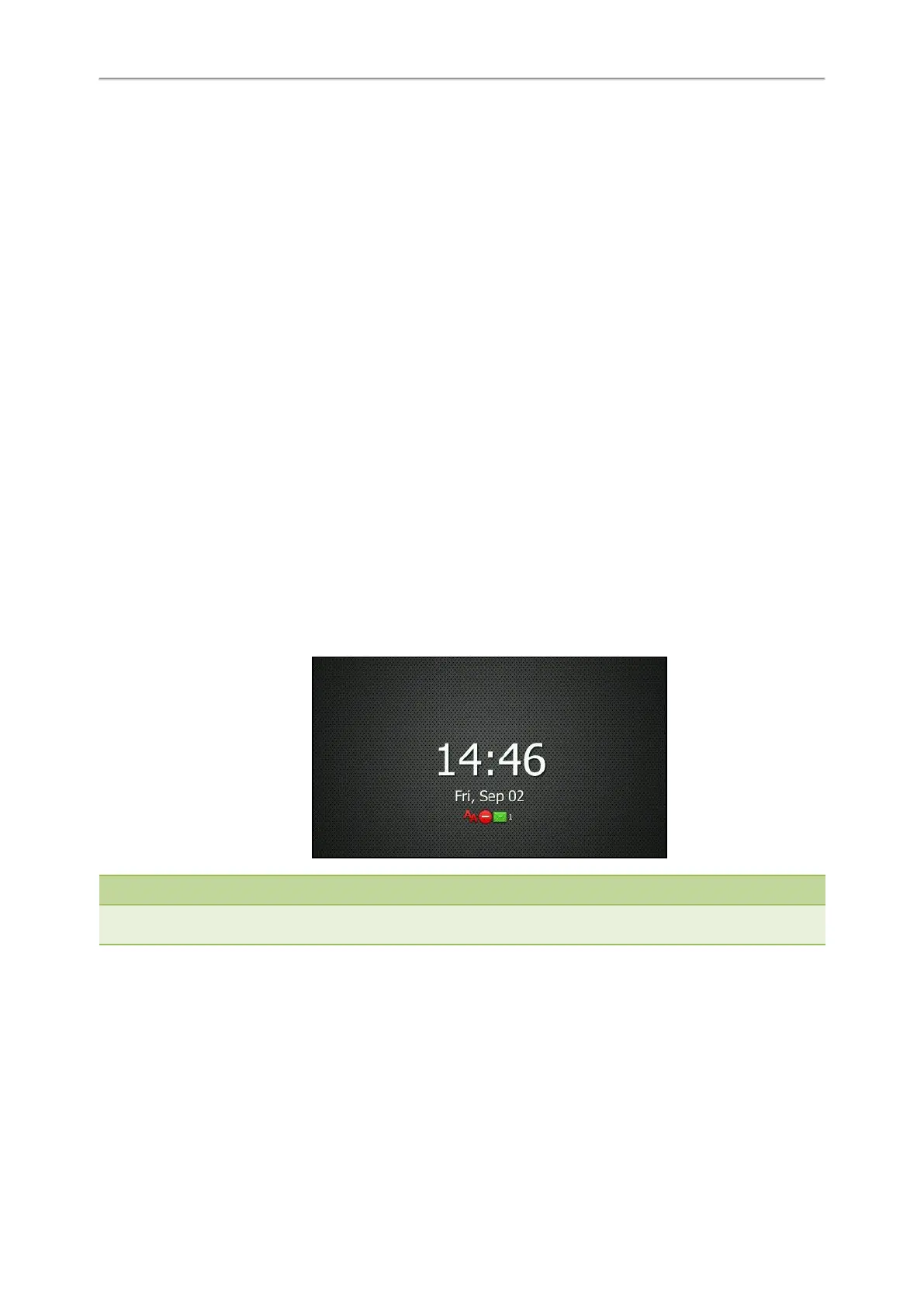Yealink T4 Series IP Phones User Guide
100
Screen Saver
The screen saver starts automatically when your phone has been idle for the preset waiting time. You can stop the
screen saver by pressing any key.
Topics
Changing the Waiting Time for Screen Saver
Disabling Time & Date and Status Icons Display
Adding a Screen Saver from a USB Flash Drive
Setting the Screen Saver Type
Changing the Waiting Time for Screen Saver
You can set the waiting time after no activity before displaying the screen saver.
Procedure
1. Navigate to Menu > Basic > Display > Screensaver.
On the T42S/T42G/T41S/T41P/T40P/T40G phones, navigate to Menu > Settings > Basic Settings > Display >
Screensaver.
2. Select the desired waiting time from the Wait Time field.
3. Select Save.
Disabling Time & Date and Status Icons Display
For the T48S/T48G/T46S/T46G phones, you can disable your phone to display time, date and status icons on the screen
saver.
The Time & Date and status icons display on the screen saver, as shown below:
Note
You cannot configure Time & Date and status icons display if your system administrator has set your phone to display cus-
tom information on the screen saver.
Procedure
1. Navigate to Menu > Basic > Display > Screensaver.
2. Select Disabled or Off from the Display Clock field.
3. Select Save.
Adding a Screen Saver from a USB Flash Drive
You can use a picture that is stored in your USB flash drive as the screen saver on your phone.
