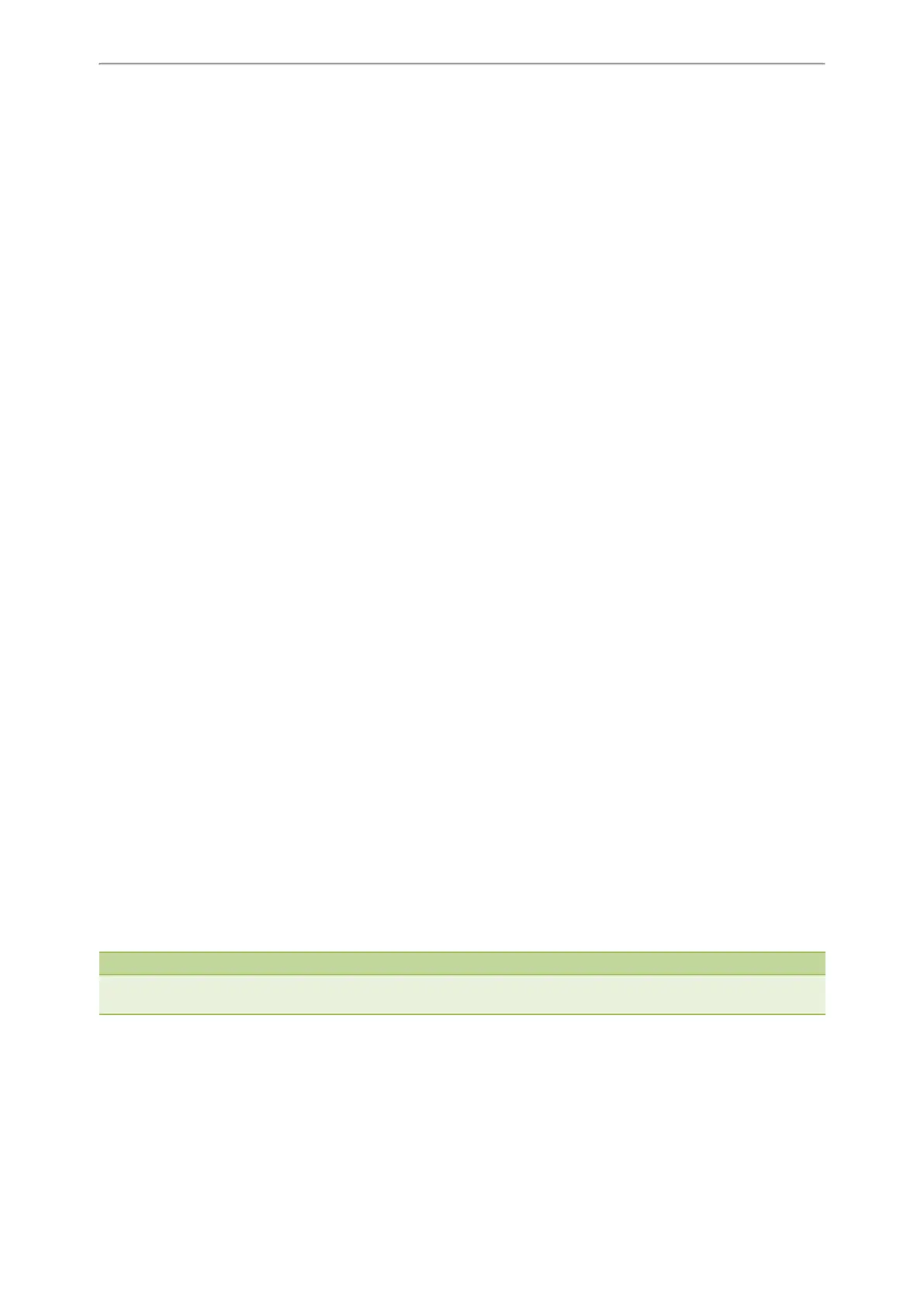Directory
91
3. Edit the contact information.
4. Select Save.
Related Topics
Pairing and Connecting the Bluetooth-enabled Mobile Phone
Syncing the Mobile Contacts to the Phone
Searching for Mobile Contacts
In Mobile Contacts, you can enter search criteria to find your desired mobile contact quickly.
Before You Begin
Make sure your Bluetooth-enabled mobile phone has been paired with and connected to your IP phones, and mobile
contact sync feature is enabled.
Procedure
1. Navigate to Menu > Directory > Mobile Contacts.
On the T48S/T48G phones, you can also tap Directory > Mobile Contacts.
2. Select Search.
3. Enter your search criteria.
The contacts whose name or phone number matches the search string will be displayed in the result list.
Related Topics
Pairing and Connecting the Bluetooth-enabled Mobile Phone
Syncing the Mobile Contacts to the Phone
Updating the Mobile Contacts
You can update the Mobile Contact to synchronize the contacts you add, edit, and delete on the mobile phone to your
phone.
Before You Begin
Make sure your Bluetooth-enabled mobile phone has been paired with and connected to your phones, and mobile con-
tact sync feature is enabled.
Procedure
1. Navigate to Menu > Directory > Mobile Contacts.
On the T48S/T48G phones, you can also tap Directory > Mobile Contacts.
2. Select Option > Update.
On the T48S/T48G phones, tap Update.
The phone prompts “Updating, please wait…”.
Note
If you disconnect the mobile phone from the phone when the phone is updating the Mobile Contacts, the phone screen will
prompt “Fail to download mobile contacts!”, and the mobile contacts disappear from the phone directory list.
Related Topics
Pairing and Connecting the Bluetooth-enabled Mobile Phone
Syncing the Mobile Contacts to the Phone
