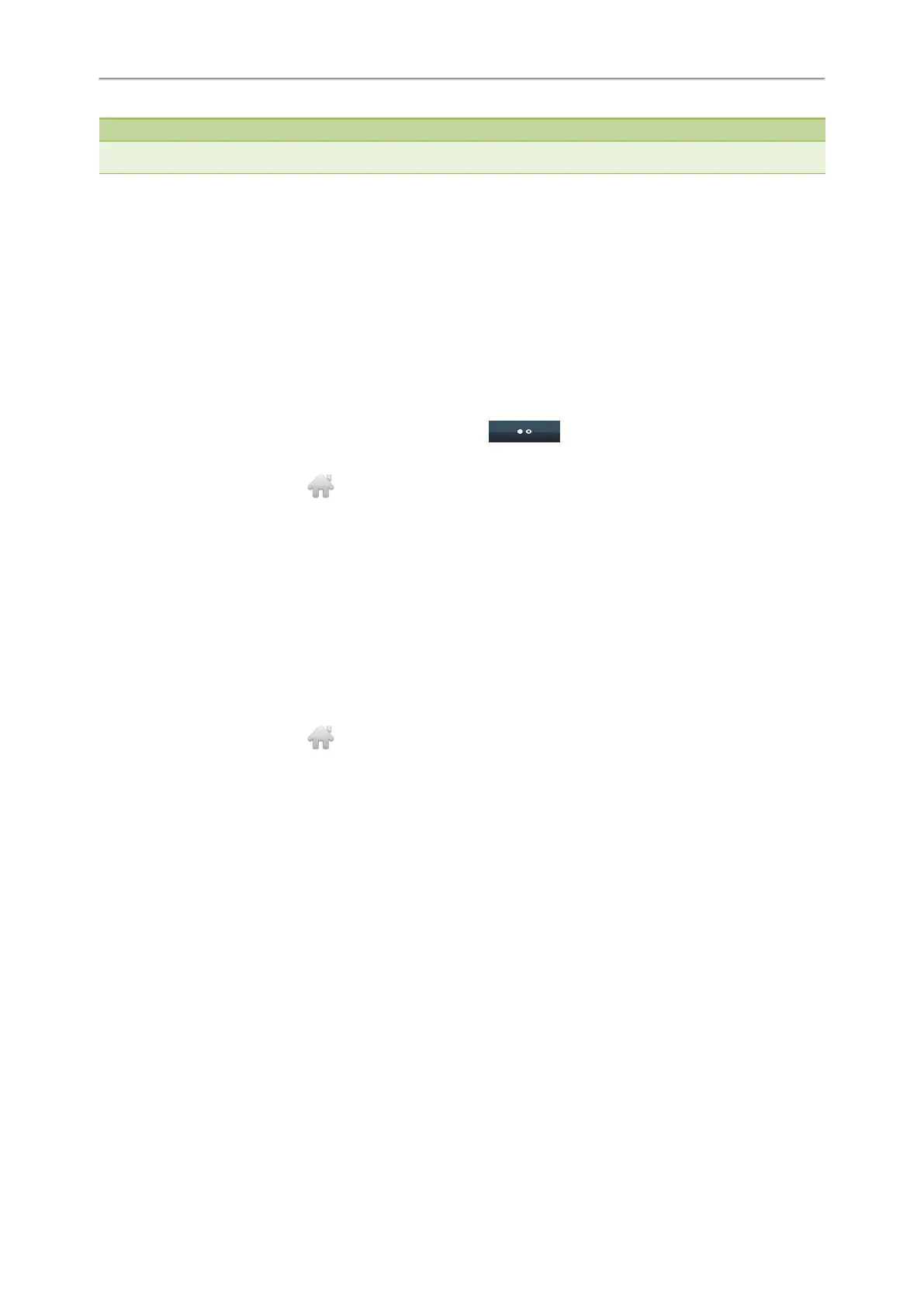Yealink T4 Series IP Phones User Guide
67
Note
Check with your system administrator to find out if it is available on your phone.
Topics
Parking a Call to a Monitored Line
Retrieving a Parked Call
Parking a Call to a Monitored Line
During the call, you can use the BLF key to park the current call to a monitored line directly.
Before You Begin
Your system administrator has set call park feature in the FAC mode in advance.
Procedure
1. During a call, selectPark (You may need to select the More( ) soft key to see the Park soft key).
2. Press the desired BLF key to park the call to the monitored line.
On the T48S/T48G phones, tap to back to the idle screen, and then tap the desired BLF key to park the call to
the monitored line.
Retrieving a Parked Call
You can use the BLF key to retrieve a call that is parked to the monitored line.
Before You Begin
Your system administrator has set call park feature in the FAC mode.
Procedure
1. Select Retrieve on the dialing screen.
2. Press the desired BLF key to retrieve a call that is parked to the monitored line.
On the T48S/T48G phones, tap to back to the idle screen, and then tap the desired BLF key to retrieve a call that
is parked to the monitored line.
BLF List
BLF List feature enables you to monitor a list of users defined by your system administrator, and the respective key
LEDs or icons will either flash or glow depending on the status of monitored lines.
Check with your system administrator to find out if this feature is available on your phone.
Topics
State Indicator of Remote Line by BLF List Key
Audio Alert for BLF Pickup
Visual Alert for BLF Pickup
Ring Type for BLF Parked Call Monitor
Visual Alert for BLF Parked Call Monitor
Picking up a Remote Call by BLF List Key
Transferring a Call by BLF List Key
Parking a Call by a BLF List Key
Retrieving a Call by a BLF List Key
Barging in an Active Call by BLF List Key
