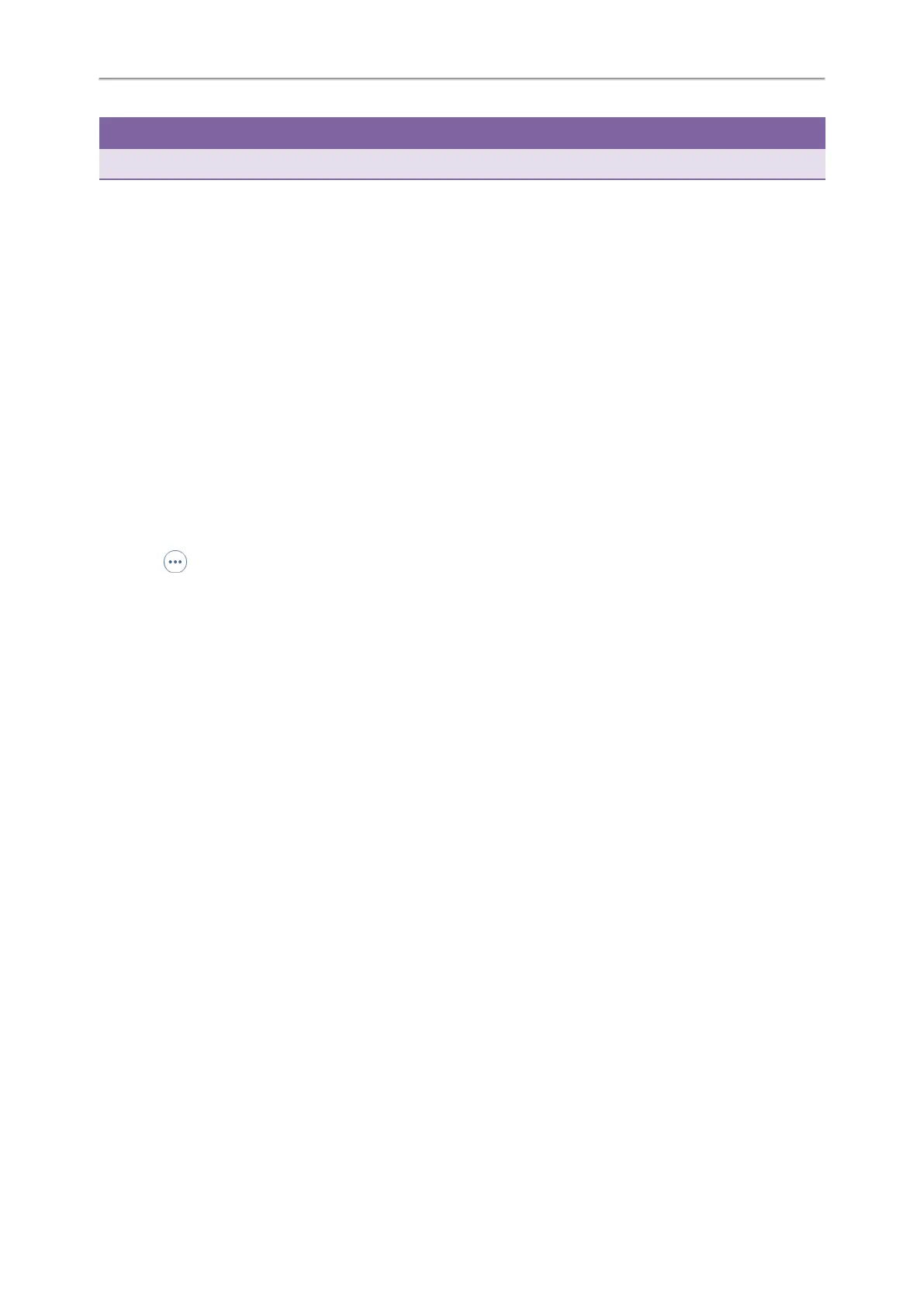Yealink T4 Series IP Phones User Guide
115
Tip
The mobile contacts directory also disappears from the phone directory list after deactivating the Bluetooth mode.
Related Topic
Deactivating the Bluetooth Mode
Viewing the Bluetooth Device Information
You can view the Bluetooth device information when the Bluetooth mode is activated.
Before You Begin
Make sure that the Bluetooth mode is activated and the Bluetooth device has been paired on your phone.
Procedure
1. Navigate to Menu > Basic > Bluetooth > Paired Bluetooth Device.
On the T48S/T48G phones, navigate to Menu > Basic > Bluetooth.
On the T42S/T41S phones, navigate to Menu > Settings > Basic Settings > Bluetooth > Paired Bluetooth Device.
2. Do one of the following:
l On the T48S/T48G phones, view the device name, device mac address, and the connection status from the
Bluetooth Device(s) field.
Tap to view the synchronization status with mobile contacts.
l On the T46S/T46G/T42S/T41S phones, select the desired Bluetooth device.
Select Option > Detail to view the device name, device mac address, and the synchronization status.
Related Topics
Activating the Bluetooth Mode
Pairing and Connecting the Bluetooth-enabled Mobile Phone
Editing Device Name of Your Phone
You can edit the device name of your phone for easily recognizable.
Before You Begin
Make sure that the Bluetooth mode is activated.
Procedure
1. Navigate to Menu > Basic > Bluetooth > Edit My Device Information.
On the T42S/T41S phones, navigate to Menu > Settings > Basic Settings > Bluetooth > Edit My Device Inform-
ation.
The phone screen displays the device name.
2. Enter the desired name in the Device Name field.
3. Select Save.
Related Topic
Activating the Bluetooth Mode
