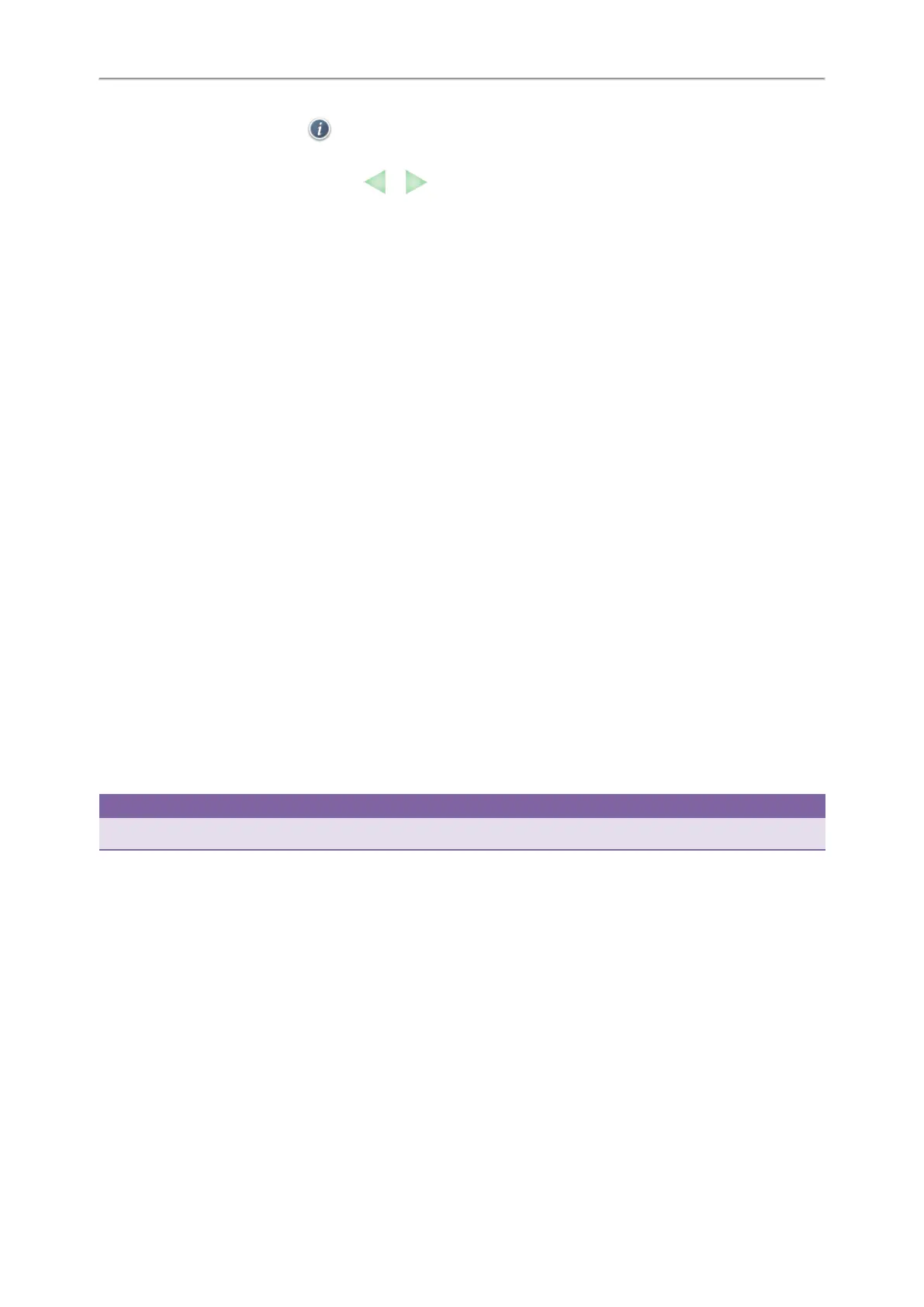Yealink T4 Series IP Phones User Guide
42
On the T48S/T48G phones, tap after the desired entry.
4. Edit the contact information.
On the T48S/T48G phones, you can tap or to switch the contact you want to edit.
5. Enter a contact’s number you want to divert the call to in the Auto Divert field.
6. Select Save.
Transferring Calls
During a call, you can transfer the call to another contact.
You can use one of three ways:
l Blind Transfer: Transfer a call directly to the third party without consulting.
l Semi-Attended Transfer: Transfer a call when receiving ringback.
l Attended Transfer (Consultative Transfer): Transfer a call with prior consulting.
Topics
Performing a Blind Transfer
Performing a Semi-Attended/Attended Transfer
Performing Transfer with a Transfer Key
Performing a Blind Transfer
You can transfer a call to another contact immediately without consulting with her/him first.
Procedure
1. Press the TRANSFER key or Transfer (Trans) during a call.
2. Do one of the following:
l Enter the number or select a contact from the placed call list you want to transfer to.
l If you have set a Speed Dial key, you can also press the Speed Dial key to transfer the call to the contact directly.
l Press Directory (Dir). Select the desired contact from the Directory list.
On the T48S/T48G phones, tap the Directory or History. Tap the desired contact.
3. Press B Transfer (B Trans) or the TRANSFER key to complete the transfer.
Tip
If you are using a handset, the transfer can be completed by hanging up the handset.
Performing a Semi-Attended/Attended Transfer
You can transfer calls to other contacts immediately when receiving ringback or after consulting with them first.
Procedure
1. Press the TRANSFER key or Transfer (Trans) during a call.
2. Do one of the following:
l Enter the number or select a contact from the placed call list you want to transfer the call to.
l Press Directory (Dir). Select the desired contact from the Directory list.
On the T48S/T48G phones, tap the Directory or History. Tap the desired contact.
3. Press the OK key or Send.
4. Do one of the following:
