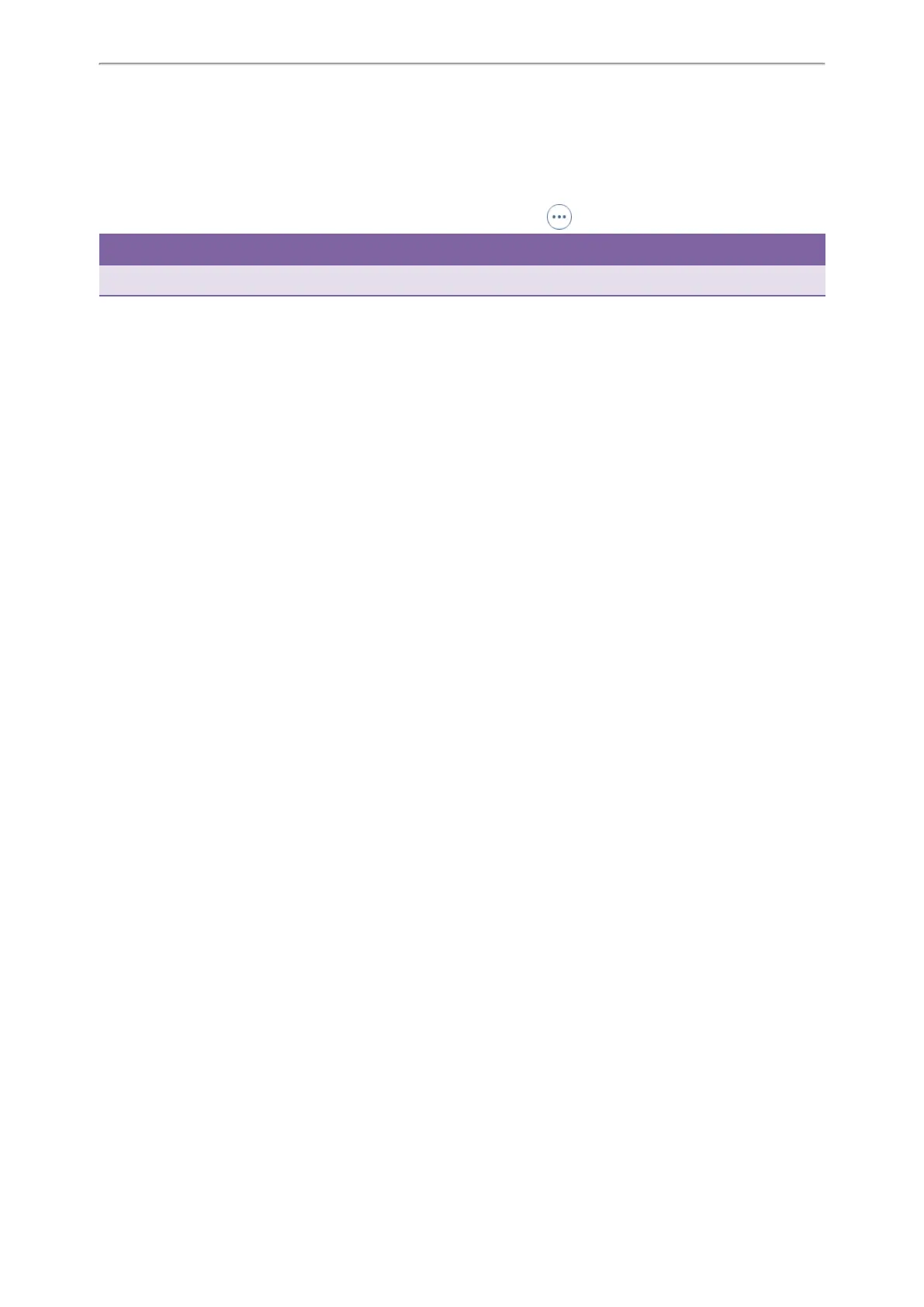Optional Accessories with Your Phone
120
1. Navigate to Menu > Basic > Wi-Fi
On the T42S/T41S phones, navigate to Menu > Settings > Basic Settings > Wi-Fi
2. Select X Available Network(s) (X represents the number of available networks).
3. Highlight the connected wireless network, and select Disconnect.
On the T48S/T48G phones, tap the connected wireless network or tap > Disconnect.
Tip
You can also disconnect the wireless network when deactivating the Wi-Fi mode.
Related Topic
Deactivating the Wi-Fi Mode
Deactivating the Wi-Fi Mode
You should deactivate the Wi-Fi mode when you need to connect your phone to the wired network.
Procedure
1. Navigate to Menu > Basic > Wi-Fi
On the T42S/T41S phones, navigate to Menu > Settings > Basic Settings > Wi-Fi
2. Select Off from the Wi-Fi field.
3. On the T46S/T46G/T42S/T41S phones, select Save.
Expansion Module and Your Phone
The expansion module EXP40 is a console you can use to connect to a phone to add additional Ext keys and expand
the functions of your phone. Only T48S/T48G/T46S/T46G phone supports it.
For more information on expansion module EXP40, refer to the LCD Expansion Module EXP40 user guide on Yealink
Technical Support page.
Topics
Connecting the Expansion Module
Assigning the Features for Ext Keys
Adjusting the Contrast of the Expansion Module
Adjusting the Backlight of the Expansion Module
Connecting the Expansion Module
You can connect the expansion module to your phone, using the supplied materials in the expansion module's pack-
aging.
Procedure
1. Connect the expansion module to the phone using the connecting sheet and screws.
2. Connect the supplied cord from the Ext jack on the host phone to the Ext in jack on the expansion module.
For more detailed information about how to connect the expansion module, refer to the LCD Expansion Module quick
start guide on the Yealink Technical Support page.
Assigning the Features for Ext Keys
You can customize features for Ext keys on the connected phone.
Procedure
