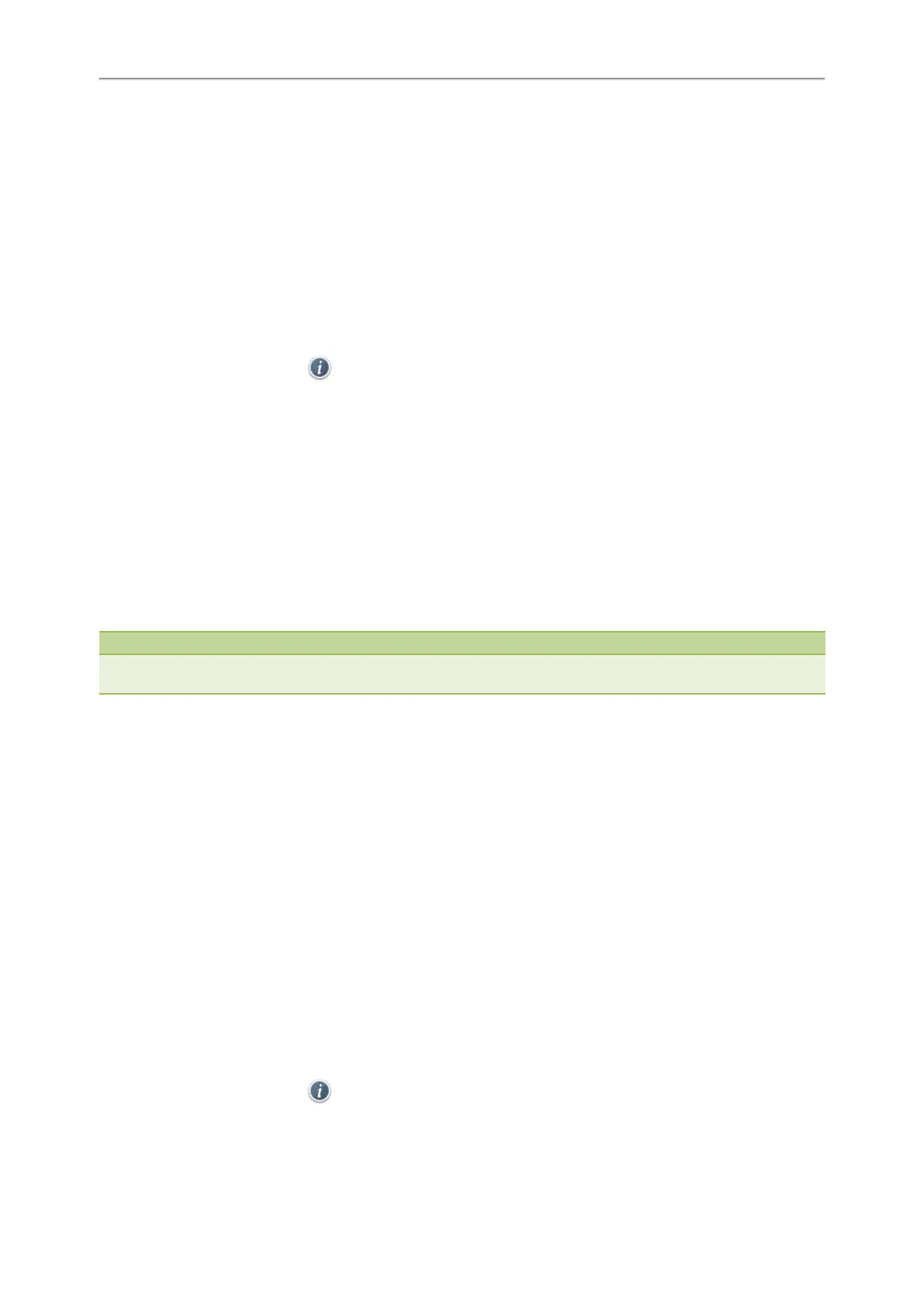Yealink T4 Series IP Phones User Guide
90
The phone prompts you whether to delete all contacts.
3. Select OK.
Moving a Blacklist Contact to the Local Directory
You can move a blacklist contact to a Local Directory. Incoming calls from this contact will not be rejected auto-
matically.
Procedure
1. Navigate to Menu > Directory > Blacklist.
On the T48S/T48G phones, you can also tap Directory > Blacklist.
2. Highlight the desired contact, and then select Option.
On the T48S/T48G phones, tap after the desired entry.
3. Select Add to Contacts.
On the T48S/T48G phones, select All Contacts from the Group drop-down menu.
The phone prompts you whether to move to contact. (except the T48S/T48G phones).
4. Select OK or Save.
Mobile Contacts
On the T48S/T48G/T46S/T46G/T42S/T41S phones, you can synchronize the contacts on your mobile phone to your IP
phone. The mobile phone contacts will be imported to your IP phones and stored under Mobile Contacts directory.
You can save mobile contacts to the local directory, but you cannot save a local contact to Mobile Contacts directory.
Note
If you disconnect the Bluetooth-enabled mobile phone from phone or disable the phone to synchronize phone contacts,
the mobile contacts will not be displayed.
Topics
Saving a Mobile Contact to the Local Directory
Searching for Mobile Contacts
Updating the Mobile Contacts
Saving a Mobile Contact to the Local Directory
You can save any mobile contact to the Local Directory, to conveniently call this contact after disconnecting the
mobile phone from the phone.
Before You Begin
Make sure your Bluetooth-enabled mobile phone has been paired with your IP phones, and mobile contact sync fea-
ture is enabled.
Procedure
1. Navigate to Menu > Directory > Mobile Contacts.
On the T48S/T48G phones, you can also tap Directory > Mobile Contacts.
2. Highlight the desired contact, and select Option > Add to Contacts.
On the T48S/T48G phones, tap > Add.
