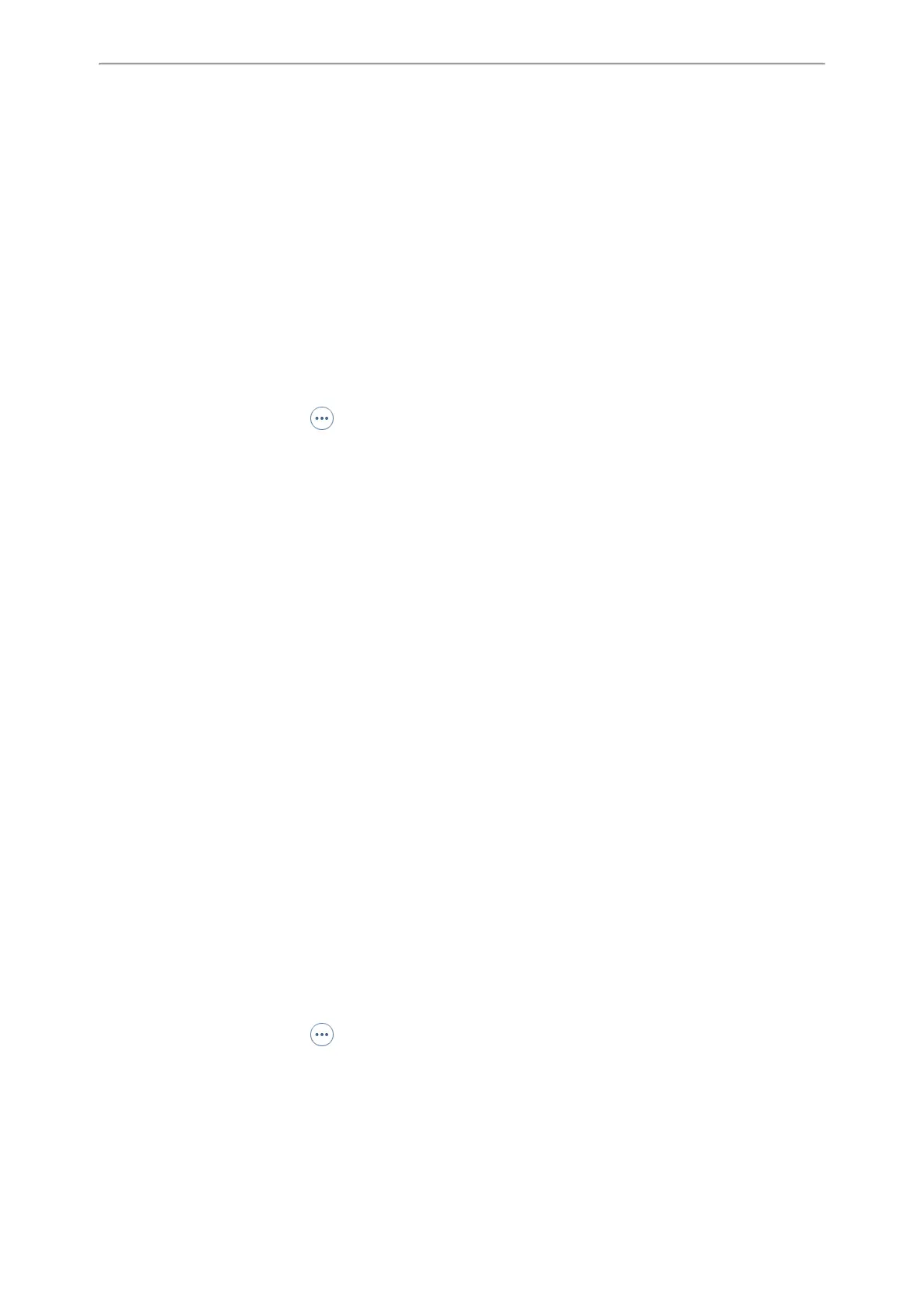Optional Accessories with Your Phone
114
Viewing Your Mobile Contacts on the Phones
Disabling the Mobile Contacts Sync Feature
Enabling the Mobile Contacts Sync Feature
To sync the mobile contacts to the phone, you should enable the sync feature in advance.
Before You Begin
Make sure that the Bluetooth-enabled mobile phone is paired and connected to your phone.
Procedure
1. Navigate to Menu > Basic > Bluetooth > Paired Bluetooth Device.
On the T48S/T48G phones, navigate to Menu > Basic > Bluetooth.
On the T42S/T41S phones, navigate to Menu > Settings > Basic Settings > Bluetooth > Paired Bluetooth Device.
2. Select Option > Detail.
On the T48S/T48G phones, tap after the connected Bluetooth-enabled mobile phone name.
3. Select On from the Mobile Contacts Sync field.
You need to authorize the phone to synchronize the contacts temporarily on the mobile phone first, and then the
mobile contacts directory will appear in the phone directory list.
Related Topic
Pairing and Connecting the Bluetooth-enabled Mobile Phone
Viewing Your Mobile Contacts on the Phones
You can view a list of mobile contacts on the phone.
Before You Begin
Make sure that the mobile contact sync feature is enabled.
Procedure
1. Navigate to Menu > Directory > Mobile Contacts.
The contacts stored in your mobile phone will display in the Mobile Contacts list.
Related Topic
Enabling the Mobile Contacts Sync Feature
Disabling the Mobile Contacts Sync Feature
When you no longer view and use the mobile contacts on the phone, you can disable the sync feature.
Procedure
1. Navigate to Menu > Basic > Bluetooth > Paired Bluetooth Device.
On the T48S/T48G phones, navigate to Menu > Basic > Bluetooth.
On the T42S/T41S phones, navigate to Menu > Settings > Basic Settings > Bluetooth > Paired Bluetooth Device.
2. Select Option > Detail.
On the T48S/T48G phones, tap after the connected Bluetooth-enabled mobile phone name.
3. Select Off from the Mobile Contacts Sync field.
The mobile contacts directory disappears from the phone directory list.
