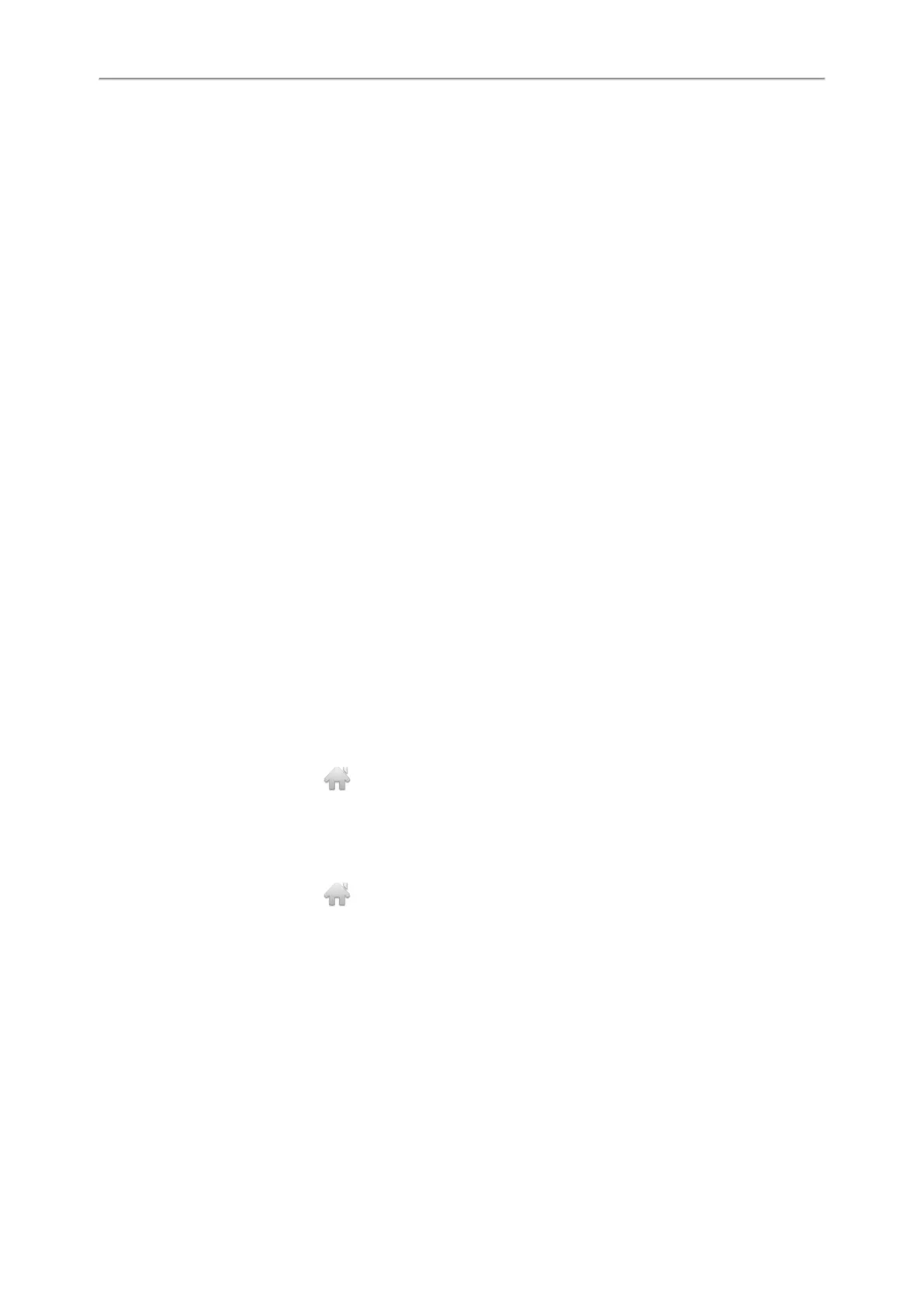Yealink T4 Series IP Phones User Guide
71
Performing a Semi-attended/Attended Transfer
During a call, you can use the BLF List key to perform a semi-attended/attended transfer to the monitored line.
Before You Begin
Check with your system administrator if the Transfer Mode via Dsskey is set to Attended Transfer.
Procedure
1. During a call, press the BLF List key of the monitored line which you want to transfer this call to.
The phone will dial out the number of the monitored line.
2. Press the BLF List key of the monitored user again or Transfer (Trans) to complete the transfer when the monitored
user receives ringback or after the monitored user answers the call.
Parking a Call by a BLF List Key
You can use the BLF List key to park a call to the monitored user who is idle.
Before You Begin
Check with your system administrator to find out if this feature is available on your phone.
Procedure
1. During a call, press the desired BLF List key.
Retrieving a Call by a BLF List Key
You can use the BLF List key to retrieve a call which is parked to the monitored line.
Before You Begin
Check with your system administrator to find out if this feature is available on your phone.
Procedure
1. Do one of the following:
l Press the desired BLF List key to retrieve a call that is parked to the monitored line.
On the T48S/T48G phones, tap to return to the idle screen, and then tap the desired BLF list key to retrieve a
call that is parked to the monitored line.
l Long press the BLF List key.
The Retrieve, Send, New Call and Cancel appear on the screen.
Select Retrieve to retrieve the call.
On the T48S/T48G phones, tap to return to the idle screen, long tap the desired BLF List key, and then tap
Retrieve to retrieve a call that is parked to the monitored line.
Barging in an Active Call by BLF List Key
You can use the BLF List key to barge in a conversation and set up a conference call.
Before You Begin
Check with your system administrator to find out if this feature is available on your phone.
Procedure
