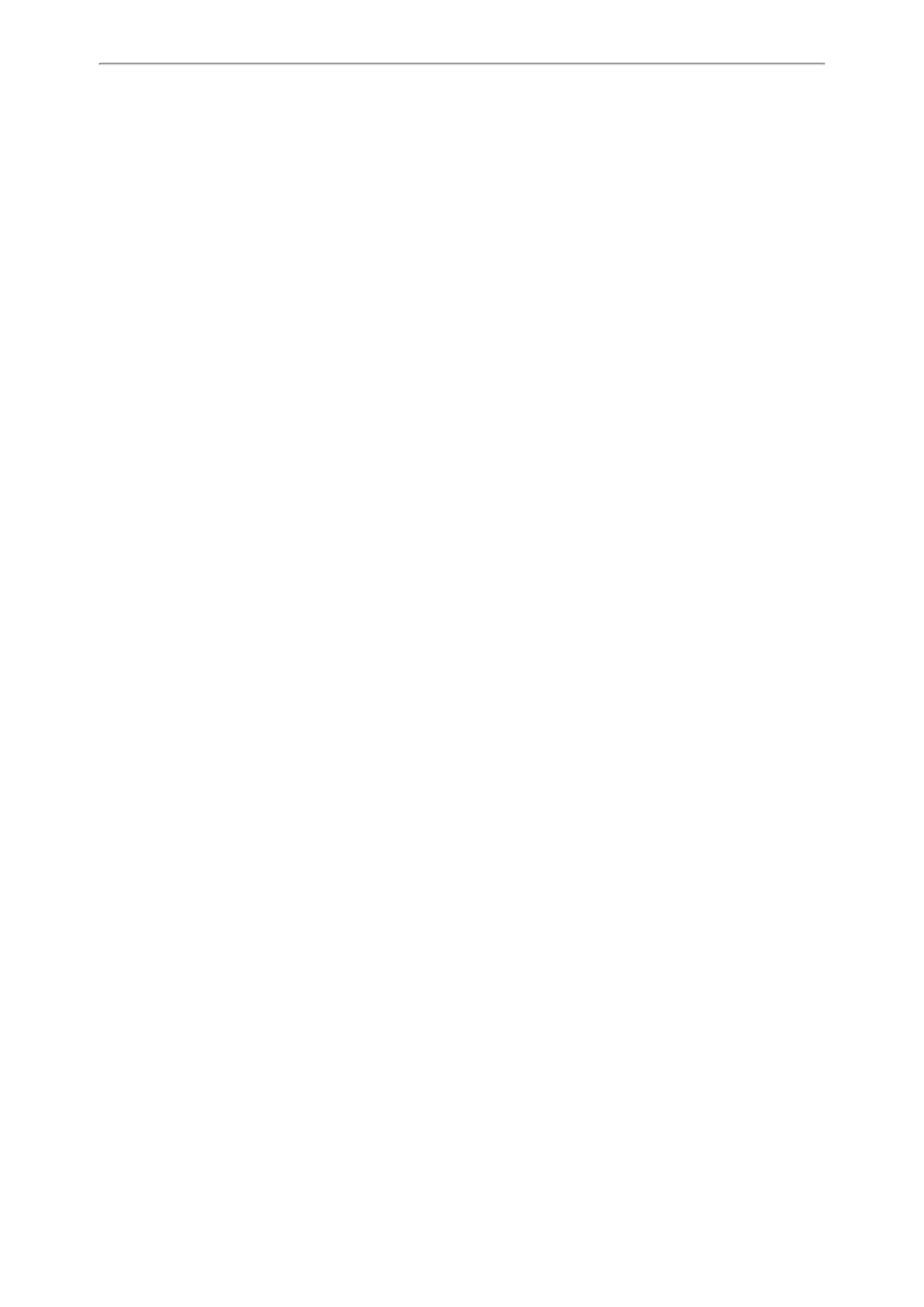Optional Accessories with Your Phone
118
l Personal Identification Number (PIN): The user enters the PIN generated randomly by the phone on the gate-
way/router to connect.
Before You Begin
Make sure that the Wi-Fi mode is activated.
Procedure
1. Navigate to Menu > Basic > Wi-Fi
On the T42S/T41S phones, navigate to Menu > Settings > Basic Settings > Wi-Fi
2. Do one of the following:
l Select WPS > WPS (On the T48S/T48G phones, tap WPS) to use the PBC method, then long press the WPS key
on your gateway or router.
Once the WPS setup has completed successfully, the phone screen will prompt “Connect Success.”.
l Select WPS > WPS-PIN (On the T48S/T48G phones, tap WPS-PIN) to use the PIN method, then log into your
gateway or router’s web interface, and configure it to search the clients. For more information, refer to the doc-
umentation from the gateway or router manufacturer.
Once WPS-PIN setup has completed successfully, the web interface of the gateway or router will prompt the con-
nection is successful.
Related Topic
Activating the Wi-Fi Mode
Adding a Wireless Network Manually
If SSID broadcast on your gateway or router is disabled, the wireless network might not appear in the scanning results.
In that case, you must manually add a wireless network.
The phone can store up to 5 connected wireless networks.
Before You Begin
Get the available wireless network information from your system administrator. Make sure that the Wi-Fi mode is activ-
ated.
Procedure
1. Navigate to Menu > Basic > Wi-Fi
On the T42S/T41S phones, navigate to Menu > Settings > Basic Settings > Wi-Fi
2. Highlight Known Network(s), and select Add.
On the T48S/T48G phones, tap Add.
3. Do the following:
l If you select None or WEP from the Security Mode field, enter the desired values in the corresponding fields.
l If you select WPA-PSK, WPA2-PSK, WPA-EAP or WPA2-EAP from the Security Mode field, select the desired
cipher type first and enter the desired values in the corresponding fields.
4. Select Save.
The connected wireless networks will be saved to the Known Network(s) list.
Related Topic
Activating the Wi-Fi Mode
