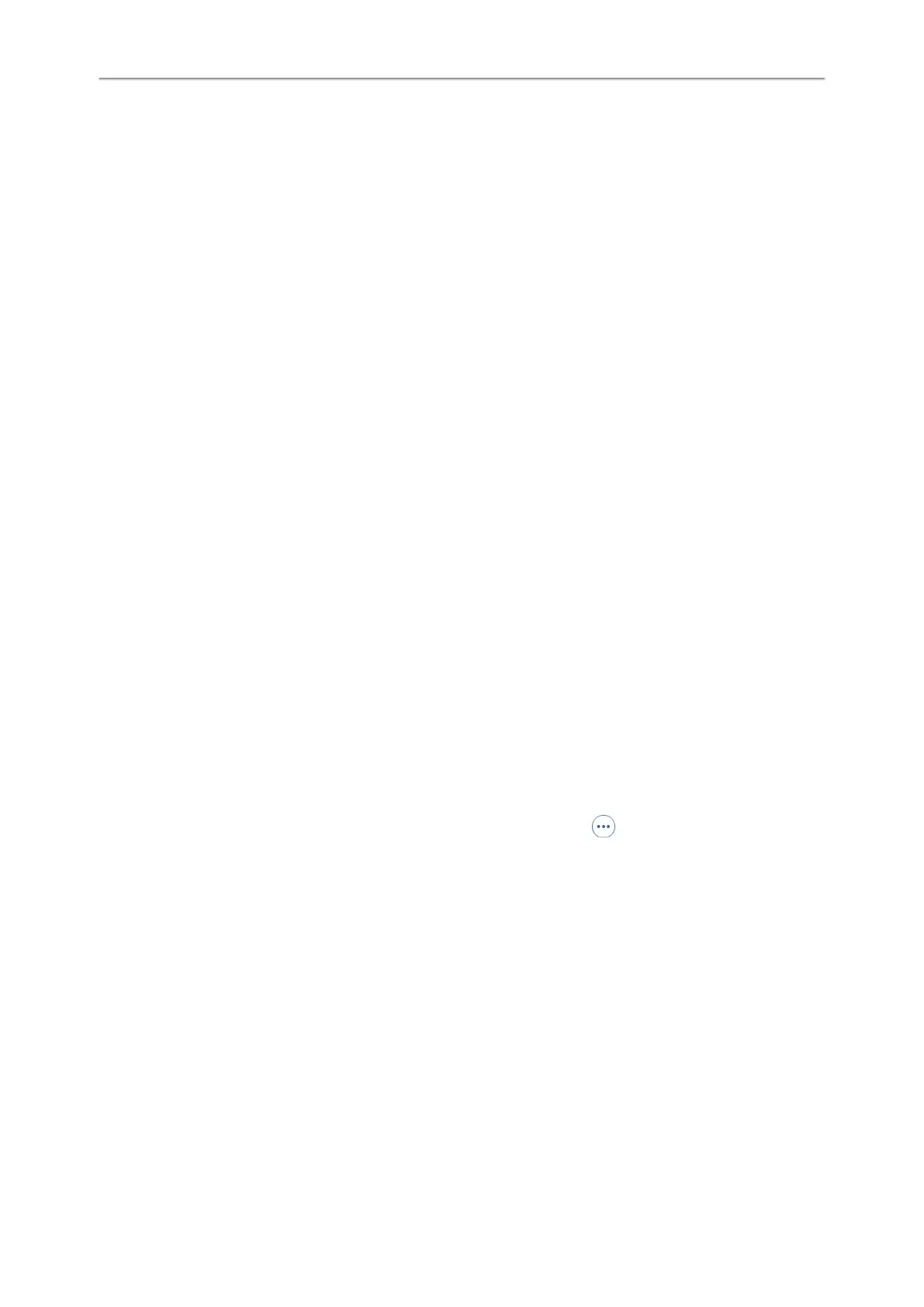Yealink T4 Series IP Phones User Guide
117
Activating the Wi-Fi Mode
You can activate the Wi-Fi mode to connect your phone to an available wireless network.
Procedure
1. Insert the Wi-Fi USB dongle into the USB port on the back of the phone.
The phone prompts you whether to scan the Wi-Fi devices right now.
2. Select OK.
3. On the T46S/T46G/T42S/T41S phones, select On from the Wi-Fi field.
4. On the T46S/T46G/T42S/T41S phones, select Save.
The phone scans the available wireless networks in your area.
Connecting to the Wireless Network
After you have activated the Wi-Fi mode, you can connect the phone to the wireless network.
Topics
Connecting to an Available Wireless Network Manually
Connecting to the Wireless Network Using WPS
Adding a Wireless Network Manually
Connecting to an Available Wireless Network Manually
When you enable the Wi-Fi mode, the phone automatically connects to the saved wireless network, you can also con-
nect it manually.
Before You Begin
Get the password of the wireless network from your system administrator. Make sure that the Wi-Fi mode is activated.
Procedure
1. Navigate to Menu > Basic > Wi-Fi
On the T42S/T41S phones, navigate to Menu > Settings > Basic Settings > Wi-Fi
2. Highlight the X Available Network(s) (X represents the number of available networks), and select Enter.
3. (Optional.) To research the available network, select Scan.
4. Highlight the desired wireless network and select Connect.
On the T48S/T48G phones, tap the desired wireless network to connect or tap > Connect.
5. If the network is secure, enter its password.
6. Select OK.
Related Topic
Activating the Wi-Fi Mode
Connecting to the Wireless Network Using WPS
The Wi-Fi protected setup (WPS) provides simplified mechanisms to configure secure wireless networks which can
automatically configure a wireless network with a network name (SSID) and strong WPA data encryption and authen-
tication.
There are two supported methods in the Wi-Fi protected setup:
l Push Button Configuration (PBC): The user simply has to press the WPS key on both the phone and gate-
way/router to connect.
