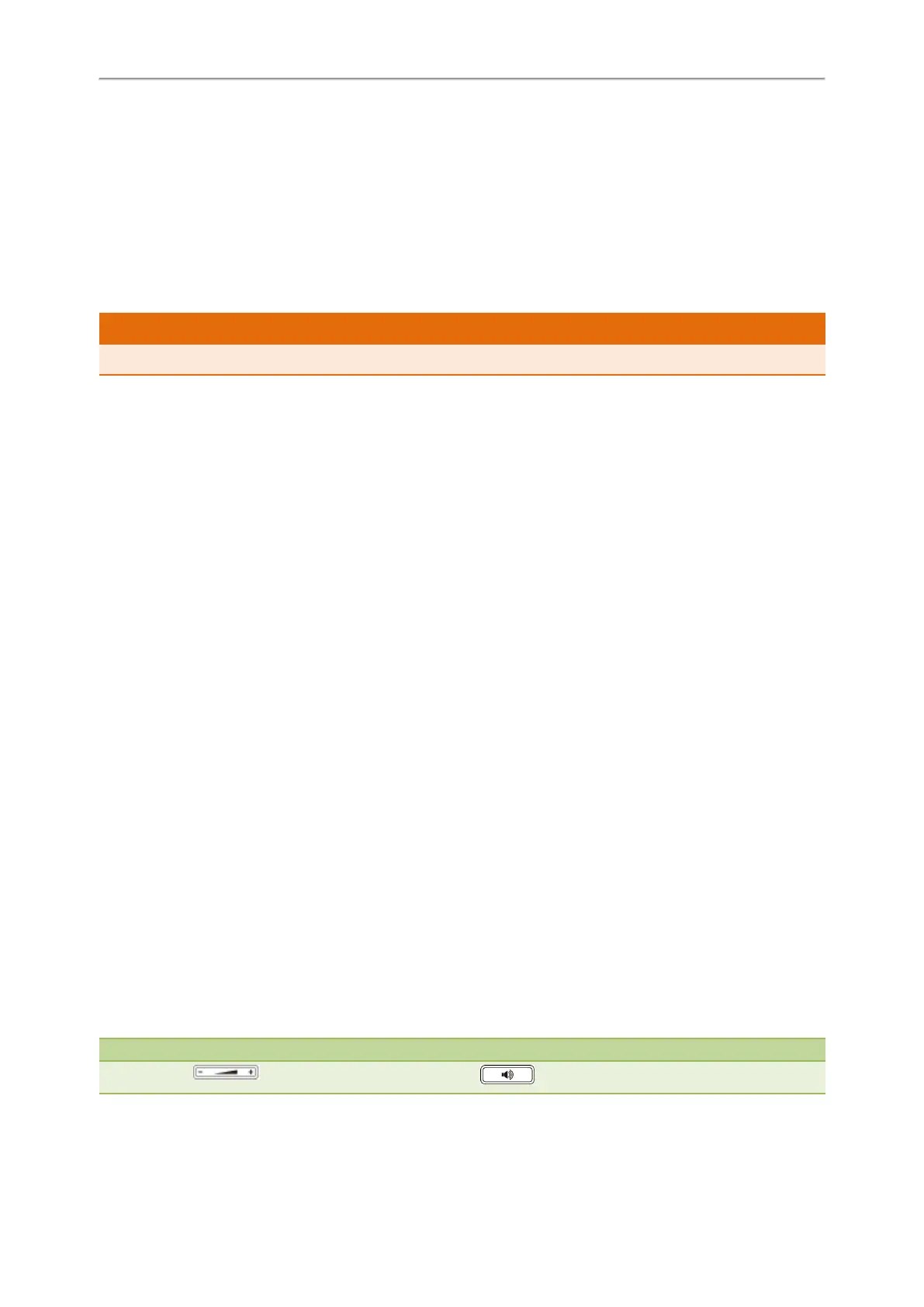Yealink T4 Series IP Phones User Guide
104
2. Select the desired value from the Key As Send field.
3. Select Save.
Customizing the Soft Keys
You can customize the function of the soft keys displayed on the bottom of the idle screen for the
T42S/T42G/T41S/T41P/T40P/T40G phones.
The soft keys are typically used to access frequently used functions, and to create menu shortcuts to access frequently
used phone settings. The soft keys perform the same functions as the hard keys.
Caution
We recommend that you keep a Menu soft key, otherwise you cannot access the phone settings.
Procedure
1. Navigate to Menu > Settings > Advanced Settings (default password: admin) > Softkey Label.
2. Select the desired soft key.
3. Select the desired key type from the Type field.
4. (Optional.) Select the desired line from the Account ID field.
5. (Optional.) Enter the string that will appear on the phone screen in the Label field.
6. (Optional.) Enter the corresponding value in the Value field.
7. Select Save.
Phone Lock
Phone lock helps you protect your phone from unauthorized use.
Topics
Setting the Phone Lock
Locking Your Phone Manually
Unlocking Your Phone
Changing Your Phone Unlock PIN
Setting the Phone Lock
You can manually lock the phone or wait a specified time to automatically lock the phone.
What unauthorized users can do depends on the settings of the phone lock type.
The phone supports the following phone lock types:
l Menu key: it prevents unauthorized users from accessing the menu, changing the personal settings for your phone.
l Function key: it only allows users to use the keypad for placing a call, answering or rejecting an incoming call and
ending a call, and it prevents unauthorized users from other operations.
l All keys: it only allows users to use the keypad for dialing an emergency number or authorized numbers that set up
by your system administrator, answering or rejecting an incoming call and ending a call, and it prevents unau-
thorized users from other operations. The T48S/T48G phones only support All Keys type of phone lock.
Note
The Volume key , HEADSET key and Speakerphone key are always available when you lock the phone.
Procedure
