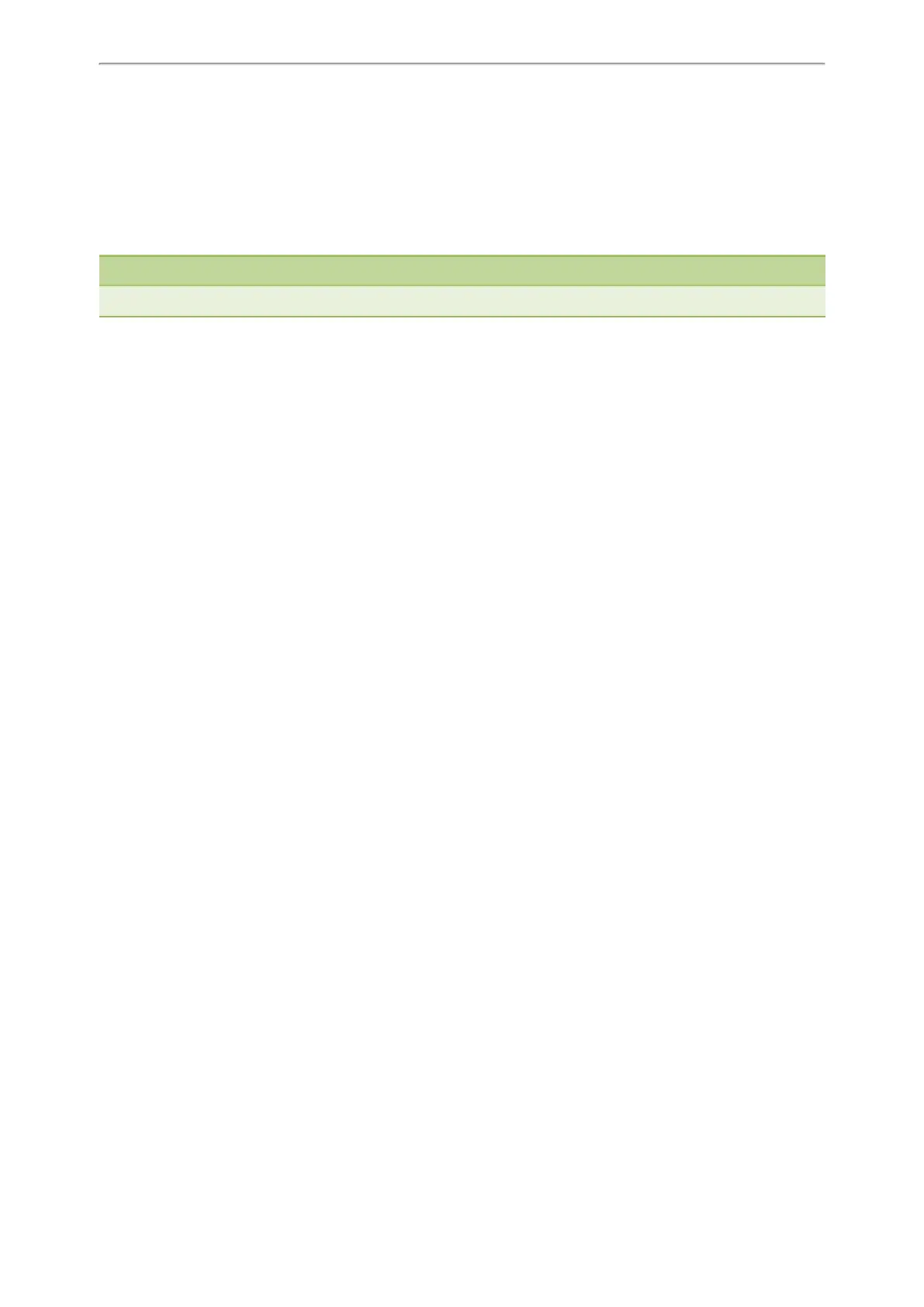Call Features
39
Resuming a Held Call
You can view and resume a held call on the phone.
Procedure
1. Press the HOLD key again, corresponding line key or Resume.
If multiple calls are placed on hold, select the desired call first.
Note
When you have multiple calls on the phone and the current call is active, you can select Swap to swap to the held call.
Redirecting Incoming Calls
When you are not available to answer calls on your phone, you can forward the calls to another phone.
Topics
Forwarding All Incoming Calls to a Contact
Forwarding an Incoming Call Manually
Forwarding Incoming Calls with a Forward Key
Diverting Calls to a Contact
Forwarding All Incoming Calls to a Contact
You can set up the forwarding type which enables your phone to forward all incoming calls to a contact.
There are three types of forwarding:
l Always Forward: Forwards all incoming calls immediately.
l Busy Forward: Forwards incoming calls when you are busy in a call.
l No Answer Forward: Forwards incoming calls when no one answers the calls.
Topics
Forwarding All Incoming Calls on All Lines
Forwarding All Incoming Calls on a Specific Line
Deactivating Call Forward
Forwarding All Incoming Calls on All Lines
You can forward all incoming calls on the phone.
Before You Begin
Check with your system administrator if the forward on code or off code is required. If required, get it from your system
administrator.
Procedure
1. Navigate to Menu > Features > Call Forward.
2. Select the desired forwarding type and select Enabled or On from the corresponding field.
3. Do one of the following:
l Enter the contact number you want to forward incoming calls to in the Forward to field.
l On the T46S/T46G phones, highlight the Forward to field. Press Directory (Dir), and select the desired contact
from the Directory list.
