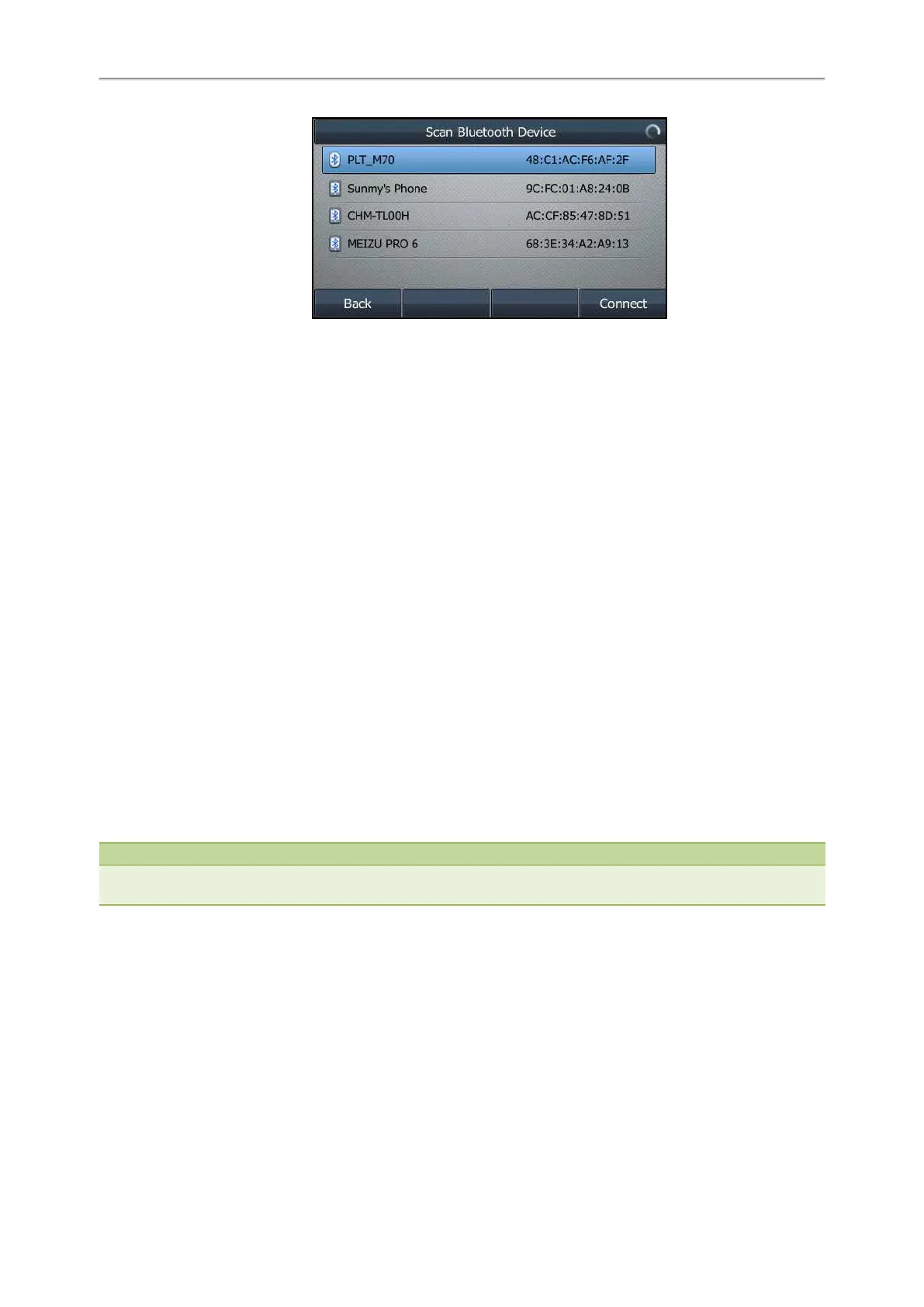Yealink T4 Series IP Phones User Guide
113
3. Find your Bluetooth headset, and select Connect.
On the T48S/T48G phones, tap your Bluetooth headset.
The Bluetooth icon appears on the phone screen except on the T42S/T41S phone.
Related Topic
Activating the Bluetooth Mode
Pairing and Connecting the Bluetooth-enabled Mobile Phone
After pairing and connecting the Bluetooth-enabled mobile phone, you can use the sync feature.
Before You Begin
Make sure that the Bluetooth-enabled mobile phone is discoverable.
Procedure
1. Navigate to Menu > Basic > Bluetooth.
On the T42S/T41S phones, navigate to Menu > Settings > Basic Settings > Bluetooth.
2. On the T46S/T46G/T42S/T41S phones, select Scan to search for the Bluetooth-enabled mobile phone.
3. Find your Bluetooth-enabled mobile phone, and then select Connect.
On the T48S/T48G phones, tap your Bluetooth-enabled mobile phone.
The phone will prompt the connection passkey on the phone screen.
4. Make sure your mobile phone is showing the same passkey, and then select OK on both mobile phone and phone.
5. (Optional.) Select OK to enable the mobile contacts sync feature, or select Cancel to disable mobile contacts sync
feature.
Note
If you enable mobile contacts sync feature, you also need to authorize the phone to sync the contacts temporarily on the
mobile phone.
Related Topics
Activating the Bluetooth Mode
Syncing the Mobile Contacts to the Phone
Syncing the Mobile Contacts to the Phone
You can sync mobile contacts to your phone. This is a convenient way to view a contact without accessing your
mobile phone.
Topics
Enabling the Mobile Contacts Sync Feature
