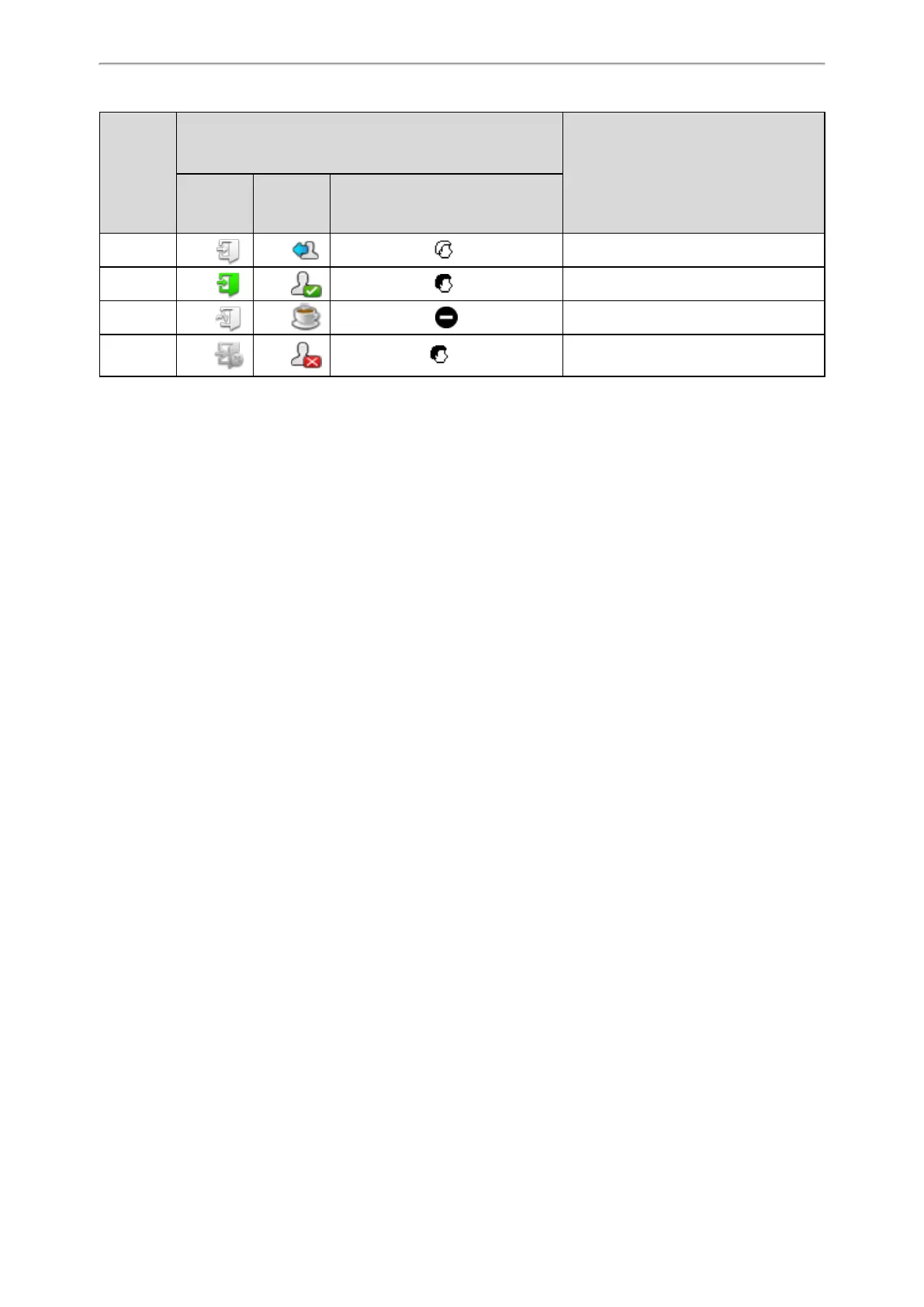Advanced Call Features
82
Line key
LED Status
(not sup-
port on
T48S/T48G
)
Icon
Description
T48S/T48G T46S/T46G T42S/T42G/T41S/T41P/T40P/T40G
Off Log out
Solid green Available/Log in
Solid red Wrap up
Fast-flash-
ing green
× Unavailable
Logging into the ACD System
After logging into your ACD account, you are ready to receive calls from the ACD system.
Before You Begin
Your system administrator has set an ACD key for you to log into the ACD system. Get your ACD account information
from your system administrator.
Procedure
1. Press the ACD key when the phone is idle.
2. Enter your ACD account information.
3. Select Login.
Changing the ACD Status
You can press the ACD key to change your current ACD user status.
Procedure
1. Press Available (Avail)/Unavailable (Unavail).
ACD user status synchronizes on both the phone and ACD system.
2. To log out of the ACD system, select Logout.
