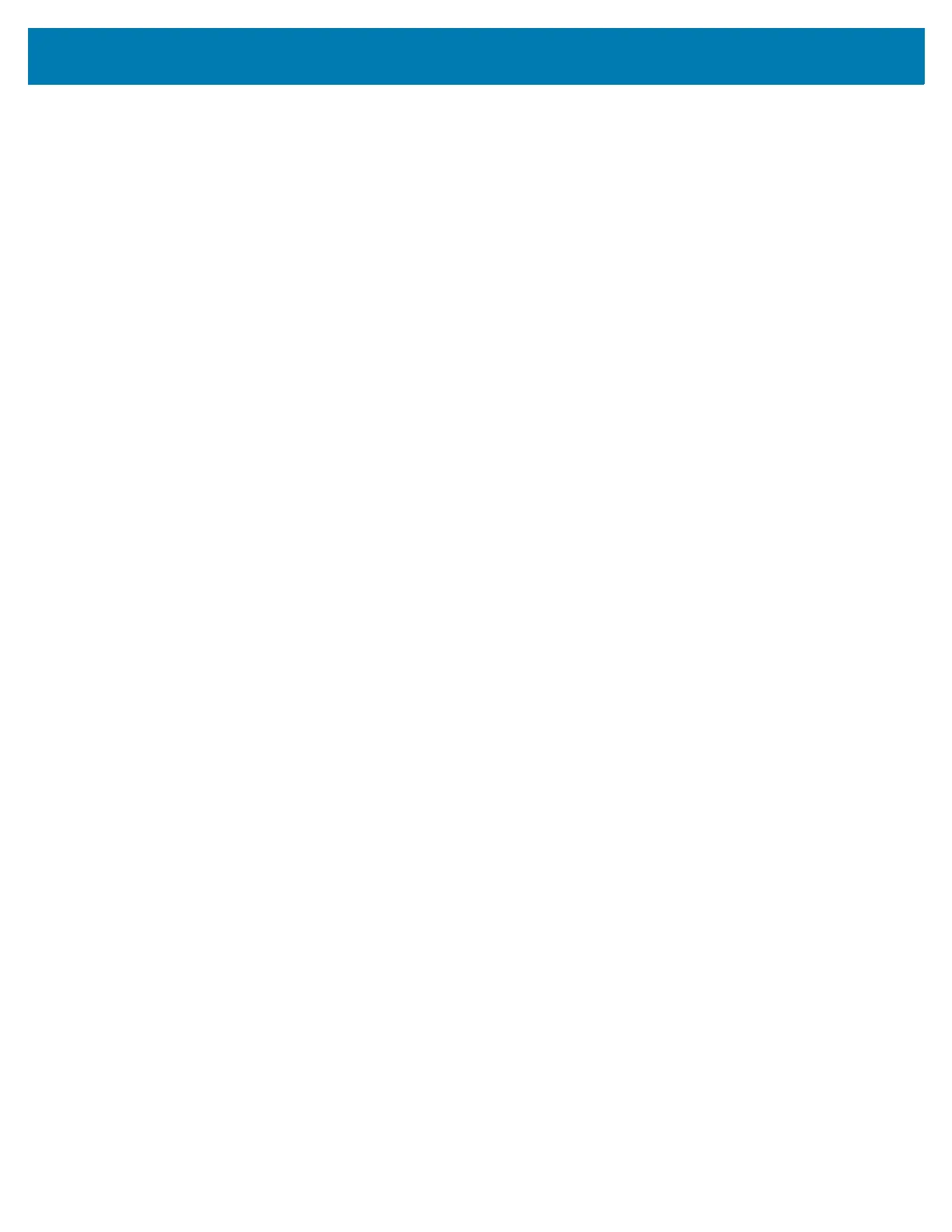Calls
101
•Silent - Touch to silence sound and vibration notifications when a voicemail is received. Use
toggle switches to enable or disable Minimize, Show notification dot, and Override Do Not
Disturb.
• Sound - Select a sound to play for notifications from this app.
•Vibrate - Allow notifications from this app to vibrate the device.
• Blink light - Allow notifications from this app the light the Notification LED blue.
• Show notification dot - Allow notifications from this app to add a notification dot to the app icon.
• Override Do Not Disturb - Allow these notifications to interrupt when Do NotAdvanced Settings
• Service - Set the service provider or other provider for voicemail service.
•Setup - Select to update the phone number used to access voicemail.
• Accessibility
• Hearing aids - Select to enable hearing air compatibility.
• RTT settings - Configure Real-time text (RTT) settings.
• Real-time text (RTT) call - Select to allow messaging during a call.
• Set RTT visibility - Set to Visible during calls (default) or Always visible.
