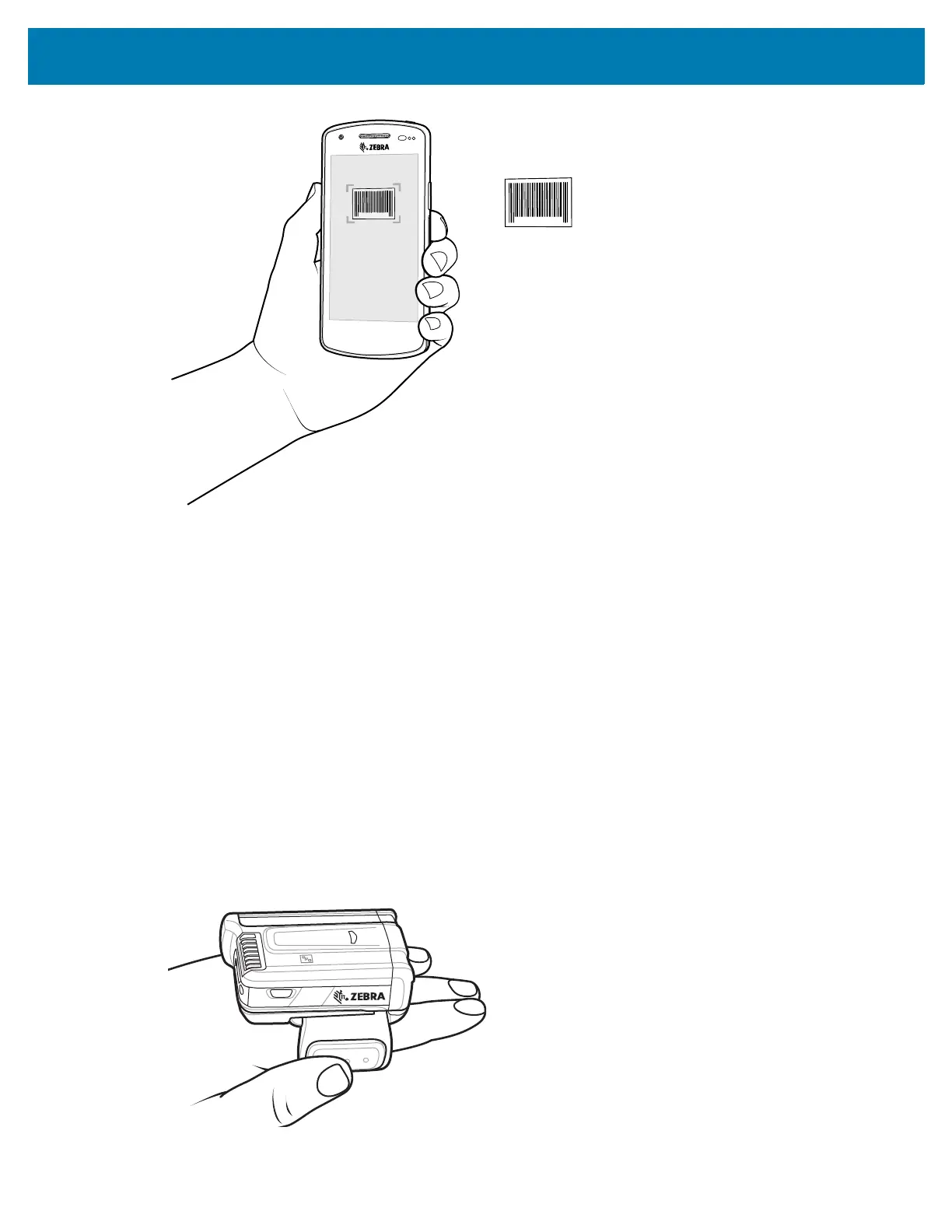Data Capture
67
3.
Press and hold the scan button. By default, a preview window appears on the screen.
4. If Picklist mode is enabled, move the device until the bar code is centered under the red target on the
screen.
5. Move the device until the barcode is visible on the screen.
6. The Decode LED lights green, a beep sounds and the device vibrates, by default, to indicate the bar
code was decoded successfully.
7. The captured data appears in the text field.
Scanning with RS6000 Bluetooth Ring Scanner
To read a barcode, a scan-enabled app is required. Devices that contain the Zebra DataWedge app allows
you to enable the scanner to decode barcode data and display the barcode content.
To scan with the RS6000:
1. Pair the RS6000 with the device. See Pairing Using Bluetooth Human Interface Device for more
information.
2. Ensure that an app is open on the device and a text field is in focus (text cursor in text field).