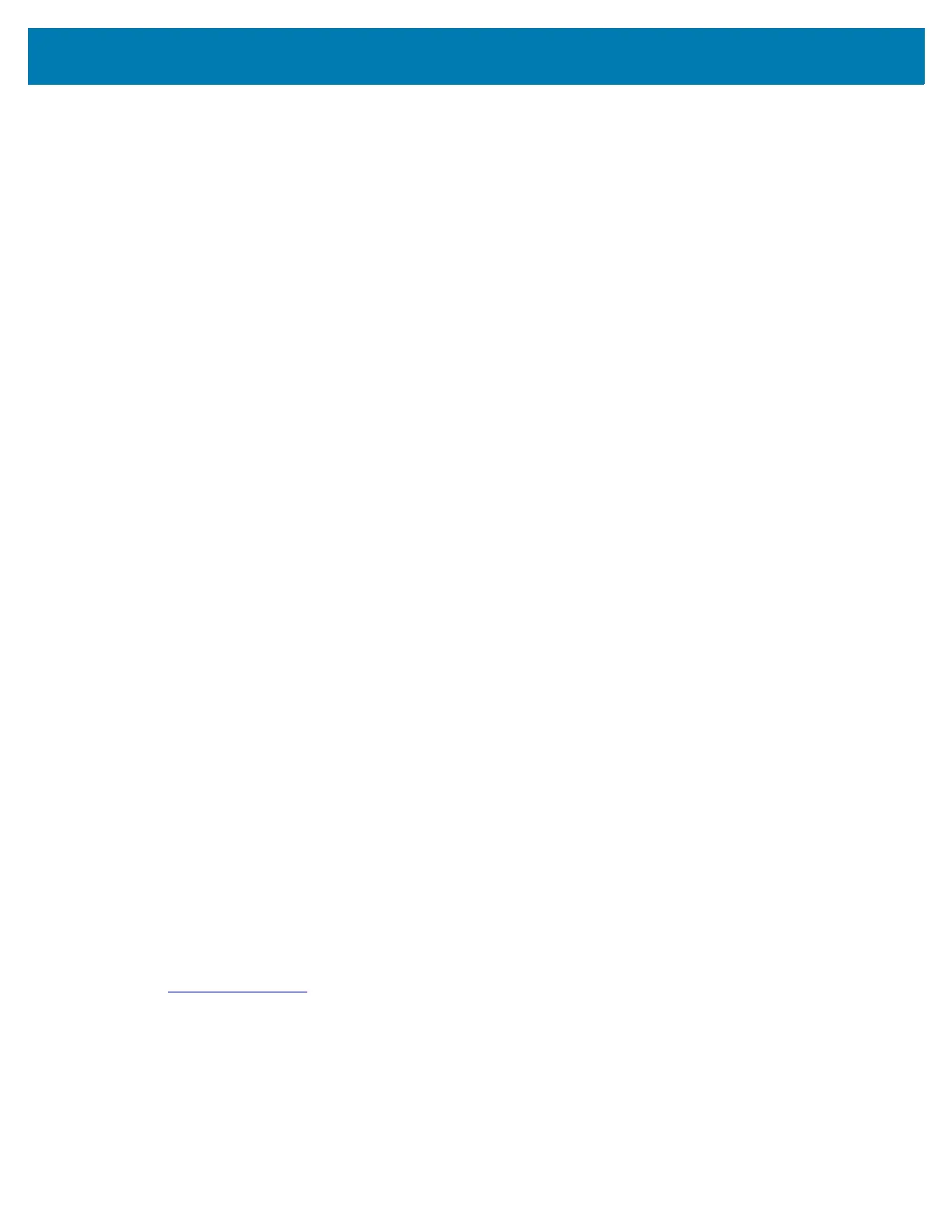Using the Device
33
Monitoring Battery Usage
The Battery screen provides battery charge details and power management options to extend battery life.
1. Go to Settings.
2. Touch Battery.
Display battery information and power management options for a specific app.
1. Go to Settings.
2. Touch Apps & notifications.
3. Touch an app.
4. Touch Advanced > Battery.
Different apps display different information. Some apps include buttons that open screens with settings to
adjust power use. Use the DISABLE or FORCE STOP buttons to turn off apps that consume too much
power.
Low Battery Notification
When the battery charge level drops below 18%, the device displays a notice to connect the device to
power. The user should charge the battery using one of the charging accessories.
When the battery charge drops below 10%, the device displays a notice to connect the device to power.
The user must charge the battery using one of the charging accessories.
When the battery charge drops below 4%, the device turns off. The user must charge the battery using one
of the charging accessories.
Interactive Sensor Technology
The device contains sensors that monitor movement, orientation and ambient light.
• Gyroscope - Measures angular rotational velocity to detect rotation of the device.
• Accelerometer - Measures the linear acceleration of movement to detect the orientation of the device.
• Digital Compass - The digital compass or magnetometer provides simple orientation in relation to the
Earth's magnetic field. As a result, the device always knows which way is North so it can auto rotate
digital maps depending on the physical orientation of the device.
• Light Sensor - Detects ambient light and adjusts the screen brightness.
• Proximity Sensor - Detects the presence of nearby objects without physical contact. The sensor detects
when the device close to your face during a call and turns off the screen, preventing unintentional
screen touches.
In order to take advantage of these sensors, applications use API commands. Refer to the Google Android
Sensor APIs for more information. For information on the Zebra Android EMDK, go to:
techdocs.zebra.com
.
Waking the Device
The device goes into Suspend mode when you press the Power button or after a period of inactivity (set in
the Display settings window).
