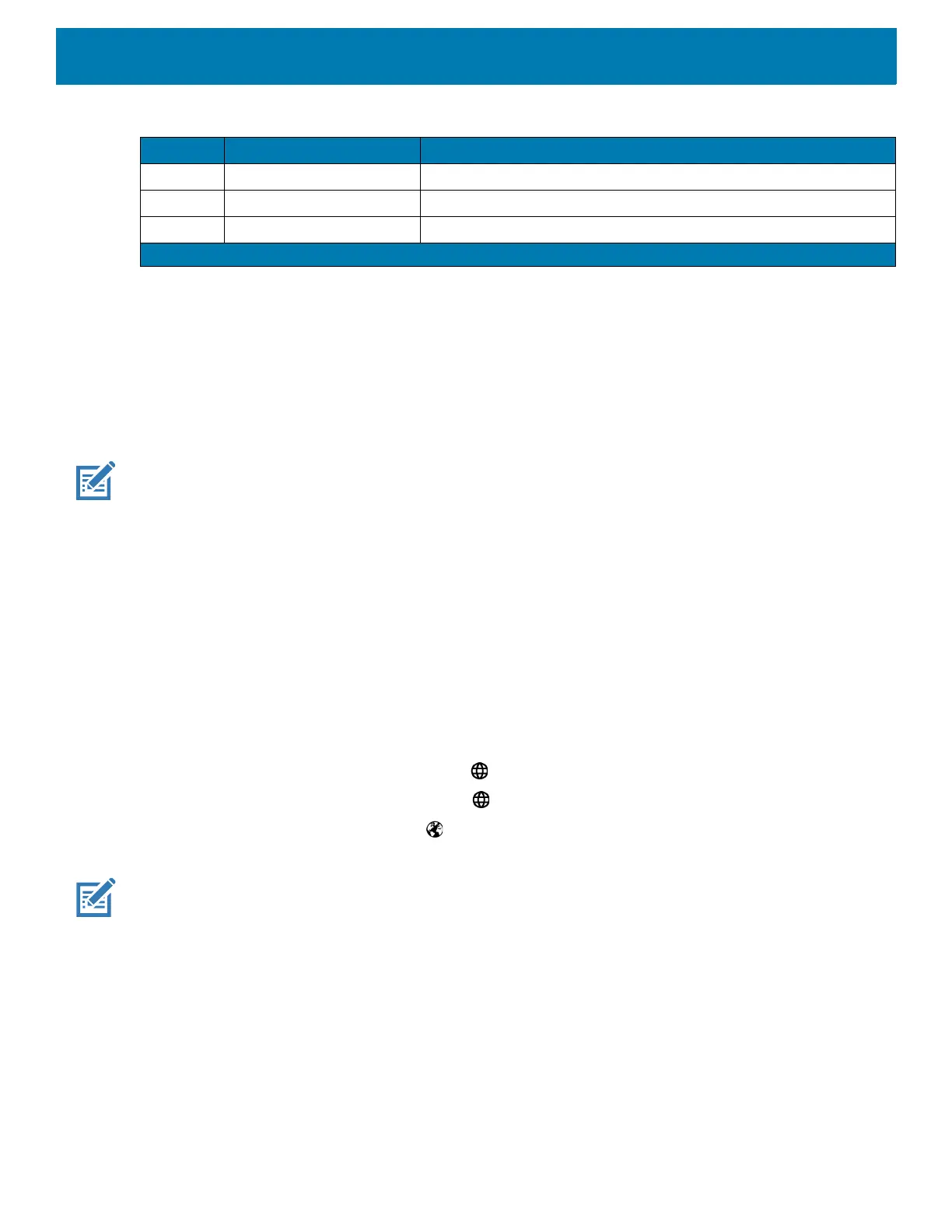Settings
42
Keyboards
The device provides multiple keyboard options.
• Android Keyboard - AOSP devices only
• Gboard - GMS devices only
• Enterprise Keyboard - Not pre-installed on the device. Contact Zebra Support for more information.
NOTE: By default the Enterprise and Virtual Keyboards are disabled.
Keyboard Configuration
Enabling Keyboards
1. Go to Settings.
2. Touch System > Languages & input > Virtual keyboard > Manage keyboards.
3. Touch a keyboard to enable.
Switching Between Keyboards
• To switch between keyboards, touch in a text box to display the current keyboard.
• On the Gboard keyboard, touch and hold (GMS devices only).
• On the Android keyboard, touch and hold (AOSP devices only).
• On the Enterprise keyboard, touch . Only available with Mobility DNA Enterprise License.Not
pre-installed on the device. Contact Zebra Support for more information.
NOTE: By default the Gboard is enabled. All other virtual keyboards are disabled.
Using the Android and Gboard Keyboards
Use the Android or Gboard keyboards to enter text in a text field.
To configure the keyboard settings, touch and hold
, (comma) and then select Android keyboard settings.
Edit Text
Edit entered text and use menu commands to cut, copy, and paste text within or across apps. Some apps do
not support editing some or all of the text they display; others may offer their own way to select text.
4 VOLUMEDOWN Volume down button.
5 VOLUMEUP Volume up button.
6 RIGHT_TRIGGER_1 Right scan button.
Table 8 Front View Features (Continued)
Number Button Description
1
Pakistan, Qatar
