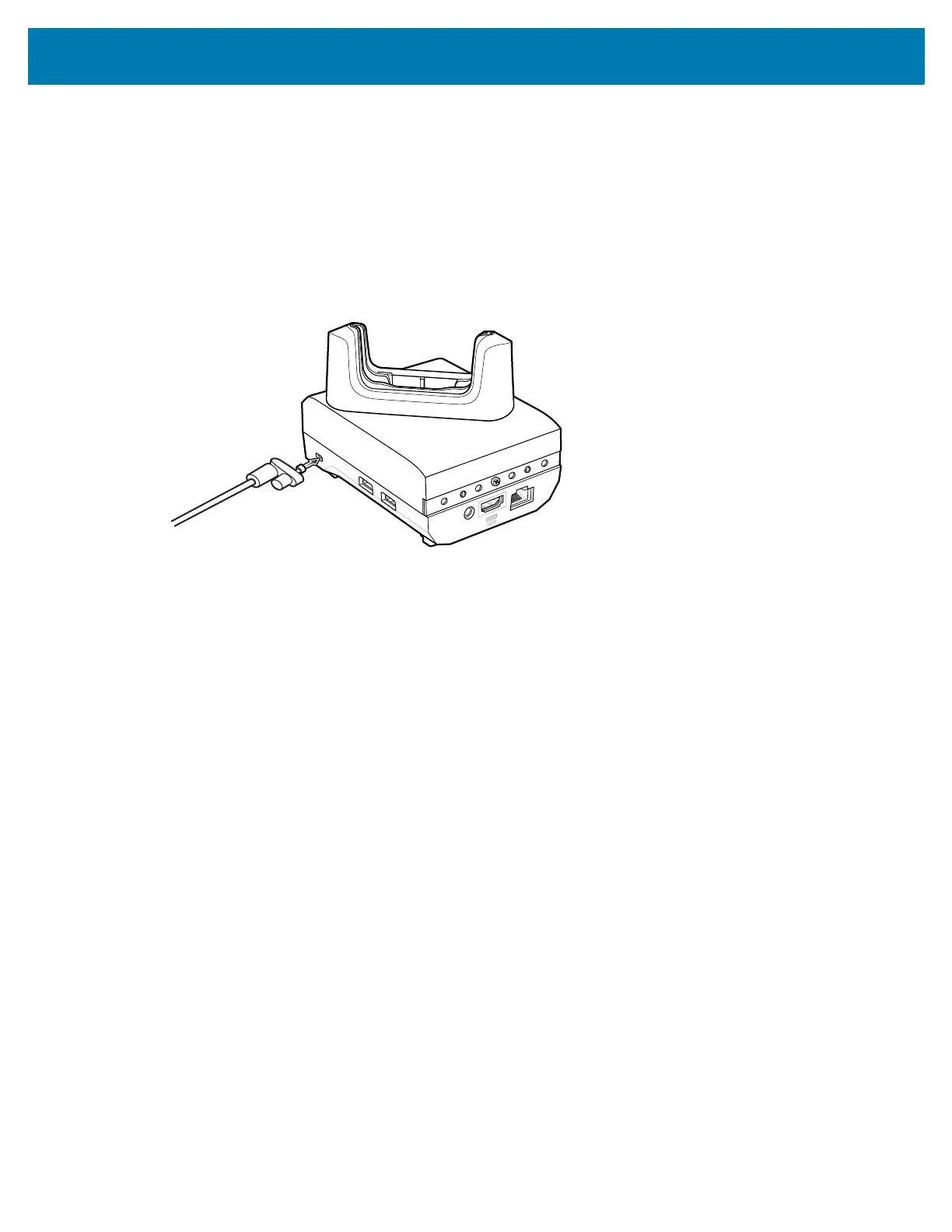Accessories
127
Bluetooth Device Setup
Bluetooth devices such as keyboard and mouse can be connected to the device. Follow Bluetooth
instructions in the device User Guide for connecting these peripherals to the device.
Security
The cradle provides a Kensington Slot to secure the cradle using a Kensington locking cable.
Figure 23 Securing Cradle with Kensington Lock
Using the Workstation Cradle
Turn on the device.
1. Insert the device into the cradle.
The device screen automatically rotates and mirrors on the connected monitor.
Changing Monitor Resolution
Screen resolution is automatically detected by the device when placed in the cradle. To manually change
the external monitor screen resolution:
1. Go to Settings > Display > External screen resolution.
2. Select the a resolution for the attached monitor.
3. Insert the device into the cradle.
Charging the Device
To charge a device:
