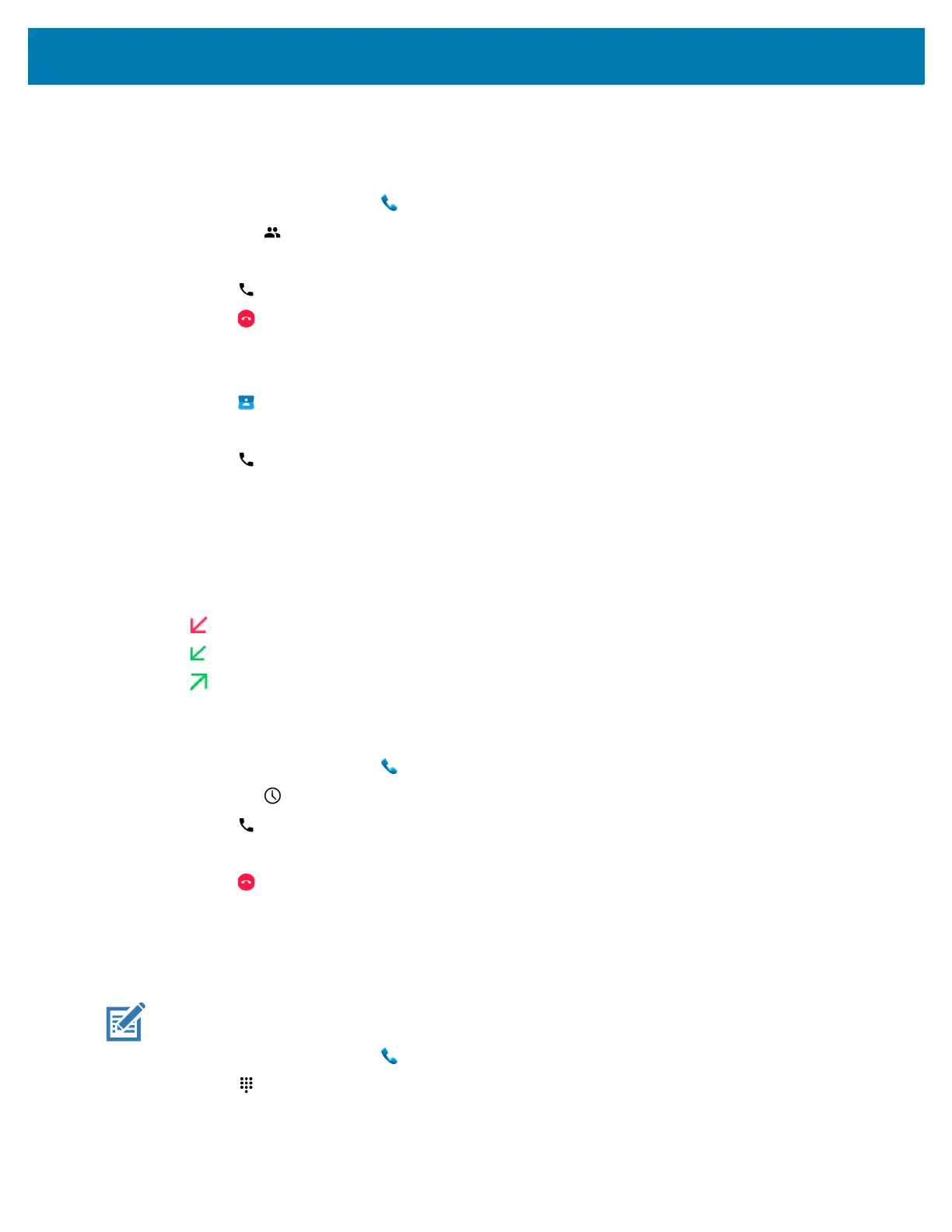Calls
98
• Using the Contacts app.
Using the Dialer
1. On the Home screen touch .
2. Touch the tab.
3. Touch the contact.
4. Touch to initiate the call.
5. Touch to end the call.
Using the Contacts App
1. Touch .
2. Touch a contact name.
3. Touch to initiate the call.
Making a Call Using Call History
Call History is a list of all the calls placed, received, or missed. It provides a convenient way to redial a
number, return a call, or add a number to Contacts.
Arrow icons beside a call indicate the type of call. Multiple arrows indicate multiple calls.
• - Missed incoming call
• - Received incoming call
• - Outgoing call.
Using the Call History List
1. On the Home screen touch .
2. Touch the tab.
3. Touch next to the contact to initiate the call.
4. Touch the contact to perform other functions.
5. Touch to end the call.
Making a Conference Call on GSM
Create a conference phone session with multiple people.
NOTE: Conference Calling and the number of conference calls allowed may not be available on all
services. Please check with the service provider for Conference Calling availability.
1. On the Home screen touch .
2. Touch .
3. Touch the keys to enter the phone number.
