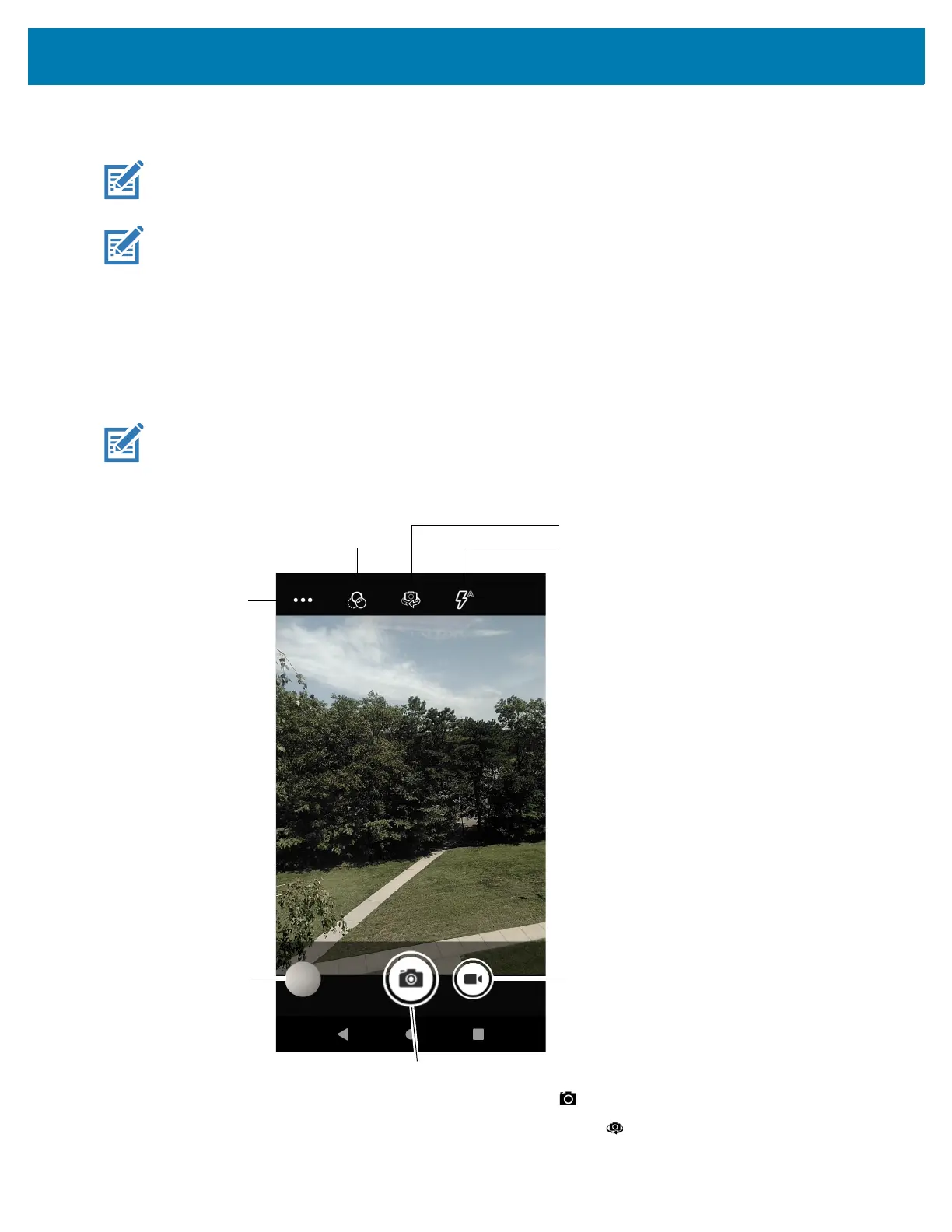Applications
52
Camera
NOTE: The device saves photos and videos on the microSD card, if installed and the storage path is
changed manually. By default, or if a microSD card is not installed, the device saves photos and videos on
the internal storage.
NOTE: On camera only devices without an internal scan engine, the back camera is used for barcode
scanning.
When the front camera is used by an app, such as for indoor locationing, the back camera becomes
disabled and cannot be used for barcode scanning.
This section provides information for taking photos and recording videos using the integrated digital
cameras.
Taking Photos
NOTE: See Photo Settings on page 62 for camera setting descriptions.
1. Swipe up from the bottom of the Home screen and touch Camera.
2. If necessary, touch the Camera Mode icon and touch .
3. To switch between the rear camera and front camera, touch .
Video Recording
Button
Filters
Flash
Camera Switch (Available on devices
with a rear camera and front camera)
Scene Mode
and Settings
Camera Shutter Button
Gallery