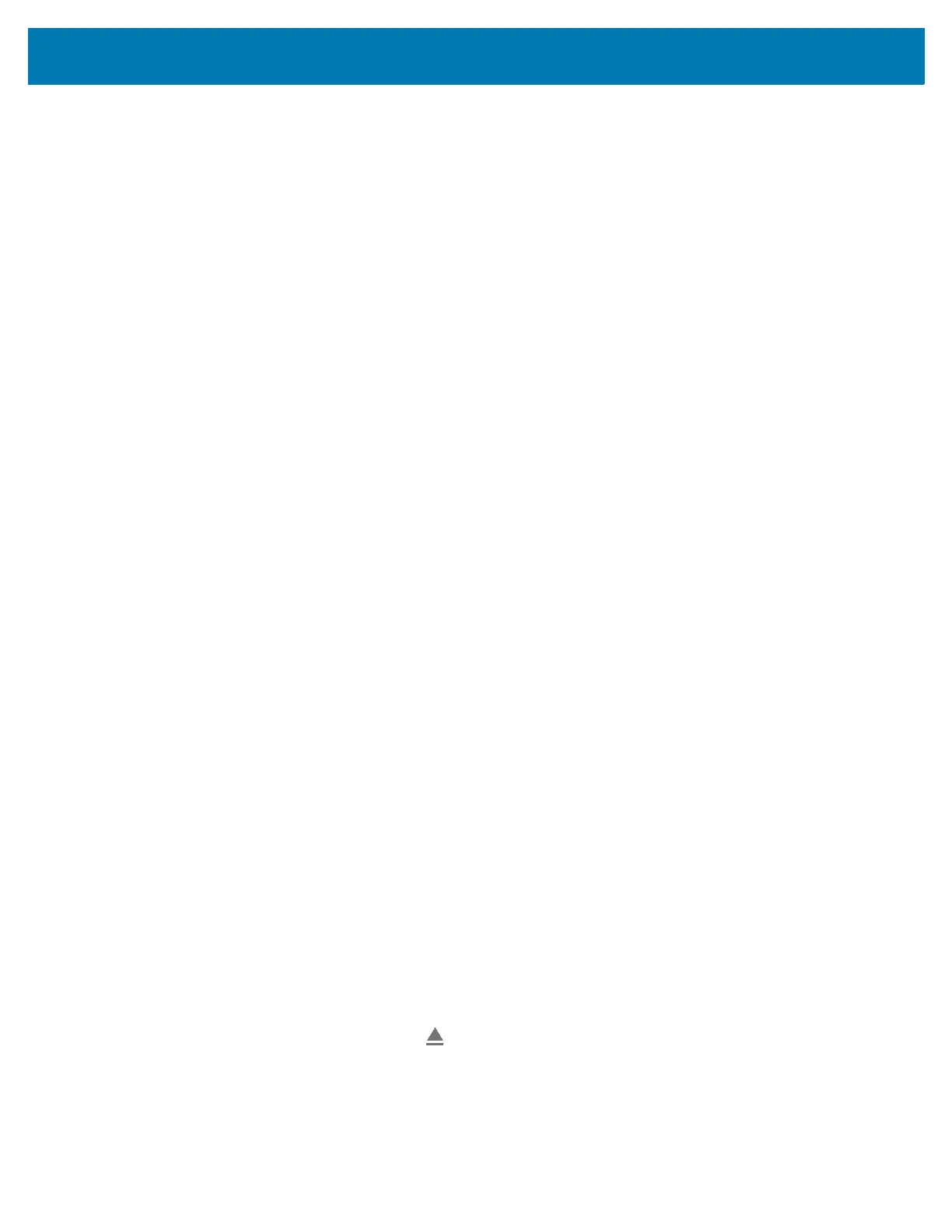Application Deployment
168
Random Access Memory
Executing programs use RAM to store data. Data stored in RAM is lost upon a reset. The operating system
manages how applications use RAM. It only allows applications and component processes and services to
use RAM when required. It may cache recently used processes in RAM, so they restart more quickly when
opened again, but it will erase the cache if it needs the RAM for new activities.
The screen displays the amount of used and free RAM.
• Performance - Indicates memory performance.
•Total memory - Indicates the total amount of RAM available.
• Average used (%) - Indicates the average amount of memory (as a percentage) used during the period
of time selected (default - 3 hours).
•Free - Indicates the total amount of unused RAM.
• Memory used by apps - Touch to view RAM usage by individual apps.
Viewing Memory
1. Go to Settings.
2. Touch System > Advanced > Developer options > Memory.
Internal Storage
The device has internal storage. The internal storage content can be viewed and files copied to and from
when the device is connected to a host computer. Some applications are designed to be stored on the
internal storage rather than in internal memory.
Viewing Internal Storage
1. Go to Settings.
2. Touch Storage.
If the device has removable storage installed, touch Internal shared storage to display a the amount of
internal storage used by apps, photos, videos, audio and other files.
External Storage
The device can have a removable microSD card. The microSD card content can be viewed and files
copied to and from when the device is connected to a host computer.
Viewing External Storage
1. Go to Settings.
2. Touch Storage.
Portable storage displays the total amount of space on the installed and the amount used.
To unmount the microSD card, touch .
Touch SD card to view the contents of the card.
Formatting a microSD Card
1. Touch SD card.
