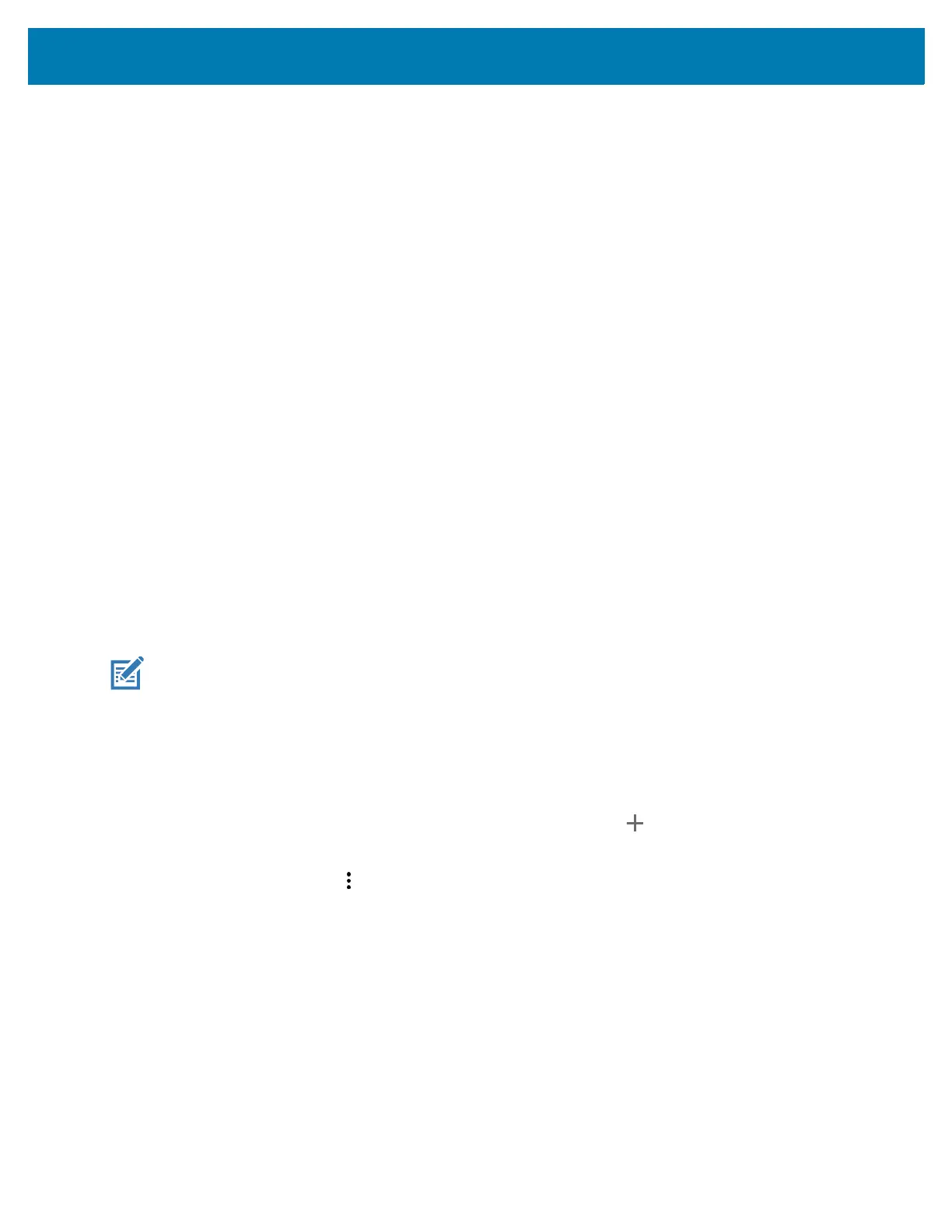Wireless
88
3.
Touch Roaming.
The switch moves to the on position.
Setting Preferred Network Type
Change the network operating mode.
1. Go to Settings.
2. In the Preferred network type dialog box, select a mode to set as default:
• Automatic (LWG)
• LTE only
• 3G Only
• 2G Only
Using Search for MicroCell
A MicroCell acts like a mini cell tower in a building or residence and connects to an existing broadband
Internet service. It improves cell signal performance for voice calls, texts, and cellular data applications like
picture messaging and Web surfing.
1. Go to Settings.
2. Touch Network & Internet > Mobile network.
3. Touch Search for MicroCell.
Configuring the Access Point Name
NOTE: Many service provider Access Point Name (APN) data are pre-configured in the device. The APN
information for all other service provides must be obtained from the wireless service provider.
To use the data on a network, configure the APN information.
1. Go to Settings.
2. Touch Network & Internet > Mobile network > Advanced.
3. Touch Access Point Names.
4. Touch an APN name in the list to edit an existing APN or touch to create a new APN.
5. Touch each APN setting and enter the appropriate data obtained from the wireless service provider.
6. When finished, touch > Save.
7. Touch the radio button next to the APN name to start using it.
8. Touch the Home button.
Locking the SIM Card
Locking the SIM card requires the user to enter a PIN every time the device is turned on. If the correct PIN
is not entered, only emergency calls can be made.
1. Go to Settings.
2. Touch Security > SIM card lock.
3. Touch Lock SIM card.
