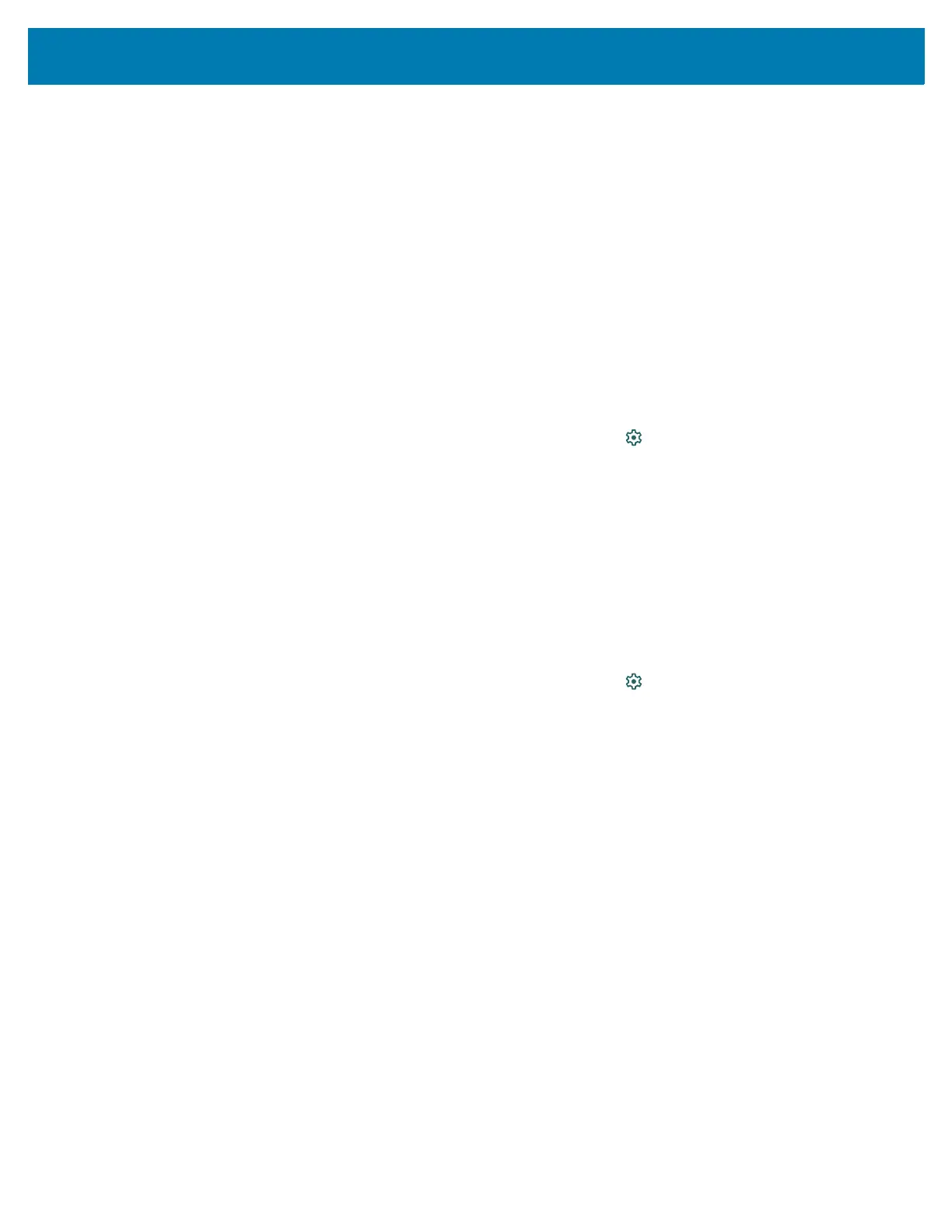Wireless
87
Data usage settings allow:
• Enable Data Saver.
• Set the data usage warning level.
• Set a data usage limit.
• View or restrict data usage by app.
• Identify mobile hotspots and restrict background downloads that may result in extra charges.
By default, the data usage settings screen displays the mobile data settings. That is, the data network or
networks provided by your carrier.
Setting Data Usage Warning
To set a warning alert when the device has used a certain amount of mobile data:
1. Go to Settings.
2. Touch Network & internet > Mobile network > Data usage > .
3. If necessary, touch Set data warning to enable it.
4. Touch Data warning.
5. Enter a number. To switch between megabytes (MB) and gigabytes (GB), touch the down arrow.
6. Touch SET.
When the usage reaches the set level, a notification appears.
Setting Data Limit
1. Go to Settings.
2. Touch Network & internet > Mobile network > Data usage > .
3. Touch Set data limit.
4. Touch OK.
5. Touch Data limit.
6. Enter a number. To switch between megabytes (MB) and gigabytes (GB), touch the down arrow.
7. Touch Set.
When the limit is reached, data automatically turns off and a notification appears.
Cellular Network Settings
Cellular network settings applies to WWAN devices only.
Data When Roaming
Roaming is disabled by default to prevent the device from transmitting data over other carriers’ mobile
networks when leaving an area that is covered by the carrier’s networks. This is useful for controlling
expenses if the service plan does not include data roaming.
Enabling Data on GSM Devices
1. Go to Settings.
2. Touch Network & Internet > Mobile network.
