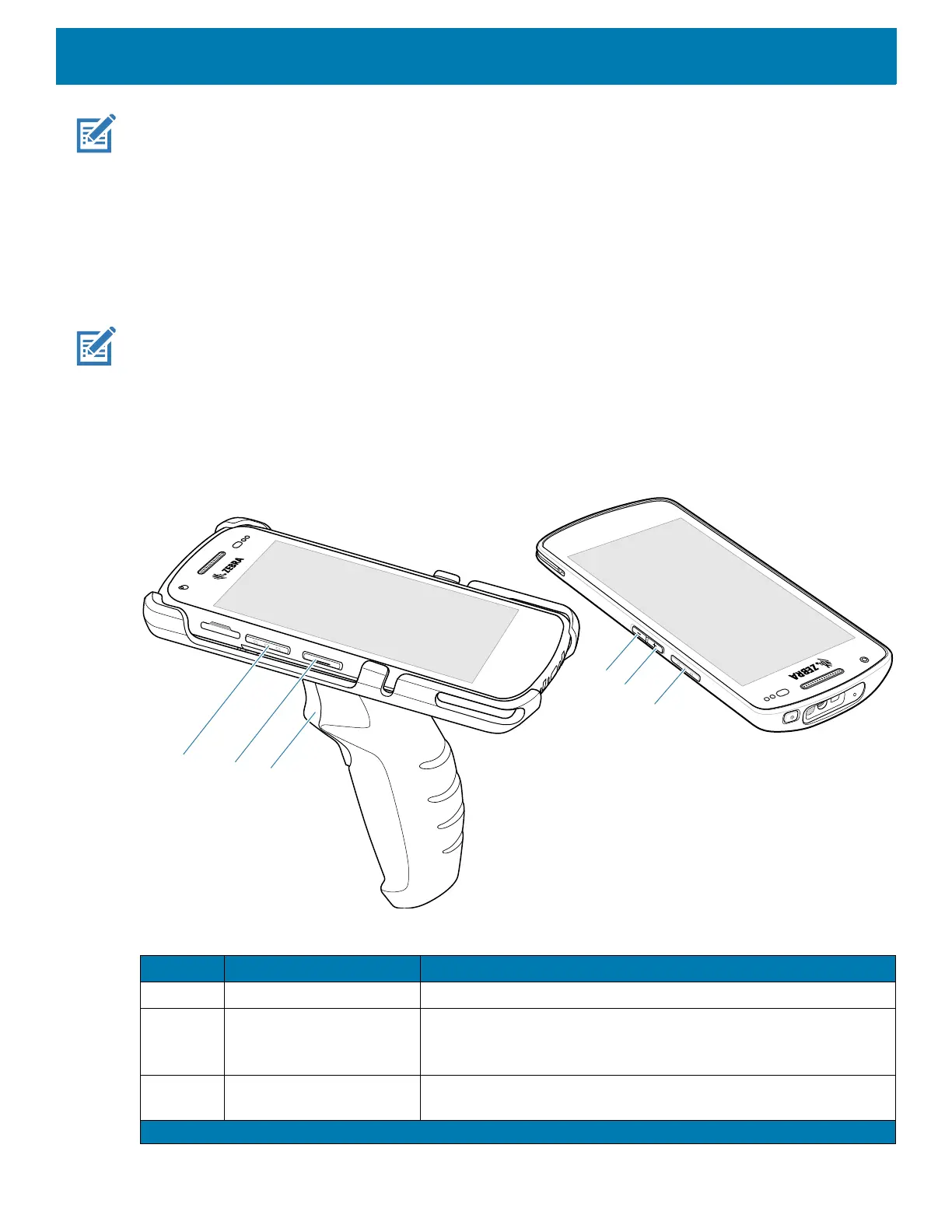Settings
41
NOTE: It is not recommended to remap the scan button.
1. Go to Settings.
2. Touch Key Programmer. A list of programmable buttons displays.
3. Select the button to remap.
4. Touch the BUTTON REMAPPING tab or the SHORTCUT tab that lists the available functions and
applications.
5. Touch a function or application shortcut to map to the button.
NOTE: If you select an application shortcut, the application icon appears next to the button on the Key
Programmer screen.
6. Touch the Home button.
Remappable Keys
Figure 5 Key Positions
Table 8 Front View Features
Number Button Description
1 SCAN Left scan button.
2 LEFT_TRIGGER_2 Typically used for PTT communications. Where regulatory
restrictions exist
1
button is configurable for use with other
applications.
3 REAR_BUTTON Requires Trigger Handle. Programmable trigger button that is
available when the Trigger Handle is installed on the device.
1
Pakistan, Qatar