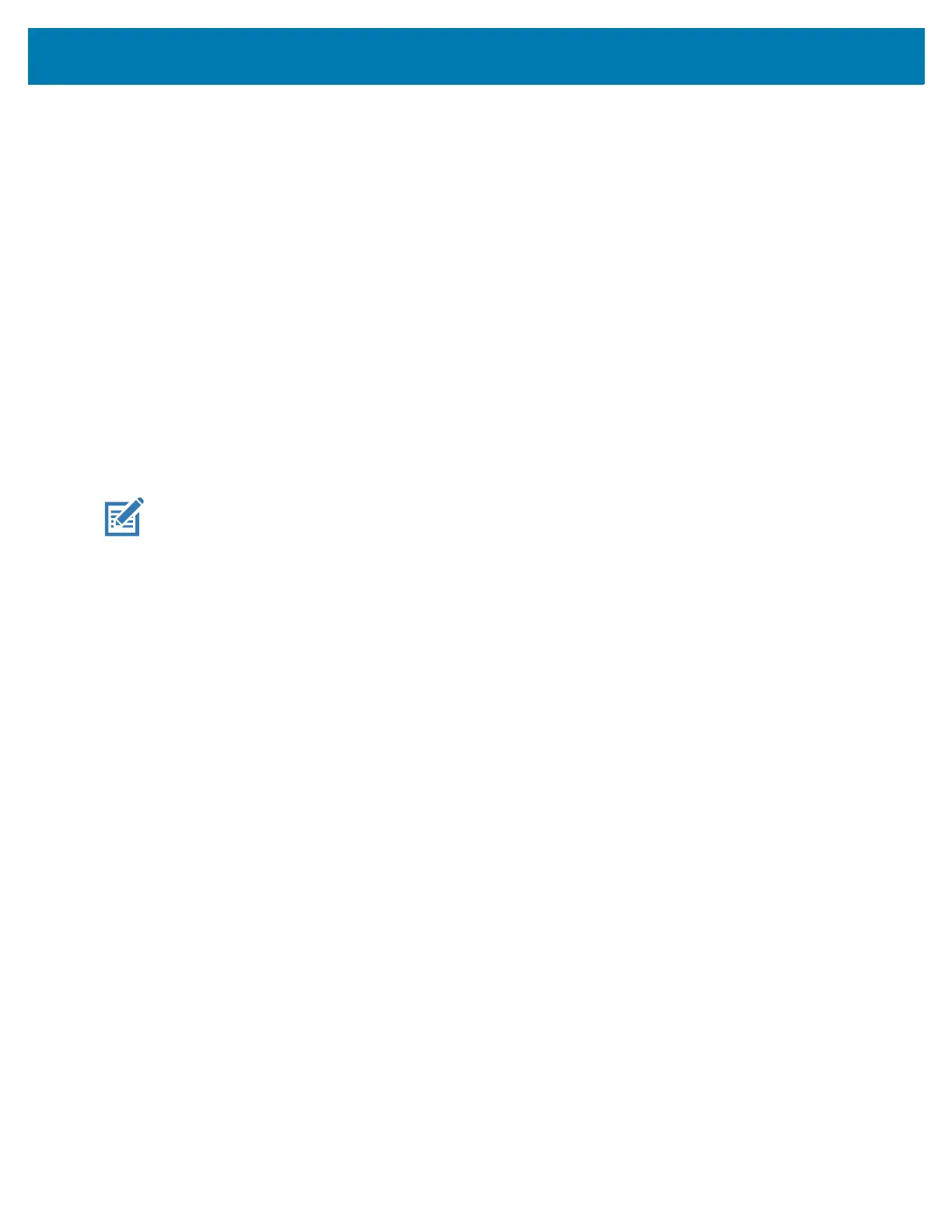Application Deployment
167
1.
Connect the device to a host computer using a USB-C cable or insert the device into the 1-Slot
USB/Ethernet Cradle.
2. Connect the cable or cradle to the host computer.
3. Go to Settings.
4. Touch System > Advanced > Developer options.
5. Slide the switch to the ON position.
6. Touch USB Debugging. A check appears in the check box. The Allow USB debugging? dialog box
appears.
7. Touch OK.
8. On the host computer, open a command prompt window and type:
adbdevices.
The following displays:
Listofdevicesattached
XXXXXXXXXXXXXXXdevice
(where XXXXXXXXXXXXXXX is the device number).
NOTE: If device number does not appear, ensure that ADB drivers are installed properly.
9. Type:
adbrebootrecovery
10. Press Enter. The System Recovery screen appears on the device.
11. Press the Volume Up and Volume Down buttons to navigate to Apply upgrade from ADB.
12. Press the Power button.
13. Press the Volume Up and Volume Down buttons to navigate to Full OTA Package.
14. Press the Power button.
15. On the host computer command prompt window type:
adbsideload<file>
where: <file> = the path and filename of the zip file.
16. Press Enter. The Factory Reset package installs and then the System Recovery screen appears on the
device.
17. Press the Power button to reboot the device.
Storage
The device contains the following types of file storage:
• Random Access Memory (RAM)
• Internal storage
• External storage (microSD card)
• Enterprise folder.