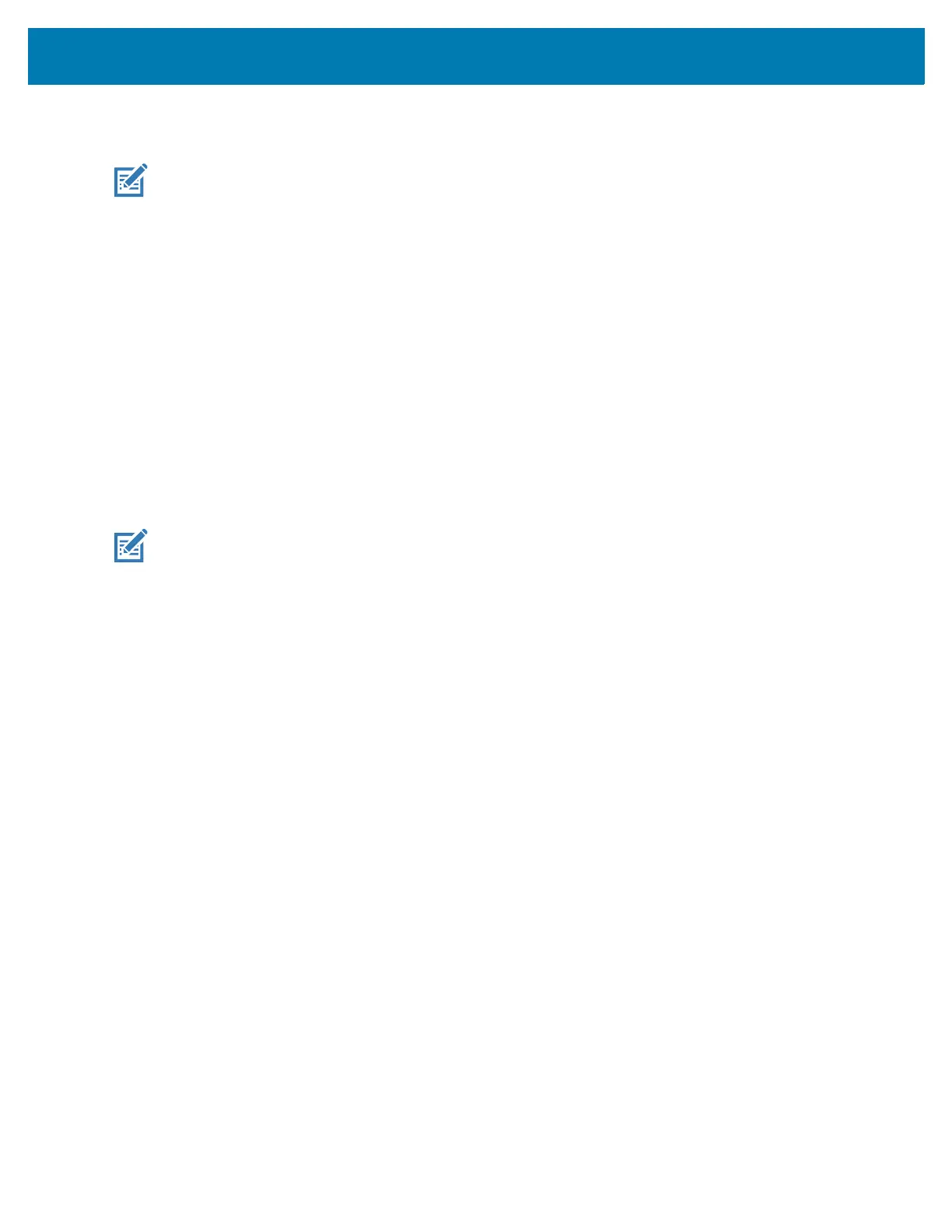Wireless
85
Wireless Wide Area Networks
NOTE: EC55 only.
Use Wireless wide area networks (WWANs) to access data over a cellular network. This section provides
information on:
• Sharing a data connection
• Monitoring data usage
• Changing Cellular Network settings
Sharing the Mobile Data Connection
The Tethering & Portable Hotspot settings allows sharing the mobile data connection with a single
computer via USB tethering or Bluetooth tethering. Share the data connection with up to eight devices at
once, by turning it into a portable Wi-Fi hotspot. While the device is sharing its data connection, an icon
displays at the top of the screen and a corresponding message appears in the notification list.
Enabling USB Tethering
NOTE: USB tethering is not supported on computers running Mac OS. If the computer is running Windows
or a recent version of Linux (such as Ubuntu), follow these instructions without any special preparation. If
running a version of Windows that precedes Windows 7, or some other operating system, you may need to
prepare the computer to establish a network connection via USB.
1. Connect the device to a host computer with the USB cable.
2. The notification Charging this device via USB appears in the Notifications panel.
3. Go to Settings.
4. Touch Network & Internet.
5. Touch Hotspot & tethering.
6. Touch the USB tethering switch to enable.
The host computer is now sharing the device’s data connection.
To stop sharing the data connection, touch the USB tethering switch again or disconnect the USB cable.
Enabling Bluetooth Tethering
Use Bluetooth tethering to share the data connection with a host computer.
Configure the host computer to obtain its network connection using Bluetooth. For more information, see
the host computer’s documentation.
1. Pair the device with the host computer.
2. Go to Settings.
3. Touch Networking & Internet.
4. Touch Hotspot & tethering.
5. Touch the Bluetooth tethering switch to enable.
The host computer is now sharing the device’s data connection.
To stop sharing the data connection, touch the Bluetooth tethering switch again.
