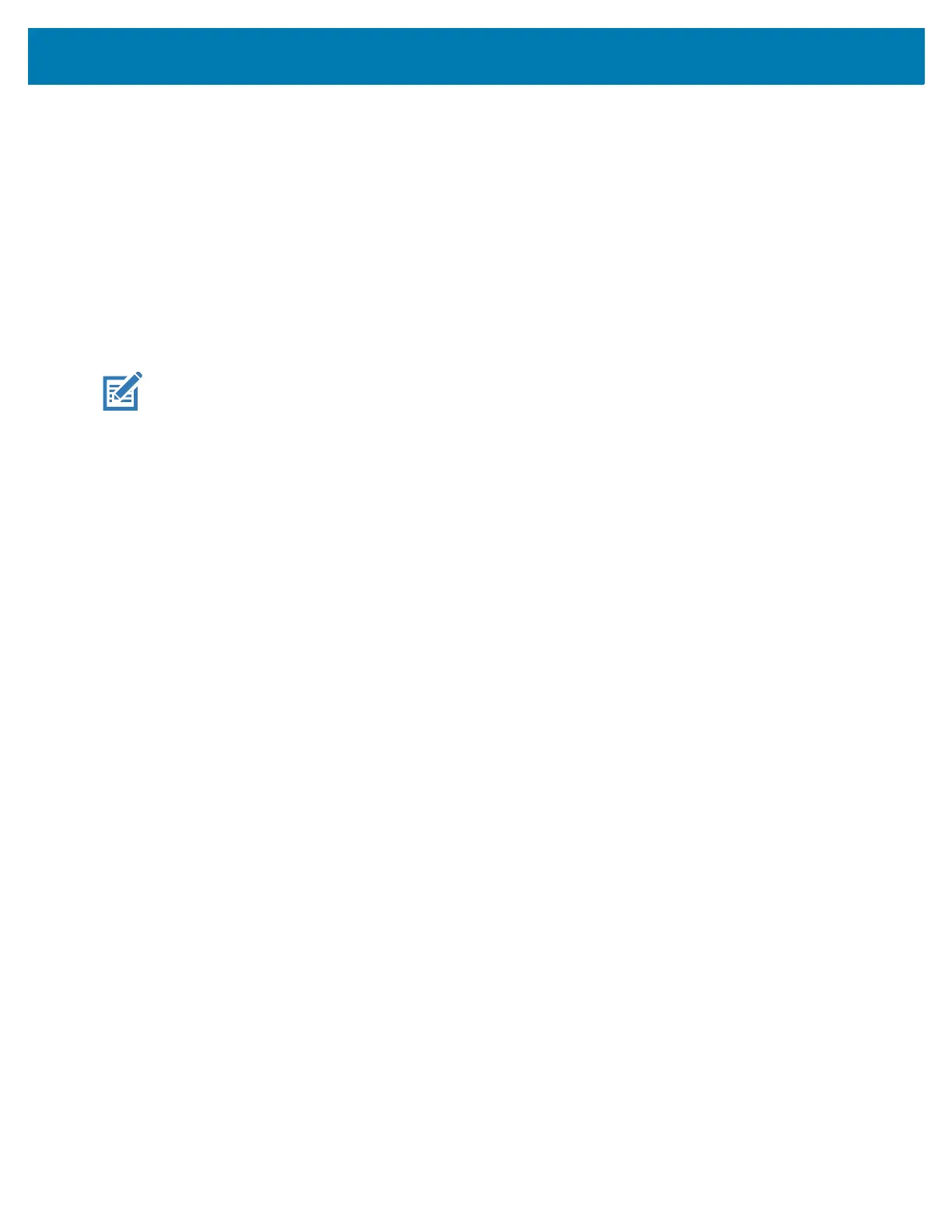Accessories
126
1.
Go to Settings.
2. Touch Network & internet > Ethernet.
3. Slide the switch to the ON position.
4. Place the device into the Ethernet cradle slot.
5. Touch and hold eth0 until the menu appears.
6. Touch Modify Proxy.
7. Touch the Proxy drop-down list and select Manual.
8. In the Proxy hostname field, enter the proxy server address.
9. In the Proxy port field, enter the proxy server port number.
NOTE: When entering proxy addresses in the Bypass proxy for field, do not use spaces or carriage returns
between addresses.
10. In the Bypass proxy for text box, enter addresses for web sites that do not require to go through the
proxy server. Use the separator “|” between addresses.
11. Touch MODIFY.
12. Touch the Home button.
Configuring Ethernet Static IP Address
The device includes Ethernet cradle drivers. After inserting the device, configure the Ethernet connection:
1. Go to Settings.
2. Touch Network & internet > Ethernet.
3. Slide the switch to the ON position.
4. Place the device into the Ethernet cradle slot.
5. Touch eth0.
6. Touch Disconnect.
7. Touch eth0.
8. Touch the IP settings drop-down list and select Static.
9. In the IP address field, enter the proxy server address.
10. If required, in the Gateway field, enter a gateway address for the device.
11. If required, in the Netmask field, enter the network mask address
12. If required, in the DNS address fields, enter a Domain Name System (DNS) addresses.
13. Touch CONNECT.
14. Touch the Home button.
Scanner Setup
The workstation cradle only supports a USB scanner in Human Interface Device (HID) mode. Refer to the
scanner Product Reference Guide for information on configuring the scanner to HID mode.
