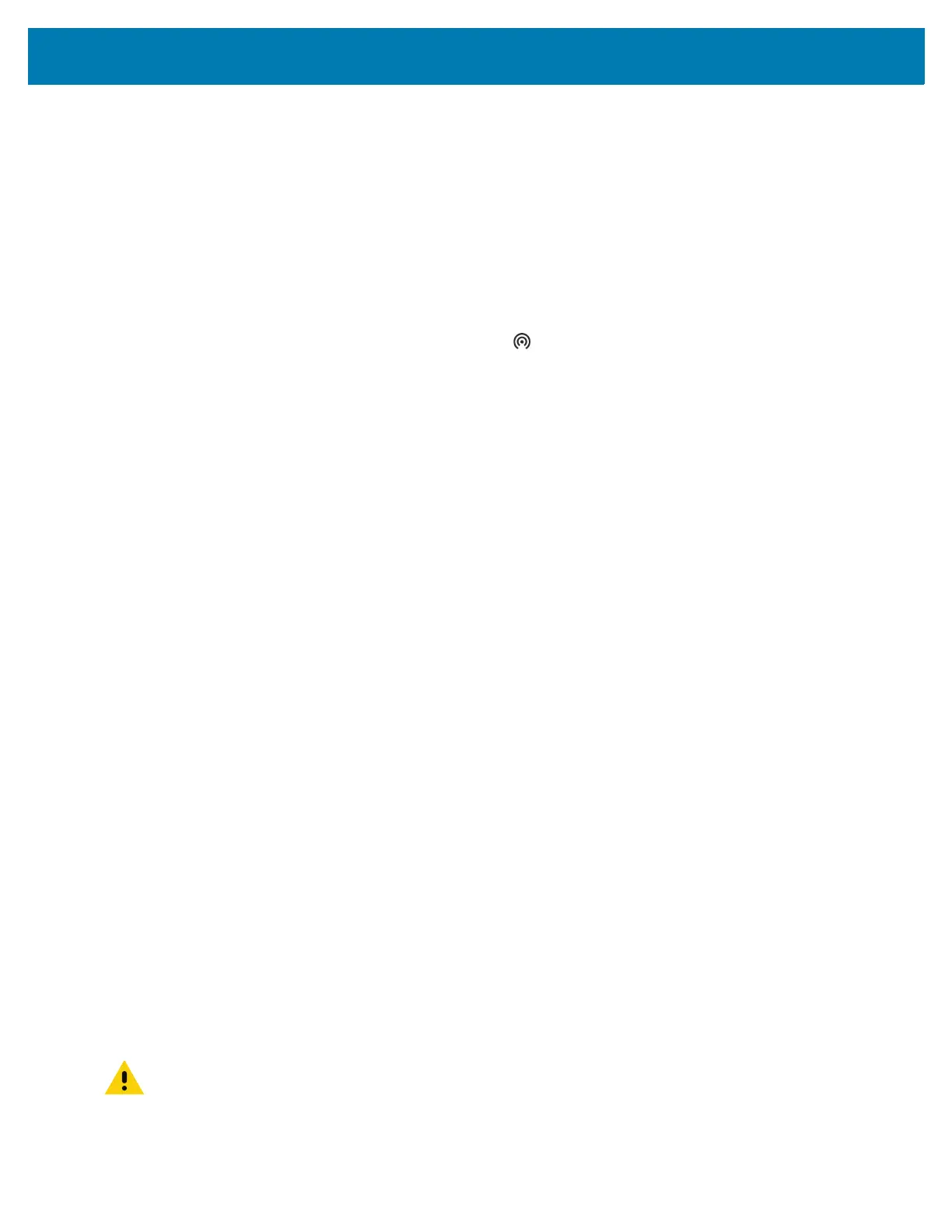Wireless
86
Enabling Wi-Fi Hotspot
To enable the Wi-Fi Hotspot:
1. Go to Settings.
2. Touch Network & Internet.
3. Touch Hotspot & tethering.
4. Touch Wi-Fi hotspot.
5. Toggle the switch to enable.
After a moment, the device starts broadcasting its Wi-Fi network name (SSID). Connect to it with up to
eight computers or other devices. The Hotspot icon appears in the Status bar.
To stop sharing the data connection, touch the toggle switch again.
Configuring the Wi-Fi Hotspot
1. Go to Settings.
2. Touch Network & Internet.
3. Touch Hotspot & tethering.
4. Touch Wi-Fi hotspot.
5. In the Hotspot name text field, edit the name for the hotspot.
6. Touch Security and select a security method from the drop-down list.
• WPA2-Personal
a. Touch Hotspot password.
b. Enter a password.
c. Touch OK.
• None - If None is selected in the Security option, a password is not required.
7. Touch Advanced.
8. If desired, touch Turn off hotspot automatically to turn off Wi-Fi Hotspot when no devices are
connected.
9. In the AP Band drop-down list, select 2.4 GHz Band or 5.0 GHz Band.
Data Usage
Data usage refers to the amount of data uploaded or downloaded by the device during a given period.
Depending on the wireless plan, you may be charged additional fees when your data usage exceeds your
plan's limit.
To monitor your data usage:
1. Go to Settings.
2. Touch Network & internet > Mobile network > Data usage.
CAUTION: The usage displayed on the data usage settings screen is measured by your device. Your
carrier's data usage accounting may differ. Usage in excess of your carrier plan's data limits can result in
steep overage charges. The feature described here can help you track your usage, but is not guaranteed
to prevent additional charges.
