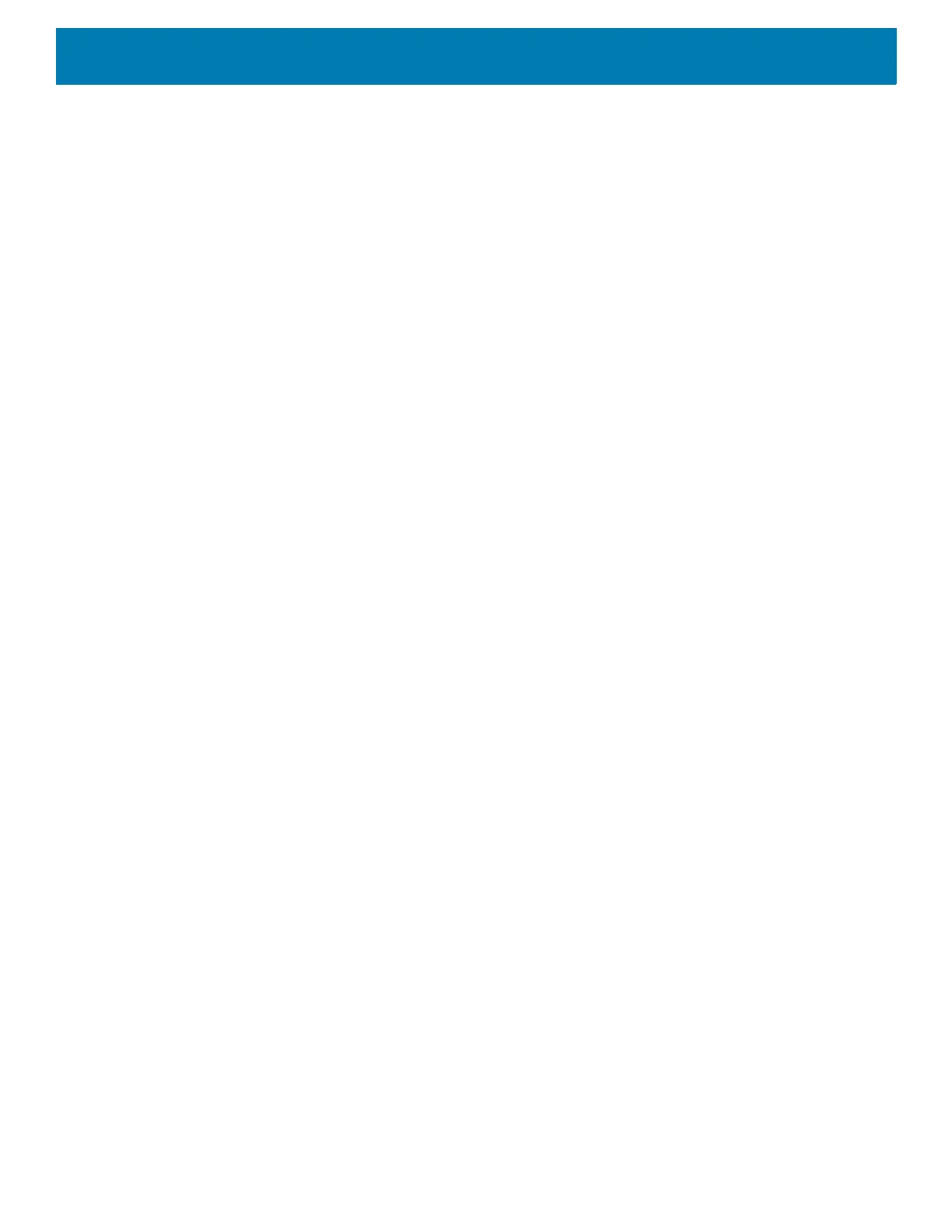Settings
39
Setting the Date and Time
The date and time is automatically synchronized using an NITZ server when the device is connected to a
cellular network. You are only required to set the time zone or set the date and time if the wireless LAN does
not support Network Time Protocol (NTP) or when not connected to a cellular network.
1. Go to Settings.
2. Touch System > Date & time.
3. Touch Use network-provided time to disable automatic date and time synchronization.
4. Touch Use network-provided time zone to disable automatic time zone synchronization.
5. Touch Update Interval.
6. Select the interval time to synchronize your device time from the network.
7. Touch Date.
8. In the calendar, set today’s date.
9. Touch OK.
10. Touch Time.
11. Touch the green circle, drag to the current hour and then release.
12. Touch the green circle, drag to the current minute and then release.
13. Touch AM or PM.
14. Touch OK.
15. Touch Time zone.
16. Select the current time zone from the list.
17. Touch Use 24-hour format.
18. Touch the Home button.
General Sound Setting
Use the Sound settings to configure media and alarm volumes.
1. Go to Settings.
2. Touch Sound.
3. Touch an option to set sounds.
Sound Options
• Zebra volume controls
• Ring volume - Controls the ringtone volume.
• Media volume - Controls the music, games, and media volume.
• Alarm volume - Controls the alarm clock volume.
• Notifications volume - Controls the notification volume.
• In call volume - Controls the volume during a call.
• Scanner volume - Controls the scanner volume.
