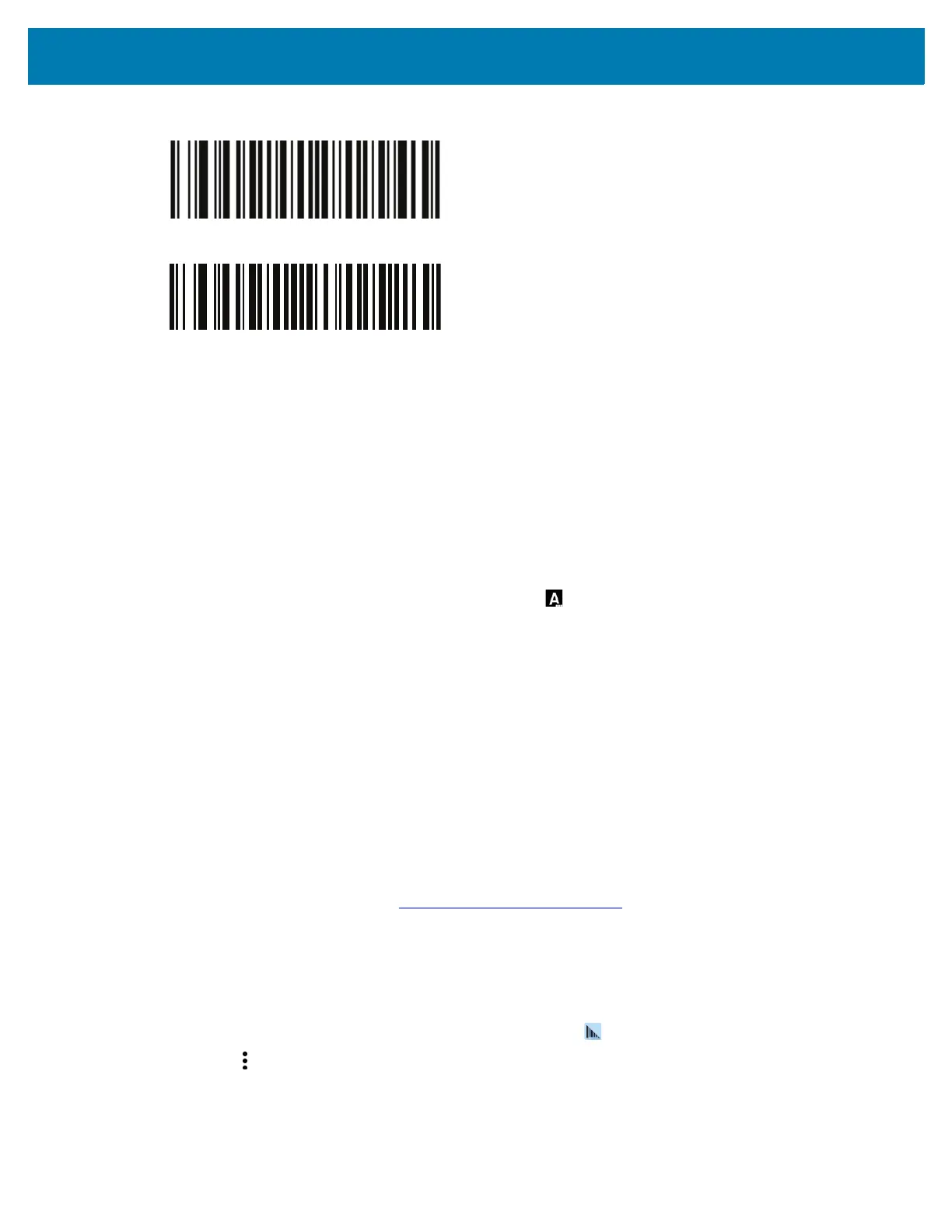Data Capture
75
Figure 10 RS507 Bluetooth HID Barcode
Figure 11 RS6000 Bluetooth HID Barcode
5. Remove the battery from the Ring Scanner.
6. Re-install the battery into the Ring Scanner.
7. Go to Settings.
8. Touch Bluetooth.
9. Touch Pair new device. The device begins searching for discoverable Bluetooth devices in the area
and displays them under Available devices.
10. Scroll through the list and select Ring Scanner.
The device connects to the Ring Scanner and Connected appears below the device name. The
Bluetooth device is added to the Paired devices list and a trusted (“paired”) connection is established.
A notification appears on Notification panel and the icon appears in the Status bar.
DataWedge
DataWedge is a utility that adds advanced barcode scanning capability to any application without writing
code. It runs in the background and handles the interface to built-in barcode scanners. The captured
barcode data is converted to keystrokes and sent to the target application as if it was typed on the
keypad.DataWedge allows any app on the device to get data from input sources such as a barcode
scanner, MSR, RFID, voice, or serial port and manipulate the data based on options or rules.
Configure DataWedge to:
• Provide data capture services from any app.
• Use a particular scanner, reader or other peripheral device.
• Properly format and transmit data to a specific app.
To configure DataWedge refer to techdocs.zebra.com/datawedge/
.
Enabling DataWedge
Datawedge is enabled by default on this device. Re-enable DataWedge on the device from the
DataWedge app.
1. Swipe up from the bottom of the Home screen and touch .
2. Touch > Settings.
3. Touch the DataWedge enabled checkbox. A blue checkmark appears in the checkbox indicating that
DataWedge is enabled.
4. Touch the Home button.