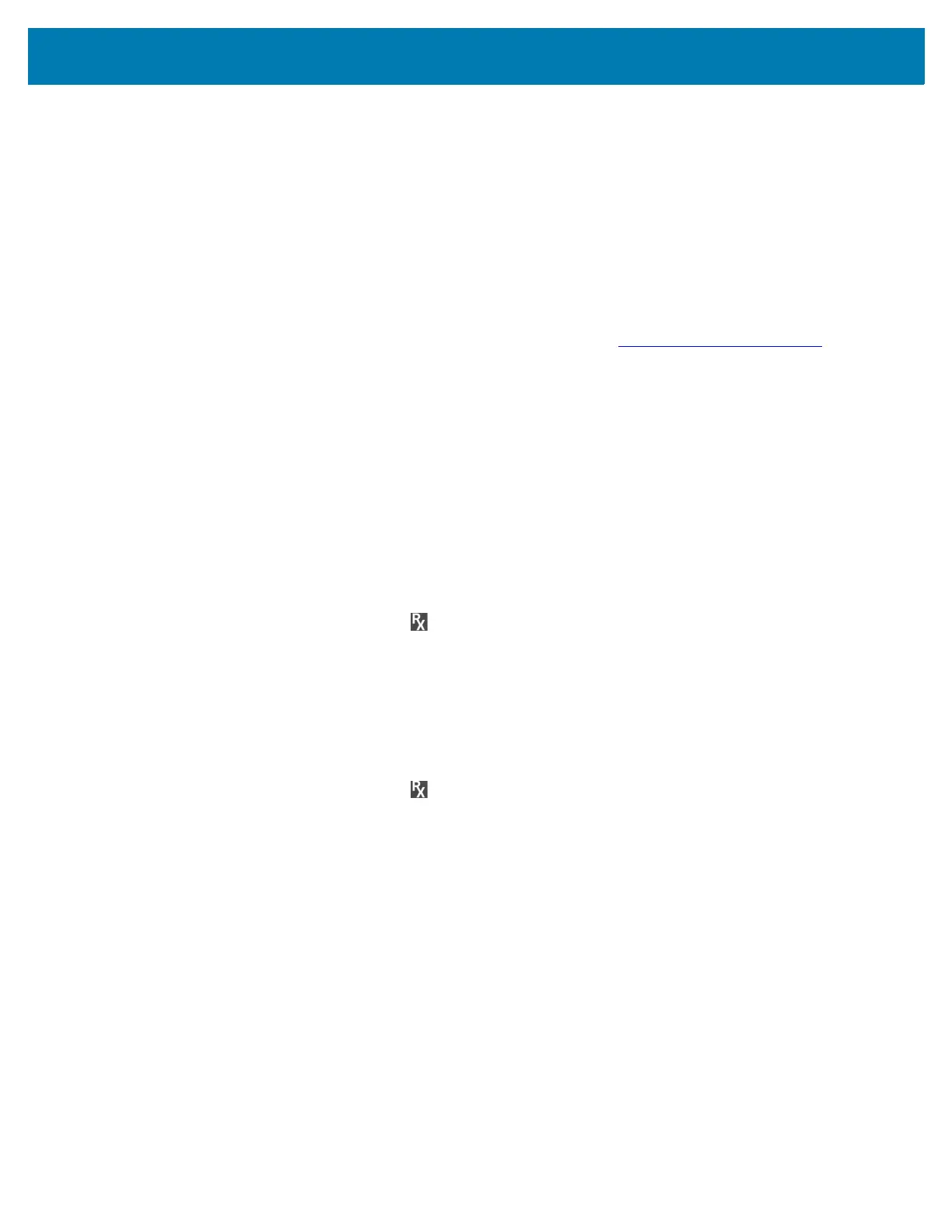Applications
59
RxLogger
RxLogger is a comprehensive diagnostic tool that provides application and system metrics, and diagnoses
device and application issues. RxLogger logs the following information: CPU load, memory load, memory
snapshots, battery consumption, power states, wireless logging, cellular logging, TCP dumps, Bluetooth
logging, GPS logging, logcat, FTP push/pull, ANR dumps, etc. All generated logs and files are saved onto
flash storage on the device (internal or external).
RxLogger Configuration
RxLogger is built with an extensible plug-in architecture and comes packaged with a number of plug-ins
already built-in. For information on configuring RxLogger, refer to techdocs.zebra.com/rxlogger/
.
To open the configuration screen, from the RxLogger home screen touch Settings.
Configuration File
RxLogger configuration can be set using an XML file. The config.xml configuration file is located on the
microSD card in the
RxLogger\config folder. Copy the file from the device to a host computer using a USB
connection. Edit the configuration file and then replace the XML file on the device. There is no need to stop
and restart the RxLogger service since the file change is automatically detected.
Enabling Logging
To enable logging:
1. Swipe the screen up and select .
2. Touch Start.
3. Touch the Home button.
Disabling Logging
To disable logging:
1. Swipe the screen up and select .
2. Touch Stop.
3. Touch the Home button.
Extracting Log Files
1. Connect the device to a host computer using an USB connection.
2. Using a file explorer, navigate to the RxLogger folder.
3. Copy the file from the device to the host computer.
4. Disconnect the device from the host computer.
Backing Up
RxLogger Utility allows the user to make a zip file of the RxLogger folder in the device, which by default
contains all the RxLogger logs stored in the device.
