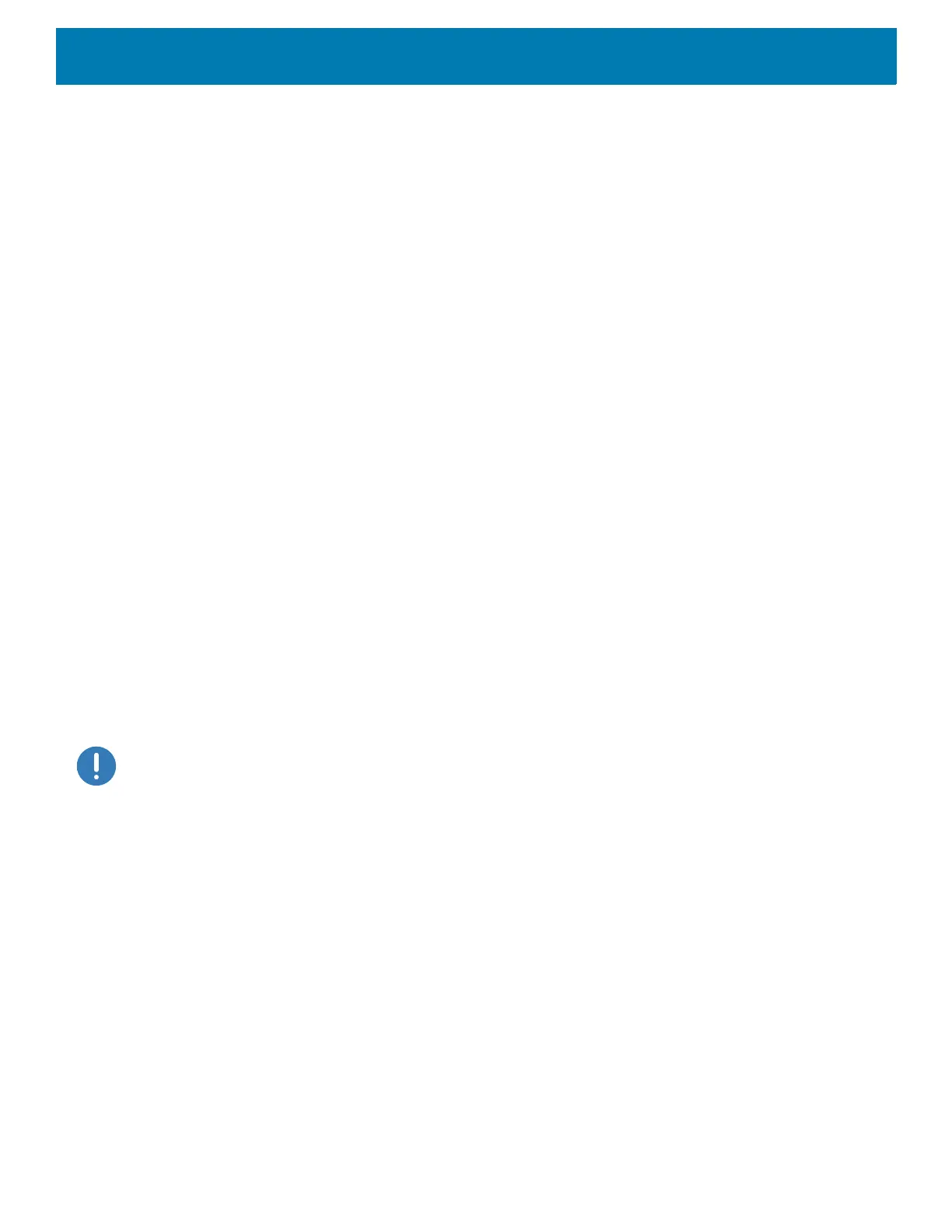DataWedge
177
• Ringer - Set the good decode beep to the ringer sound.
• Music and Media - Set the good decode beep to the media sound.
• Alarms - Set the good decode beep to the alarm sound.
• Notifications - Set the good decode beep to the notification sound (default).
UDI Params
Allows the configuration of parameters specific to healthcare barcodes.
• Enable UDI-GSI - Enable UDI using GS1 standards (default - enabled).
• Enable UDI-HIBCC - Enable UDI using HIBCC standards (default - enabled).
• Enable UDI-ICCBBA - Enable UDI using ICCBBA standards (default - enabled).
Multibarcode params
Set the number of barcodes that the device can read on a single scan from 2 to 10. Must also enable Reader
Params > Scanning Modes > Basic MultiBarcode option.
Keep enabled on suspend
Keep Bluetooth scanner enabled after suspend (default-disabled).
Voice Input
Zebra GMS devices have a built in Google speech recognition engine. By making use of the speech engine
capabilities, DataWedge has extended automated data capturing to user applications through voice. Currently,
DataWedge does not capture data for Voice Input.
Voice data capturing starts after you speak the predefined start phrase and it stops after you speak the data or
speak the end phrase, if one was defined.
IMPORTANT:
• Simultaneous use of Voice Input in DataWedge and Google Voice is not supported.
• Voice Input is not supported if the Enterprise Home Screen (EHS) is in restricted mode. However, enabling all of the
privilege settings in EHS reinstates Voice Input.
• Voice Input is not supported if the device language is changed to another language, for example Chinese.
Use Voice Input to configure the Voice Input Plug-in.
• Enabled - Enables or disables this plug-in. A check in the checkbox indicates that the plug-in is enabled.
• Data capture start phrase - Starts data capture with the phrase entered in this field.This field is
mandatory. (Default - start).
Providing numbers and other special characters as the data capture start phrase is not supported.
• Data capture end phrase - Ends data capture with the phrase entered in this field or keep it blank if not
required. This field is not mandatory. (Default - Blank).
• Tab command - Enables the Tab command, which sends a tab key when the user speaks the command
sendtab. The commands are supported only when the device is at the Waitingforstartphrase state.
• Enter command - Enables the Enter command, which sends an enter key when the user speaks the
command
sendenter. The commands are supported only when the device is at the Waitingforstart
phrase
state.
