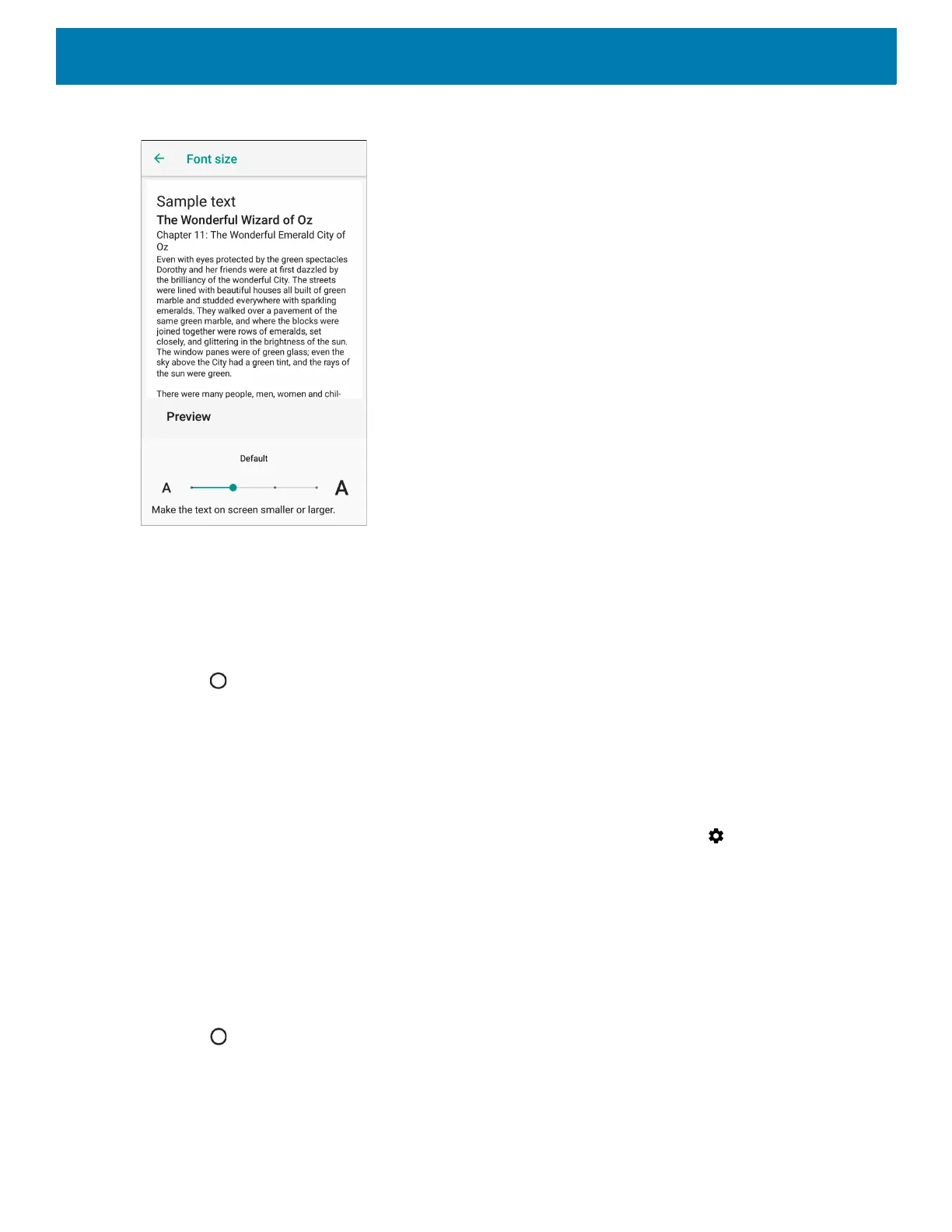Getting Started
42
Figure 25 Font Settings
4. Select one of the font size values.
•Small
• Default
•Large
• Largest.
5. Touch .
Setting Display Size
By default, display size is set to default.
To change the display size:
1. Swipe down from the Status bar to open the Quick Settings bar and then touch .
2. Touch Display > Advanced.
3. Touch Display size.
4. Touch - and + to change the display size.
•Small
• Default
•Large.
5. Touch .
Setting Screen Saver
To change the screen saver:
