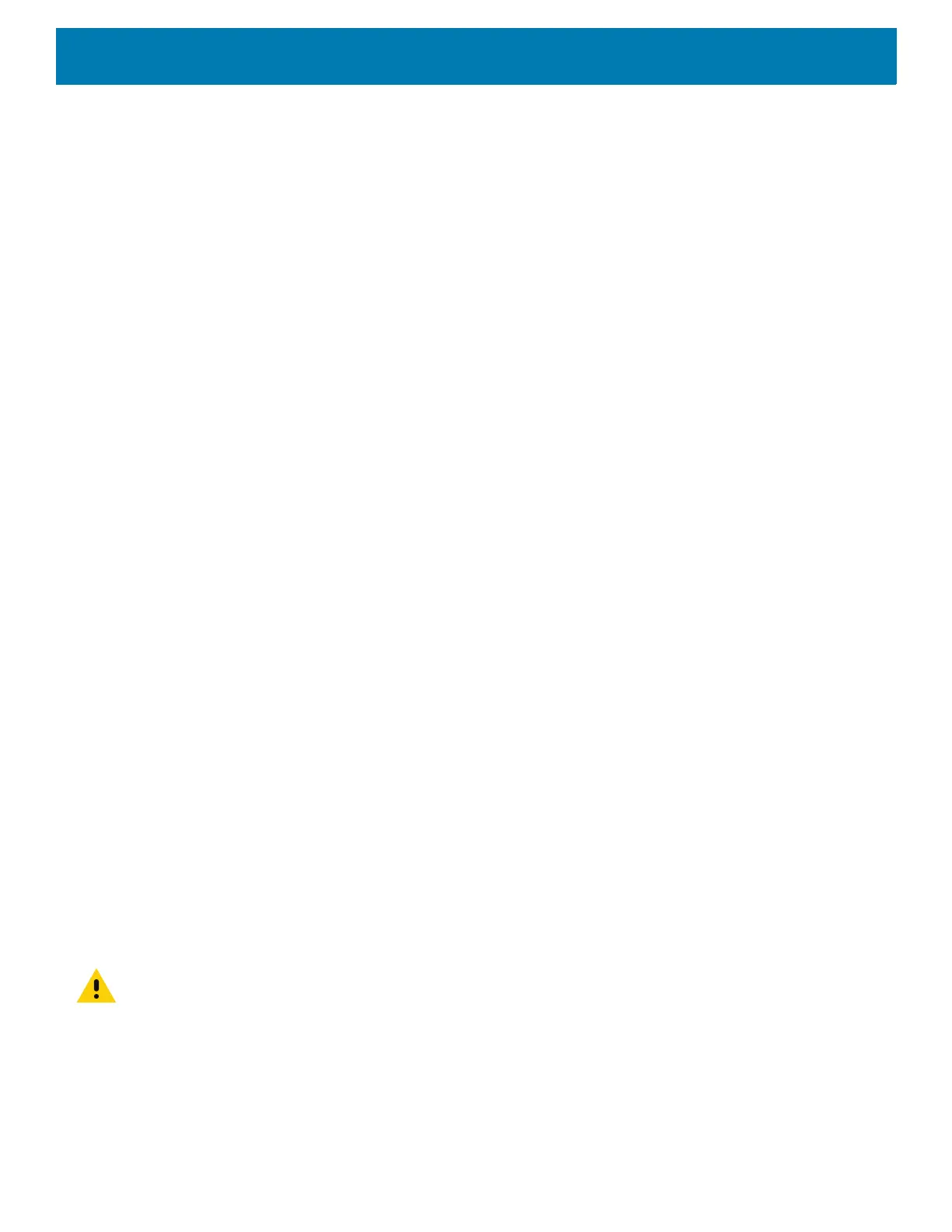Getting Started
46
• Block when screen is off - This option prevents notifications from turning on the screen or pulsing
the LED light when a new notification is received while you are not using the device.
• Automatic rules - Choose when to automatically silence the device. Touch a default rule, such as
Weekend or Weeknight, or create your own rule. To create your own rule, tap Add more and then Time
rule.
• Phone ringtone - Touch to select a sound to play when the phone rings.
• Advanced - Touch to display advanced sound options.
• Default notification sound - Touch to select a sound to play for all system notifications.
• Default alarm sound - Touch to select a sound to play for alarms.
• Other sounds and vibrations
• Dial pad tones - Play a sound when pressing keys on dial pad (default - disabled).
• Screen locking sounds - Play a sound when locking and unlocking the screen (default – enabled).
• Charging sounds - Not applicable.
• Touch sounds - Play a sound when making screen selections (default – enabled).
• Vibrate on tap - Vibrate the device when making screen selections (default – disabled).
• Emergency alerts - Touch to configure emergency broadcast settings and notifications.
Resetting the Device
The reset functions include the following:
• Soft reset
• Hard reset
• Enterprise reset
•
• Full Factory reset.
Performing a Soft Reset
Perform a soft reset if applications stop working.
1. Press and hold the soft Power button until the menu appears.
2. Touch Restart.
The device reboots.
Performing a Hard Reset
CAUTION: Perform a hard reset only if the device stops responding.
When in a Cradle
To perform a hard reset when the device is docked inside the cradle:
1. Ensure power is applied to the cradle.
2. Press and hold the Scan key for 10 seconds until the display powers off.
