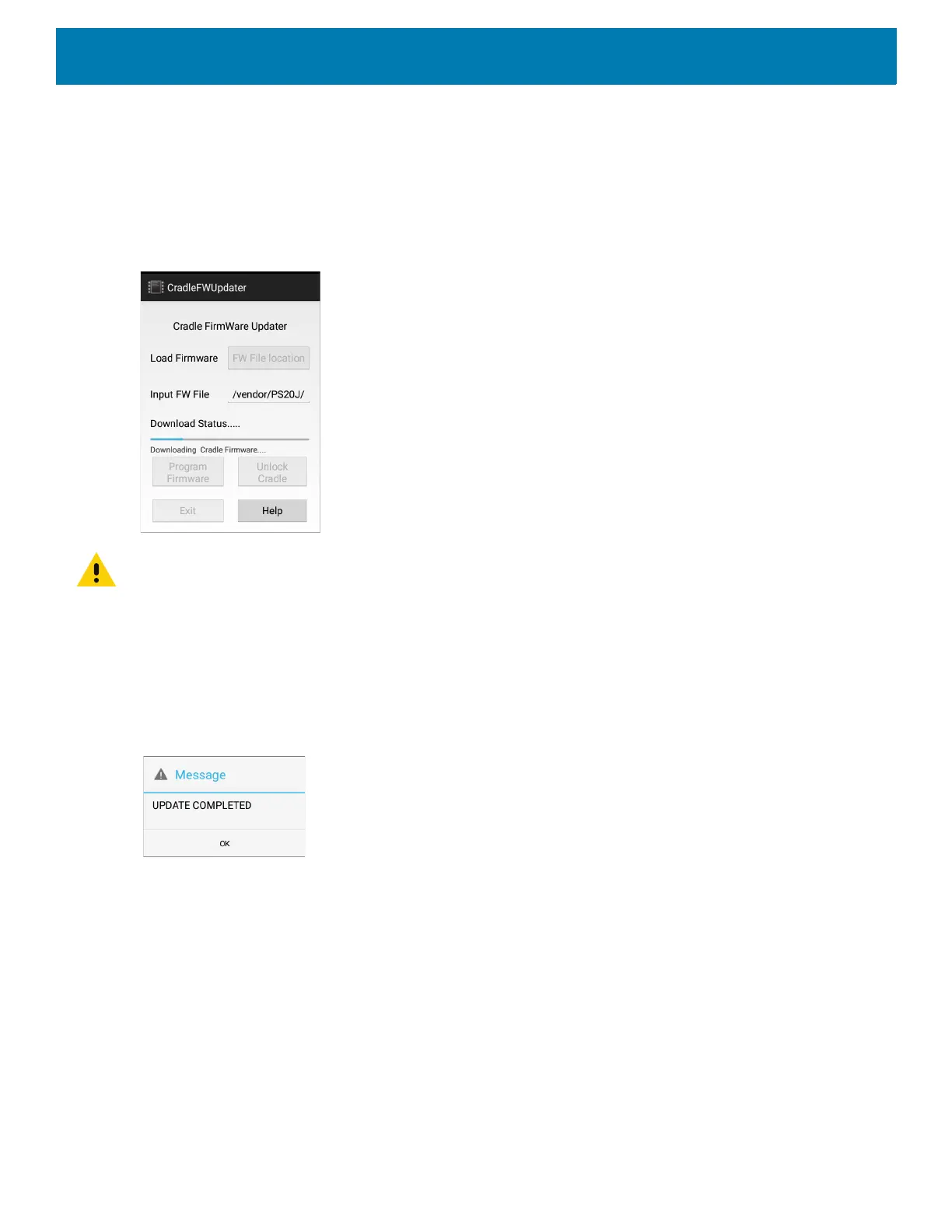Applications
88
c. Select OK within 10 seconds after power on and before the LEDs on the cradle start glowing, to remove
the error message and continue. Failing to select OK before the LEDs starts glowing will re-display the
error message. If the user fails continuously 2 times, the firmware update process stops.
d. If the app is successful, it will start the downloading process.
11.After resetting the cradle, the app starts the firmware download process.
Figure 48 Cradle Firmware Updater - Firmware Download Process Screen
CAUTION: Do not attempt to disconnect power from the cradle or remove the device from the cradle during cradle firmware
update. Removing the device from the cradle while firmware update is ongoing would result in an incomplete firmware up-
date, leaving the cradle with partial firmware.
To recover from the situation of partially downloaded firmware, open the Cradle Firmware Updater app and perform a man-
ual reset of the cradle power when alerted.
12. When Download Complete displays on the screen, the firmware update process is completed
successfully. Select Unlock Cradle to unlock and remove the device from the cradle. Select Help for app
information and instructions for using the app.
Figure 49 Cradle Firmware Updater - Download Complete Screen
Sending the Firmware File Using Intents
To send an intent using ADB:
1. Push the file to any location, preferably an sdcard or the following:
enterprise/device/settings/cradleupdate.
