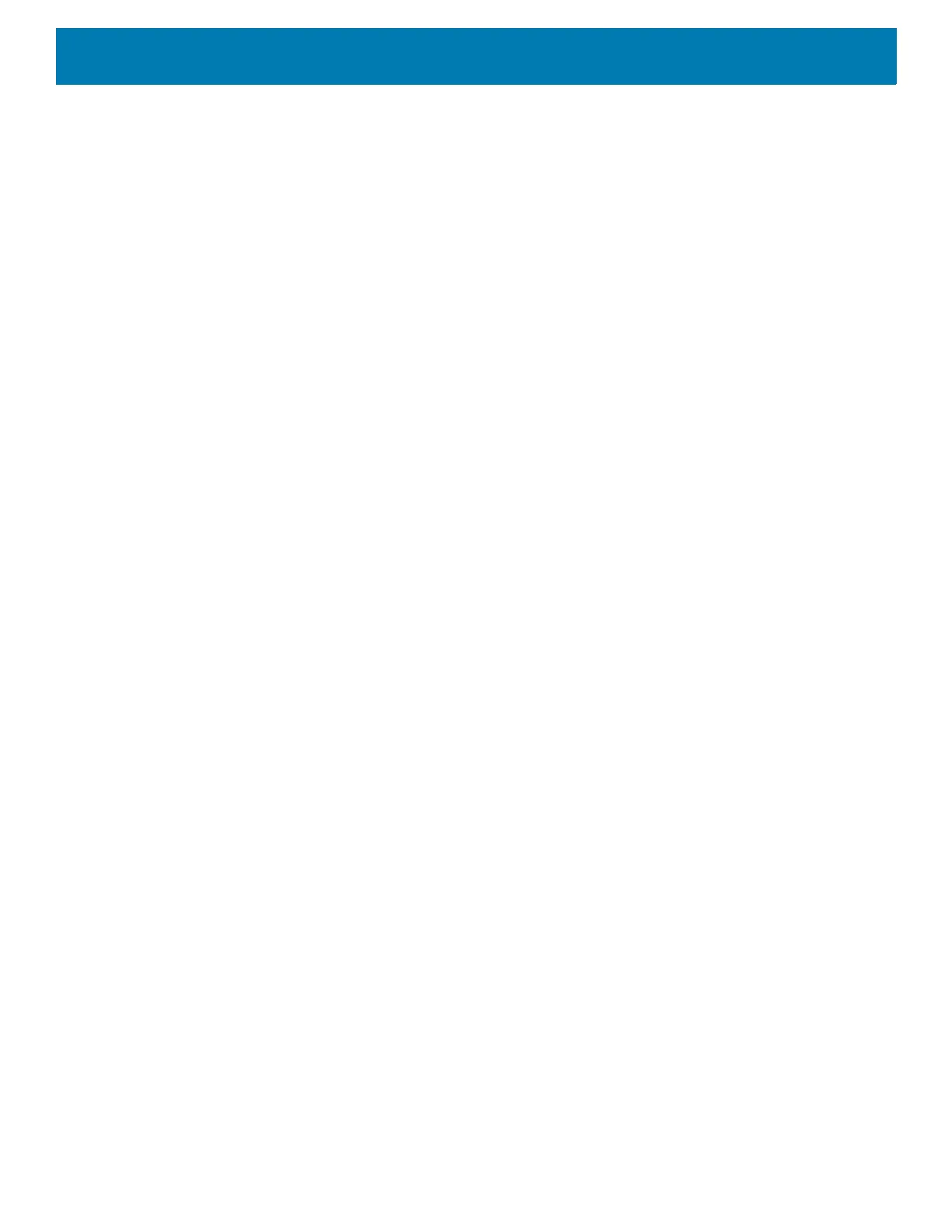DataWedge
180
• Intent delivery - Select the method by which the intent is delivered:
• Send via StartActivity
• Send via startService (default)
• Broadcast intent
• Receiver foreground flag - Set Broadcast intent flag in Intent delivery. (DS3678).
• Advanced data formatting - is a way to customizing data before transmission. Use advanced data
formatting (ADF) to edit scan data to suit requirements.
• Enable - Enables or disables ADF. A check in the checkbox indicates that ADF is enabled (default -
disabled).
• Rules - ADF uses rules to customize data. These rules perform detailed actions when the data meets
certain criteria. One rule may consist of single or multiple criteria applied to single or multiple actions.
See Generating Advanced Data Formatting Rules for more information.
• Basic data formatting - Allows configuration of any data formatting for the related Output Plug-in. When
the plug-in is disabled any data is passed on without modification.
• Enabled - Enables or disables Basic Data Formatting. A check in the checkbox indicates that it is
enabled (default - enabled).
• Prefix to data - Add characters to the beginning of the data when sent.
• Suffix to data - Add characters to the end of the data when sent.
• Send data - Set to transfer the captured data to the foreground application. Disabling this option
prevents the actual data from being transmitted. However, the prefix and suffix strings, if present, are
still transmitted even when this option is disabled (default - enabled).
• Send as hex - Set to send the data in hexadecimal format. A check in the checkbox indicates that the
plug-in is enabled (default - disabled).
• Send TAB key - Set to append a tab character to the end of the processed data. A check in the
checkbox indicates that the plug-in is enabled (default - disabled).
• Send ENTER key - Set to append an Enter character to the end of the processed data. A check in the
checkbox indicates that the plug-in is enabled (default - disabled).
Intent Overview
The core components of an Android application (its activities, services, and broadcast receivers) are activated
by intents. An intent is a bundle of information (an Intent object) describing a desired action - including the data
to be acted upon, the category of component that should perform the action, and other pertinent instructions.
Android locates an appropriate component to respond to the intent, launches a new instance of the component
if one is needed, and passes it the Intent object.
Components advertise their capabilities, the kinds of intents they can respond to, through intent filters. Since
the system must learn which intents a component can handle before it launches the component, intent filters
are specified in the manifest as <intent-filter>elements. A component may have any number of filters, each one
describing a different capability. For example, if the manifest contains the following:
<intent-filter . . . >
<action android:name=”android.intent.action.DEFAULT” />
<category android:name=”android.intent.category.MAIN” />
</intent-filter>