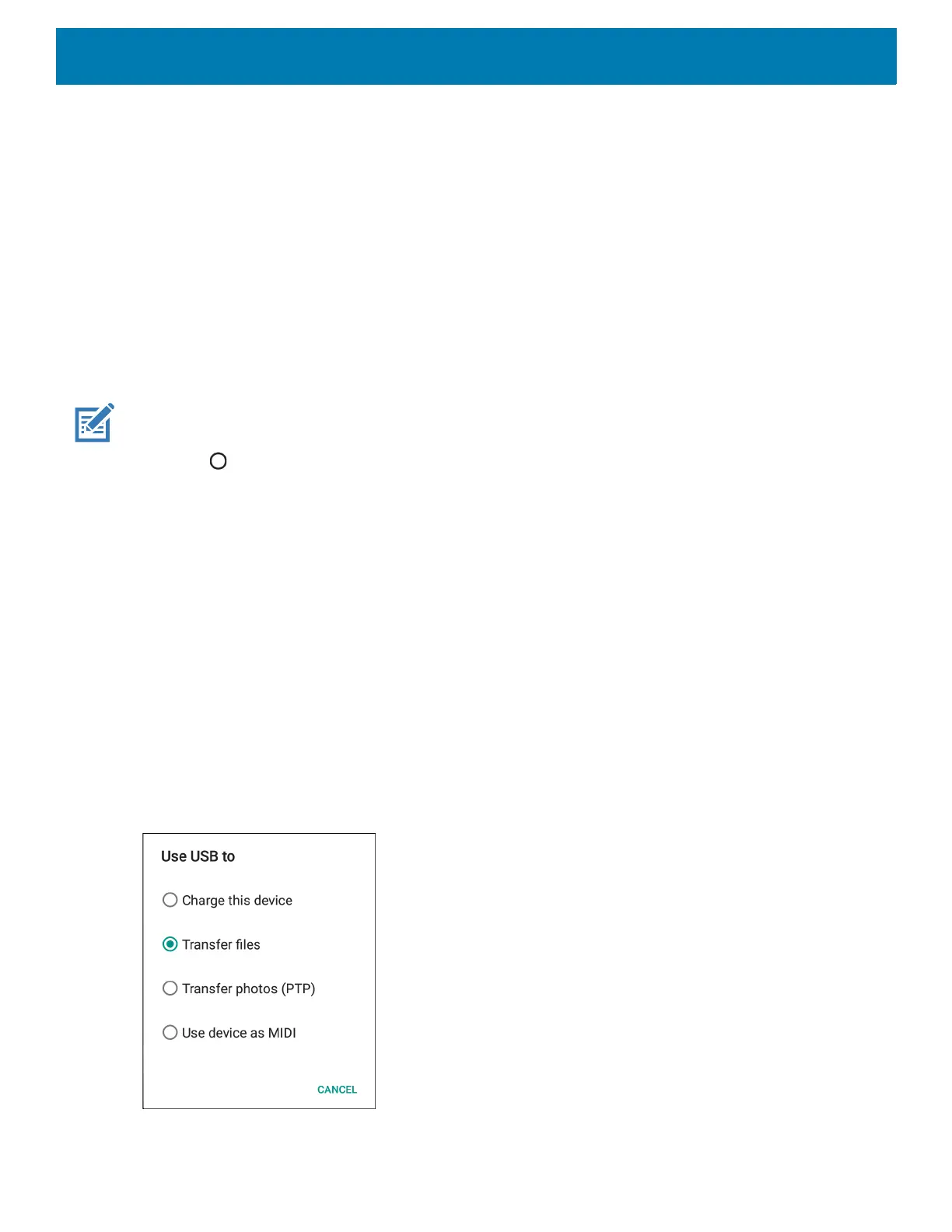Application Deployment
212
7. Slide the USB debugging switch to the ON position.
8. Touch OK.
9. Connect the device to the host computer using the Rugged Charge/USB Cable.
The Allow USB debugging? dialog box appears on the device.
10.On the device, touch OK.
11.On the host computer, navigate to the
platform‐tools folder.
12.Type
adbdevices.
The following displays:
Listofdevicesattached
XXXXXXXXXXXXXXXdevice
(where XXXXXXXXXXXXXXX is the device number).
NOTE: If device number does not appear, ensure that ADB drivers are installed properly.
13.Touch .
Application Installation
After an application is developed, install the application onto the device using one of the following methods:
• USB connection, see Installing Applications Using the USB Connection.
• Android Debug Bridge, see Installing Applications Using the Android Debug Bridge.
• Mobile device management (MDM) platforms that have application provisioning. Refer to the MDM software
documentation for details.
Installing Applications Using the USB Connection
1. Connect the device to a host computer using the Rugged Charge/USB cable.
2. Pull down the Notification panel and touch USB for Charging.
Figure 146 Use USB Dialog Box
3. Touch Transfer files.
