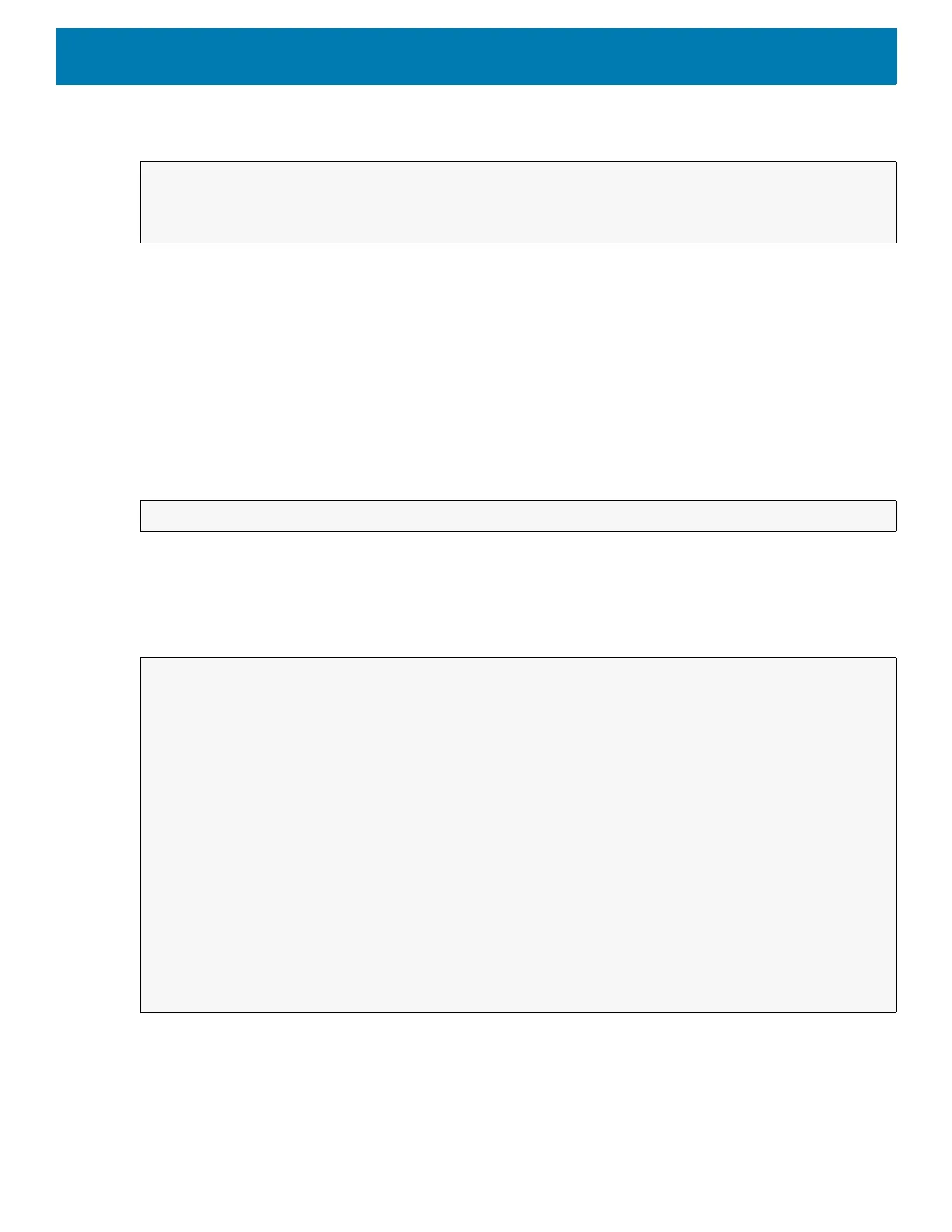DataWedge
204
Function Prototype
Parameters
ACTION [String]: "com.symbol.datawedge.api.ACTION"
EXTRA_DATA [String]: "com.symbol.datawedge.api.RESET_DEFAULT_PROFILE".
Return Values
None.
Error and debug messages will be logged to the Android logging system which then can be viewed and filtered
by the logcat command. You can use logcat from an ADB shell to view the log messages, for example:
Error messages will be logged for invalid actions, parameters and failures, for example, Profile not found or
associated with an application.
Example
Comments
None.
Intent i = new Intent();
i.setAction("com.symbol.datawedge.api.ACTION");
i.putExtra("com.symbol.datawedge.api.RESET_DEFAULT_PROFILE", "");
$ adb logcat -s DWAPI
::javascript
// define action string
String action = "com.symbol.datawedge.api.ACTION";
String extraData = "com.symbol.datawedge.api.RESET_DEFAULT_PROFILE";
public void onResume() {
// create the intent
Intent i = new Intent();
// set the action to perform
i.setAction(action);
i.putExtra(extraData, ""); // empty since a name is not required
this.sendBroadcast;
}