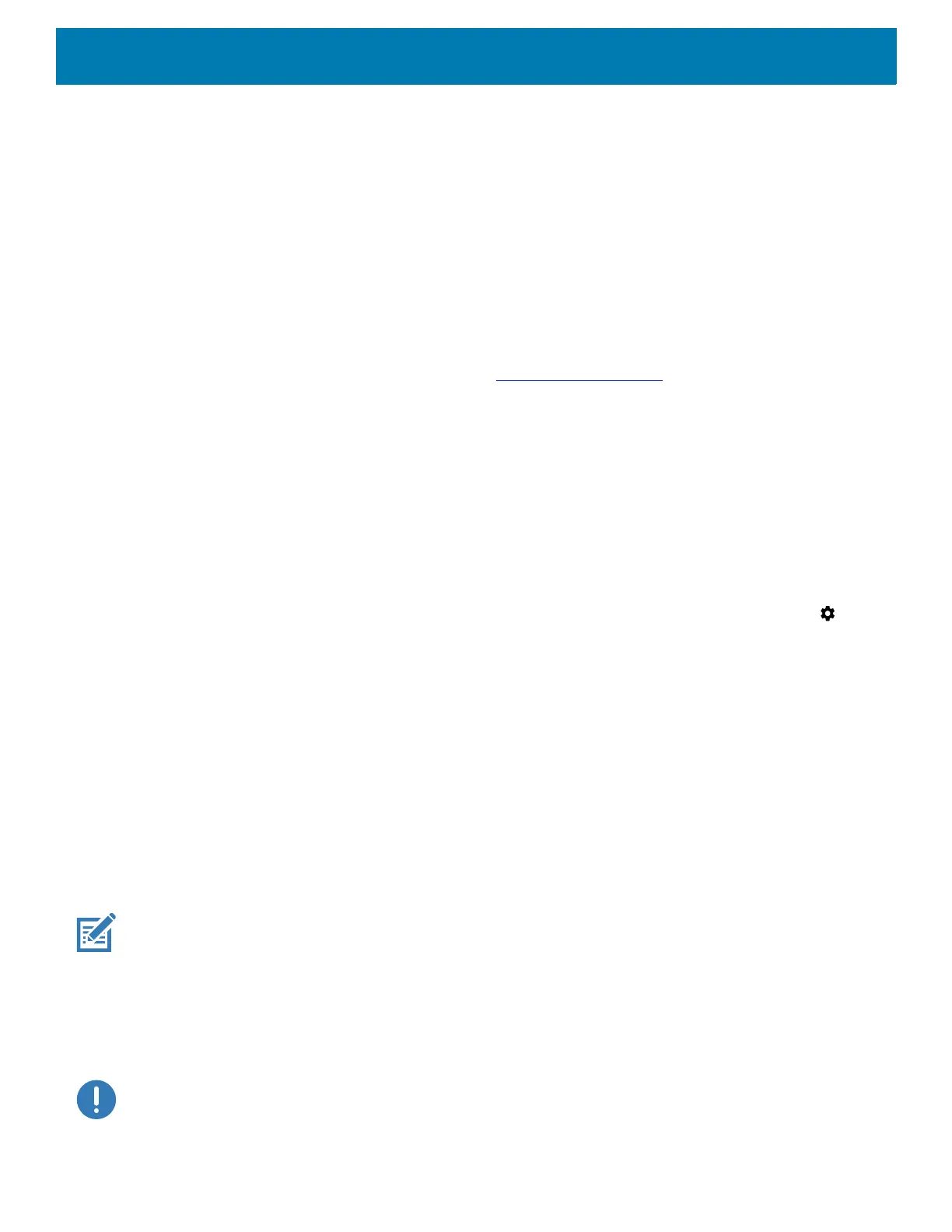Application Deployment
215
7. Touch OK to confirm.
Performing a System Update
System Update packages can contain either partial or complete updates for the operating system. Zebra
distributes the System Update packages on the Zebra Support & Downloads web site. Perform system update
using ADB.
Downloading the System Update Package
To download the system update package:
1. Go to the Zebra Support & Downloads web site, www.zebra.com/support
.
2. Download the appropriate System Update package to a host computer.
Using ADB
To update the system using ADB:
1. Connect the device to the Rugged Charge/USB cable or insert the device into the 1-Slot USB/Charge Only
Cradle.
2. Connect the cable or cradle to the host computer.
3. On the device, swipe down from the Status bar to open the Quick Access panel and then touch .
4. Touch System > Developer options.
5. Slide the switch to the ON position.
6. Touch USB Debugging. A check appears in the check box. The Allow USB debugging? dialog box
appears.
7. Touch OK.
8. On the host computer, open a command prompt window and use the adb command:
adbdevices
The following displays:
Listofdevicesattached
XXXXXXXXXXXXXXXdevice
(where XXXXXXXXXXXXXXX is the device number).
NOTE: If device number does not appear, ensure that ADB drivers are installed properly.
9. Type:
adbrebootrecovery
10.Press Enter. The System Recovery screen appears.
11.Tap the touch panel to advance to the next menu choice and navigate to apply upgrade from adb.
IMPORTANT: If Apply downgrade from ADB is selected, an Enterprise Reset is performed on whatever upgrade or
downgrade package is provided.
12.Press the Power button.
